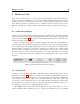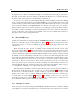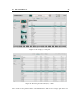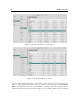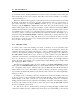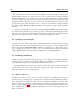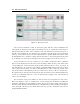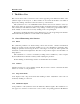User's Manual
Table Of Contents
26 The Browser View
sound. The destination pack is then selected by clicking on its image and the sound copied by
using the Paste command. A sound can also be moved to another pack by selecting it and then
dragging and dropping it onto the image of a pack. Be careful however as this command, unlike
the copy command, copies the selected sound to the destination pack but also deletes it from the
original pack. This is only true however for sounds from user packs. AAS Packs can not be edited
so drag and dropping sounds from these packs to a user pack is equivalent to a Copy command.
Note that the Copy, Delete, and Move commands can be applied on single sounds or multiple
selections.
Sounds can be deleted from a user pack by using the Move to Trash command. This deletes
the sounds from the pack but creates a safety copy in the so-called Trash pack which appears in the
lower left corner of the browser. This might be useful when a sound has been deleted by mistake.
This pack can be emptied from time to time by selecting it and deleting its sounds.
4.4 Backing up of Sound Packs
User packs are stored on disk as files which contain all the information corresponding to the sounds
they include. These files can be displayed directly from Chromaphone 3 by opening the sound
browser and using the Show Pack Folder command as explained above. The simplest way to
create a backup of your packs is to make a copy on an external media of the above mentioned
folders. Individual packs can be backed-up by making copies of individual pack files.
4.5 Exchanging Sound Packs
Sounds can easily be shared with other Chromaphone 3 users. This operation simply involves the
exchange of the above mentioned user pack files. When a new pack file is copied to the pack folder
on the destination computer, it is automatically available in Chromaphone 3.
Note that individual sounds can not be exported. Sounds always appear inside a pack file. If
you only wish to share a few sounds, create a new pack, copy the sounds you wish to exchange to
this pack and share the corresponding pack file.
4.6 The Layer Browser
Sounds in Chromaphone 3 consist of one or two layers, each layer corresponding to one instance of
the Chromaphone 3 synthesis engine. Sounds can be modified by changing individual parameters
in the Synth section of each layer but they can also be changed by loading presets for the entire
synthesis engine corresponding to each layer. Presets for each layer slot are loaded using the Layer
Browser, shown in Figure 19. It is opened by clicking by selecting the Browse command in the
layer command menu revealed by clicking on the ellipsis icon located on the right of the power
button of each layer.