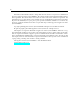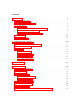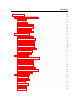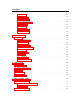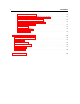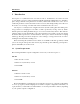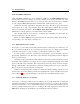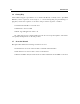User's Manual
Table Of Contents
8 Introduction
1.2 Installation and Authorization
Installation and authorization of Chromaphone 3 is quick and easy. For the installation of our
different products we use so-called custom installers which include both the program itself and
your licence information. Installation and authorization can therefore be carried out automatically
in a single step and from a single file when your computer is online. AAS products use a copy
protection system based on a a proprietary challenge/response key exchange and therefore the
authorization procedure does not rely on other third party software and/or hardware.
In order to start the installation process, simply double-click on the installer file that you have
downloaded. This will first install the program and then use the licence information included in the
custom installer file to to carry out automatically the challenge/response procedure.
Once the installation is completed, you can check your licence information by starting the
program and clicking on the chevron icon at the top of the interface. This will open a dialog box in
which you should see your serial number and the email address which you used in order to get the
installer file. Note that your serial number is also sent to you by email when your custom installer
is created.
If your computer is offline when running the installer, or if the authorization procedure could
not be completed for another reason, the dialog box will will not show your serial number and
you will be prompted to authorize the program. In that case, click on the Authorize button and
follow the on-screen instructions. Note that it is possible to use the program during 15 days before
completing the authorization process. After that period, the program will not function unless it is
authorized.
1.3 Getting Started
1.3.1 Using Chromaphone 3 in Standalone Mode
Chromaphone 3 comes with a standalone versions allowing you to play it without having to open
your sequencer. This can be convenient to explore Chromaphone 3 and its library, play it live
or do some sound design work. To start Chromaphone 3 in standalone mode, simply follow the
instructions below:
• Windows - Select Chromaphone 3 from the Start menu.
• Mac OS - Double-click on the Chromaphone 3 icon located in the Applications folder.
Before you start exploring the program, take a moment to set up you audio and MIDI configu-
ration as explained below.