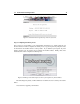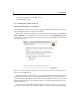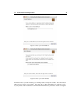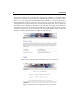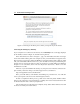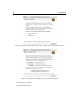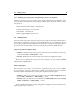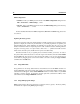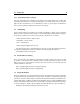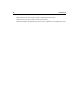User manual
12 Introduction
• You change or upgrade your operating system
• You uninstall the program
1.3.2 Unlocking String Studio on Mac OS
Generating the challenge key Automatically
After launching the installer for the first time, a pop-up window with information on the unlock
process will appear. Click on the right arrow to continue.
In the second window, shown in Figure 6, you will be offered to unlock String Studio Automat-
ically or Manually. If your computer is connected to the internet, choose Automatically and click
on the right arrow. If your computer is not connected to the internet, please follow the instructions
at the end of this section.
Figure 6: Choose the Automatic unlock mode if your computer is connected to the internet, other-
wise choose the manual method.
In the third window, shown in Figure 7, type your email address and click on the right arrow.
In the fourth window, see Figure 8, enter your serial number as it appears on the back of the sleeve
of the String Studio CD-ROM. If you purchased String Studio online, an email with your serial
number will have been sent to you at the address which you provided during the purchase process.
Click on the right arrow.
At this point, the installer will automatically launch your browser and connect you to the reg-
istration page of the A|A|S server as shown in Figure 9. You will be asked to provide additional