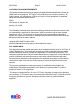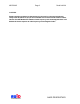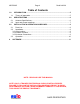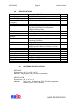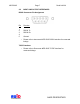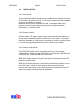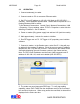User's Manual
Table Of Contents

MPR-5005 Page 10 Doc# 041326
3.3 OPERATION
1. Connect antenna(s) to reader
2. Connect reader to PC via crossover Ethernet cable
3. Set PC’s local IP address to 192.168.1.26, Mask to 255.255.255.0
(Default). Leave additional options blank. Reboot will be required for PC’s
running Windows 2000 or earlier.
To find Network Connections: Control Panel / Network Connections / LAN
> Properties. Pop-up window, select TCP/IP > Properties > select Use the
fallowing IP Address > Set IP Address.
4. Power on reader (Plug power supply into wall and 12V jack into reader)
5. Wait approximately 1 minute for reader to initialize
6. Run RFTagger.exe on PC. RFTagger is HP proprietary user interface
software.
7. Connect to reader. In the Reader menu, select Set IP. A box will pop-
up asking for the readers IP address. Enter the correct reader IP address
(default 192.168.1.91) and click connect. Connection to the reader will be
verified by displaying the units’ firmware version in the Status text box.
Note: The PC’s local IP address must be fixed. AWID suggests local IP
address of 192.168.1.26, mask set to default (255.255.255.0)
8. The reader can now interrogate RFID tags. To verify tag-reading
capability, select FIND TAGS from the drop-down menu in the Command
box and click Continuous. When a tag enters the read-field, its data will be
displayed in the Status text box.
AWID PROPRIETARY