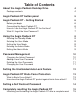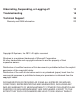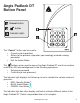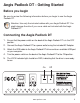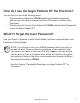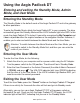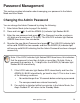Instruction Manual
www.apricorn.com
8
Using the Aegis Padlock DT
Entering and exiting the Standby Mode, Admin
Mode, and User Mode
Entering the Standby Mode
The Standby Mode is the default mode of the Aegis Padlock DT and is the gateway
to other operations.
To enter the Standby Mode, attach the Aegis Padlock DT to your computer. The drive
automatically goes into Standby Mode and the LOCK indicator light turns RED. In this
mode, the Aegis Padlock DT is locked. It cannot be recognized by My Computer and
it does not provide either the regular functions or the encryption function. However, it
enables you to enter and switch between the Admin Mode and the User Mode.
Attention: To switch between the Admin Mode and the User Mode, you are
required to switch to the Standby Mode rst, and then you can enter the
mode of your choice.
Entering the User Mode
To enter the User Mode, do the following:
1. Attach the drive to your computer and to a power outlet using the AC Adapter.
Turn the power switch to the ON position. The drive will be in Standby Mode.
2. Enter the User Password or the Admin Password (the default Admin Password
is 123456) and press . The UNLOCK indicator light turns GREEN indicating
that the drive is in the User Mode. If the LOCK indicator light ashes RED, you
need to re-enter the correct password.
Exiting the User Mode
To exit the User Mode, press the “Cancel” button on the Aegis Padlock DT keypad.
If there is no activity for 5 seconds the drive will lock and go into Standby mode.
Alternately, you can turn your Aegis Padlock DT OFF at the power switch on
the back of the unit. Once you turn the Aegis Padlock DT ON again, the LOCK
indicator light will be RED, indicating that you are in the Standby Mode.