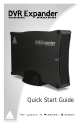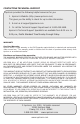Manual
www.apricorn.com
Connection to Dish Network
®
DVRs
To nd out if your Dish Network DVR model is compatible with DVR Expander, please
check on the Dish Network website at www.dishnetwork.com.
Check that the DVR Expander ON/OFF switch, located on the back of the 1.
unit is in the OFF position. Connect the AC adapter to the back of the DVR
Expander, then connect the other end of the AC cable to suitable power
supply that will always stay on (like a wall outlet). Never connect the DVR
Expander to the AC plug on the back of the DVR.
Verify that the DVR Expander is turned off by observing the LED located at the 2.
front of the unit. At this point there should not be any lights on the DVR
Expander. If there is a light glowing on the front of the DVR Expander, use
the power switch on the back of the DVR Expander to turn it off.
Connect the DVR Expander to one of the receiver’s two USB 2.0 ports. 3.
Note: Currently, you can only connect one USB device to the receiver at
one time; however, you can connect multiple DVR Expanders one-at-a-
time (for example, to dedicate one DVR Expander for movies and one for
sporting events).
Push the power button on the back of the DVR Expander to turn it on. The 4.
LED light should start to glow.
You will see a pop-up message asking if you want to reformat the drive. 5.
If you select Yes, anything stored on the DVR Expander is erased. If you
select No, you cannot transfer DISH Network content until you select Yes
and the drive is reformatted. Afterwards, the satellite receiver reboots.
Call 888-241-2205 to activate the feature. You will pay a one-time Archiving 6.
Activation fee, which covers all compatible receivers on your account.
Getting Started with the Multimedia Menu
the remote control, then
select USB Storage).
see a list of the programs
stored on the DVR
Expander.
to transfer pre-recorded
Recordings list to the
DVR Expander.