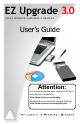Upgrade 3.0 - SATA Notebook Hard Drive Upgrade Kit with USB 3.0 Connection Owner's manual
TABLE OF CONTENTS
Getting to know your EZ Upgrade 4
Introduction 4
The Package Contains 4
System Requirements 5
Connecting your EZ Upgrade 6
Hard Drive Installation 6
For SATA hard drives 6
Once your hard drive is connected 7
Before Running the Software 8
Before running EZ Gig we recommend 8
EZ Gig instructions for Windows 7 & Vista 9
Changing the default “Power Options” 9
Connecting Your Hard Drive 10
EZ Gig Start Up Options 10
Creating a Bootable EZ Gig CD 11
Cloning your hard drive with EZ Gig 12
Selecting the Source Drive 13
Selecting the Destination Drive 14
Speed Test 14
Drive Verication 15
Data Select 16
Using the Data Select feature 17
Analyzing les 18
Selecting Folders to Omit 19
Advanced Options 20
Verify Copy 20
Copy Free Areas 20
SmartCopy 20
Media Direct (Dell) 20
More Advanced Options 21
FastCopy 21
SafeRescue 21
CachedMemory 21
SharedMemory 21
Animation 21
HotCopy / LiveImage 22
Avoid exclusive read access 22
Partitions 23
Resizing your partitions manually 24
Start Clone 25
Interupting the Cloning Process 26
Aborting the Cloning Process 26
Interupting the Verication process 26
Congratulations your Clone is Complete 27
SuperDuper! Backup Software for Mac 28
After the Clone 29
Using the EZ Upgrade as a external backup drive 29
Device Removal (Windows) 30
EZ Upgrade FAQs 31
EZ Gig FAQs 34
Contacting Technical Support 39
RMA Policy 39
Warranty Conditions 40