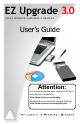Upgrade 3.0 - SATA Notebook Hard Drive Upgrade Kit with USB 3.0 Connection Owner's manual
14
15
www.apricorn.com
www.apricorn.com
Selecting the Destination Drive
Once you have selected your Source Drive, EZ Gig will ask you to select
your Destination Drive. This is the drive you would like to copy to and in
most cases is the external drive connected to your notebook’s USB port.
NOTE: Your external drive will be denoted by the prex USB
Select the appropriate drive from the menu and click “Next” to continue.
Click the Speed Test icon
on either the Source or
Destination drive for an
estimate of the drive’s read
speed.
From this estimate, a rough
estimate of the clone time
may be gauged
Speed Test
Drive Verication
You are almost ready to start your clone, but before you do, EZ Gig asks
that you verify that the choosen drives are correct.
If they are you have one of two options. Either click “Next” to
continue (go to page 24) or to deselect les from the cloning process,
press the “Data Select” button (go to page 15).
If you need to change your drive selection, click the “Back” button
At this point you can also modify the default options for your clone using
the “Advanced Options” button. Only select this option if you would like
to change your options from the default (go to page 19 for more info on
Advanced Options).