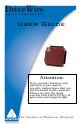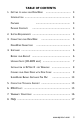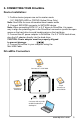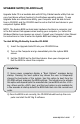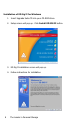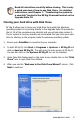User guide
The Leader in Personal Storage6
After many years of use, hard drives can become cluttered with unusable le frag-
ments and other le-system errors. Most le system errors are not immediately
obvious to the user, but can be identied and repaired with a few simple steps.
Although the steps below are not absolutely necessary to run EZ Gig, it’s best to
try and clean-up disk errors BEFORE they are copied over to the new drive.
Before running EZ Gig II we recommend you:
1) Clean up any le-system errors by running Windows ScanDisk (or
a similar disk cleanup utility) on your internal hard drive.
2) Defragment your hard drive using the Windows Disk-Defragment
Utility (or a similar disk defragment utility) on your internal hard
drive.
3) Backup any critical les or data.
4) Attach the AC adapter to your laptop, and make sure it is not run-
ning on battery power.
5) Attach the USB cable from your computer to the DriveWire.
6) If you plan on running EZ Gig II from the Bootable CD-ROM: You
may need to change your laptop’s BIOS boot order. You will nd
these options inside the laptop’s BIOS Boot Option Menu. The BIOS
Boot Options menu allows the user to select the preferred boot
device when the laptop starts up. EZ Gig II can boot directly from
the CD-ROM but you must check the BIOS Boot settings to make
sure that “CD-ROM” is higher in the boot order than the C: drive.
4. SOFTWARE