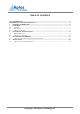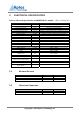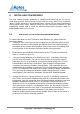User's Manual
Rev: 0.1 Date:
23.
Copyright © 2013 Aptos Technology Inc.
4 INSTALLING CDM DRIVERS
This user manual provides guidance on installing and setting up the tool on PC.
CDM driver provides access to both virtual COM port (VCP) and FTDI’s proprietary
“direct” (D2XX) interfaces, it should install before connect a PC to main board using a
USB-to-serial cable. Hyper terminal access the new connection between PC and
AMWZ5168 module and is used for selecting appropriate operation mode for
AMWZ5168 module on PC screen.
4.1 INSTALLING VIA THE FOUND NEW HARDWARE WIZARD
To install CDM drivers for an FTDI device under Windows XP, please follow the
instructions below:
If a device of the same type has been installed on your machine before and the
drivers that are about to be installed are different from those installed already,
the original drivers need to be uninstalled. Please refer to the Uninstalling CDM
Drivers section of this document for further details of this procedure.
Download the latest available CDM drivers from the FTDI web site and unzip
them to a location on your PC.
If you are running Windows XP or Windows XP SP 1, temporarily disconnect
your PC from the Internet. This can be done by either removing the network
cable from your PC or by disabling your network card by going to the "Control
Panel\Network and Dial-Up Connections", right-clicking on the appropriate
connection and selecting "Disable" from the menu. The connection can be re-
enabled after the installation is complete. This is not necessary under Windows
XP SP 2 if configured to ask before connecting to Windows Update. Windows XP
SP 2 can have the settings for Windows Update changed through "Control
Panel\System" then select the "Hardware" tab and click "Windows Update".
Connect the device to a spare USB port on your PC. If the device is based on
the FT2232, the Microsoft composite device driver is automatically loaded in the
background. Once the composite driver has been installed Windows Found New
Hardware Wizard will launch. If there is no available Internet connection or
Windows XP SP 2 is configured to ask before connecting to Windows Update,
the screen shown in Figure 2.1 is displayed. Select "No, not this time" from the
options available and then click "Next" to proceed with the installation. If there is
an available Internet connection, Windows XP will silently connect to the
Windows Update website and install any suitable driver it finds for the device in
preference to the driver manually selected.