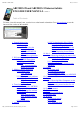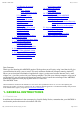User's Manual
05/12/11 07:51ARCHOS 32 USER GUIDE
Page 10 sur 27http://www.archos.com/manuals/A32_EN_v1.1.htm
5.1.1. PAIRING
1. On your phone (or other device you want to pair), turn on Bluetooth® "detectable."
2. On the ARCHOS, select Menu > Settings > Wireless & Networks > Bluetooth and turn it on.
3. Still on the ARCHOS, tap on Bluetooth settings, select Scan for devices, then select your telephone
which will be shown under Bluetooth devices.
4. Give a connection code, “1234” will be fine.
5. On your phone, you will now see that the ARCHOS is requesting to be paired. Type in the same code
“1234”.
Your phone and ARCHOS now know each other. They are "paired."
5.1.2. CONNECTING TO THE INTERNET
Now that your ARCHOS and phone can talk to each other, it is just a matter of telling the ARCHOS (only
once of course) what the name of your phone’s data service is called.
1. On the ARCHOS, go to Menu > Settings > Wireless & Networks > Cell phone tethering and select
Bluetooth, then select the device that you want to use for tethering (the phone you paired with above).
2. Select the connection type DUN (Dial-up Networking -- older less used standard) or PAN (Personal
Area Network -- newer standard).
3a. DUN: Type in the Access Point Name (APN) that is used for your telecom operator. You can usually
find the APN name in the documentation with your data plan, on the FAQ of your telecom’s web site.
Each telecom company has different APNs and can even have different APNs for different data plans. If
your telecom operator has not given you a username and password, then do not enter anything on the
following screen.
3b. PAN: This method needs no further settings.
4. Now, anytime that you want to connect to the Internet, go into Menu > Settings > Wireless &
Networks > Cell phone tethering and turn on the option Tether. Alternatively, you can turn tethering
on/off via the power control widget. You can now use the web browser or other application that requires
an Internet connection.
VPN settings: For advanced users. Allows the ARCHOS to connect to a Virtual Private Network.
5.2. Sound & Display
Sound > Audio settings: Sets the sound's overall level of bass, treble, 3D, and balance.
Sound > Volume: Sets the volume for music and videos. You can also adjust the sound by using the
volume buttons on the device.
Sound > Notification ringtone: Sets the sound type for system notifications.
Audible selection: Enables/disables the touch-screen click sound.
Orientation: Allows you to set the orientation of the screen to a fixed position or based on the physical
orientation of the device.
Animation: Enables/disables the display of animations when opening and closing applications.
Brightness: Allows you to adjust the brightness of the screen. Reducing the brightness will reduce battery
consumption.
Screen timeout: Allows you to adjust the delay before the screen automatically turns off and the device