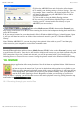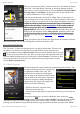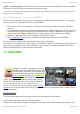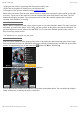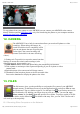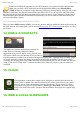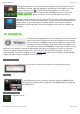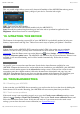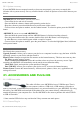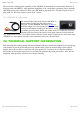User's Manual
05/12/11 07:51ARCHOS 32 USER GUIDE
Page 21 sur 27http://www.archos.com/manuals/A32_EN_v1.1.htm
3. Drag the date slider to go through the entire photo wall by date.
4. The date of the photos is displayed as you drag the slider.
5. Example of new pictures created with the cropping feature.
Show below are photos from the same album viewed as small stacks grouped by date (option on top right
of screen). Tap on one of the stacks to reveal the section of the photo wall shown in the stack. Tap on a
thumbnail to display the photo. Tap on the photo itself to show the available options such as picture
zooming, start slideshow, or sharing.
11.2. PLAYING A SLIDESHOW
When a photo is displayed on the screen, tap the screen to reveal the slideshow button. To make a musical
slideshow, go to the music player, start a song, and then go back to the gallery and start the slideshow. To
get more impressive results, connect the ARCHOS 32* to a television with the optional video cable to
show it to many people at once.
* The ARCHOS 28 is not equipped with video output.
11.3. CROPPING AN IMAGE
You can crop an image to fit the format of the screen or just show the more interesting parts. Don't forget
that you can also just rotate the ARCHOS itself and a vertically oriented picture will then fill up the whole
screen. To crop an image, tap on the menu icon and then on More. Select Crop.
Push and pull the arrows until it outlines the desired area.
Tap on Save and the results will be added as a new photo to the photo album. You can delete the original
image without fear of deleting the newly created one.