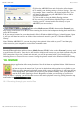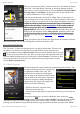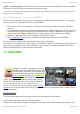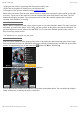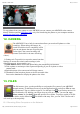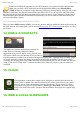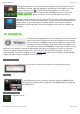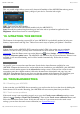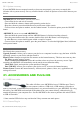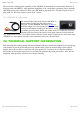User's Manual
05/12/11 07:51ARCHOS 32 USER GUIDE
Page 22 sur 27http://www.archos.com/manuals/A32_EN_v1.1.htm
11.4. PUTTING PHOTOS ONTO YOUR ARCHOS
To copy photos from your camera to your ARCHOS you can connect your ARCHOS to the camera
directly with the optional USB Host cable or by first transferring the photos to your computer and then
transferring them to the ARCHOS.
12. CAMERA
The ARCHOS 32 has a built in camera that allows you to take still photos or video
recordings. When taking still images, be
careful to hold the device completely still in
order to take photos that are crisp and clear.
To the right is the screen for taking still
pictures (and which is the same for taking
videos).
1. Settings tab. Tap on this (or tap on the menu icon then
Settings) to access the various camera settings (color
effect, burst mode, picture quality, etc.).
2. White Balance button. Select the option fitting the surrounding environment.
3. Take a photo or start/stop a video sequence depending if you are in photo or video
camera mode.
4. Switch between video camera and still image camera.
5. Thumbnail of the last taken picture or the last recorded video.
Press on the thumbnail to display the photo or the video.
13. FILES
The file browser gives you the possibility to navigate the file system of your ARCHOS'
internal memory. In the Home screen, tap on the applications tab, and tap on Files to enter
the file browser. Tap on a folder to open it. Use the back icon to go back up one level in
the file hierarchy. By holding your finger down on a file or a folder, you can cut, copy,
delete, rename, or get details about that specific file or folder. To paste a copied or cut file
or folder, use the menu icon . For folders with many files, you can "flick" the list and it
will scroll up or down quickly.
13.1. Browsing Other Computers on the Network