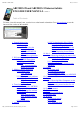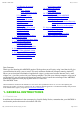User's Manual
05/12/11 07:51ARCHOS 32 USER GUIDE
Page 3 sur 27http://www.archos.com/manuals/A32_EN_v1.1.htm
Do not subject it to shock or vibration.
Do not subject it to heat; keep it ventilated (especially when connected to a computer).
Keep it away from water and excessively humid areas.
Keep it away from high electromagnetic fields.
Do not open it up. There are no user-serviceable parts inside. Opening will void your warranty.
1.2. First steps
1.2.1. CHARGING THE BATTERY
Before using your ARCHOS for the first time, completely charge its battery. Connect the supplied USB
cable to the ARCHOS and to a running computer or a USB power adapter
(available in most electronics stores). The ARCHOS will turn on and start
charging. It will ask if you want to "mount" the device or "Charge only." Select
"Charge only." The battery icon in the upper right corner of the screen will
animate a green “filling” action and the power/charge indicator light next to the
USB connector will remain solid. Once the device is completely charged, the
indicator light will start blinking. When not plugged into a computer or power
adapter, the icon will display the percentage of battery power available.
1.2.2. THE STARTUP WIZARD
The first time you turn on the ARCHOS, the installation wizard will help you configure the main
functions of your ARCHOS: language, country, time, etc.
You can rerun the Startup Wizard anytime you want by going to Settings > Repair & formatting >
Startup wizard.
1.2.3. ONLINE REGISTRATION
1.2.4.
Do not forget to register your device the first time you use it. See About the device.
2. PRESENTATION
2.1. ARCHOS Description
1. Volume Buttons: to increase/decrease volume. (Some models will have a micro-SD card slot in place
of the volume controls).
2. On/Off: Press and hold to turn your ARCHOS on/off. Press quickly to go into sleep mode. Press and
hold to see the available shutdown options.
- Airplane mode: cuts the WiFi and Bluetooth® connections.
- Power Off:
Deep sleep: Device goes into sleep mode. This saves battery power. Only the On/Off button (not