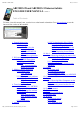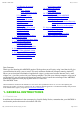User's Manual
05/12/11 07:51ARCHOS 32 USER GUIDE
Page 4 sur 27http://www.archos.com/manuals/A32_EN_v1.1.htm
alarm) can wake it up.
Reboot: Restarts the device
Power off: Shuts off the device completely. No battery power is
used.
3. Go Back: You can always go back to the previous screen by
pressing this button.
4. Menu list: By tapping on the menu icon, you can see the
available options for the current screen.
5. Home: Wherever you are in the interface, you can go back
directly to the central Home screen by tapping on this icon. Hold down to select and jump to a recent
application.
6. Search: Brings up the quick search box which will search for key words within the specific
application or on the Internet (provided there is an active Internet connection). What is searched for can be
configured in Settings > Search.
7. Volume: Allows you to adjust the volume regardless of the screen you are in.
8. Headphone / Video* out jack: For headphones or audio/video output (with an optional A/V cable) to
connect to a TV.
9. Microphone: for recording your voice (see the app named Sound
Recorder).
10. Power / Charge indicator: Without the USB cable connected, it shows
the on/off status. While connected with a USB cable, blinking = fully
charged, and Solid = currently charging.
11. USB jack: To connect your ARCHOS to your computer using the supplied USB cable (to transfer
files and charge the battery). Or as USB host port to connect a camera or other device with the optional
USB host cable.
*Only on the ARCHOS 32.
2.2. Using the ARCHOS interface
The Android™ interface is made up of five home screen panels (the home icon brings you to the center
one). Slide your finger horizontally on the screen to go to the two left or the two right panels of the
extended Home screen. You can place shortcuts, bookmarks, and widgets on any of the five screens so