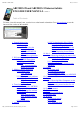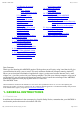User's Manual
05/12/11 07:51ARCHOS 32 USER GUIDE
Page 5 sur 27http://www.archos.com/manuals/A32_EN_v1.1.htm
long as there is free space.
1. Notification messages: Drag the top bar downwards to reveal
any notification messages.
2. Status info: Time, Bluetooth® & WiFi status, battery level,
alarm set.
3. Shortcut to a free game that was downloaded from the
AppsLib store.
4. Shortcuts to the standard Android™ applications (can be
moved or deleted).
5. AppsLib store: An on-line library of hundreds of games &
useful apps to download to your device. Some are free and some
must be purchased (WiFi Internet connection needed).
6. Widgets: Small programs that run continuously and have a
small interface that stays on one of the home screen panels. This
widget will do a Google web search.
7. Settings shortcut: To access all the major settings of the
device.
8. User Manuals: Special app to allow you to read the user
manual on your device.
9. Web site bookmarks: You can create these to open the web
browser and go directly to a particular web site.
10. Applications Tab: shows all the applications that are
installed on your device.
11. Thumbnail display of five homepages: to display
homepages in thumbnails, hold down .
Switch between apps: Hold down on the home icon to display the recently used applications. You
can then tap on any one of them to go back into that app.
Keyboard: For the ARCHOS 28 and 32 devices, we highly recommended that you turn your device
sideways in order to display a horizontal orientation which makes the keyboard larger and easier to use.
2.2.1. CUSTOMIZING THE HOME SCREEN ITEMS
Change the Wallpaper: Tap on the menu icon and then select Wallpapers.
Move an item to another part of the screen. Hold your finger on it until it enlarges, then drag it to the
desired location (make sure there is enough space), and release it.
Make an app shortcut: Open the Applications Tab and press and hold down on one of the applications. It
will enlarge and jump to the home screen. Slide it to an empty place on one of the five home screens and
then let go.
Make a shortcut or a bookmark: Hold your finger on the screen at an empty location and then choose
from the list.
Delete a screen item: Hold down on the item until it enlarges and then drag it to the Applications Tab
which has become a trash bin.
3. MAKING A WIFI CONNECTION