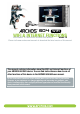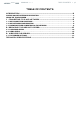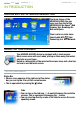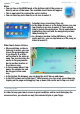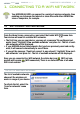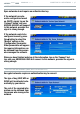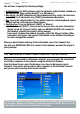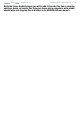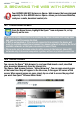User's Manual
604
MANUAL
V1.0
wifi
INTRODUCTION > p. 4
Menu
You can tap on the MENU word at the bottom right of the screen or
directly on one of the icons. The available menu items will appear.
This is equivalent to pressing the Menu
button.
You can then tap on an item or on its icon to select it.
Selecting Icons, Launching Files, etc.
In the Home Screen or in the Setup Screen, you can
tap directly on an icon to select it. Tap a second
time to launch the application. This is equivalent to
highlighting the icon with the navigation pad and
then pressing Ok.
In a browser window, in the ARCLibrary, in the
photo wall etc., you can tap twice on a le, song or
video to launch it.
Other Touch Screen Actions
When watching a video or
listening to music, you can
tap on the progression bar
to go directly to a differ-
ent location in the video or
song. You can also drag the
cursor in the progression
bar to another location in
the video or song.
In the screens where it ap-
pears, the volume bar can
be dragged in the same
way.
In the Archos le browser, you can drag the scroll bar up and down.
In the PDF viewer and in the Opera
™
Web browser, you can scroll up and down by
tapping on the page and dragging it up or down (be careful not to tap on a link!).
PRECAUTIONS
In order to keep your touch screen in good condition, and to avoid damaging the
screen surface, you should use only the included stylus or your nger.
•
•
•
•
•
•
•
•
•