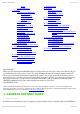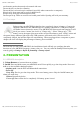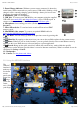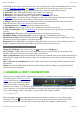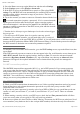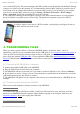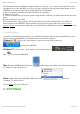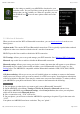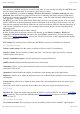ARCHOS 43 USER MANUAL 05/12/11 07:53 ARCHOS 43 internet tablet ENGLISH USER MANUAL version 1 Table of Contents To better view this manual, turn your device to a horizontal orientation. Go to this web page to see the latest on-line version of this manual. 1. General instructions 1.1. Product care 1.2. First steps 1.2.1. Charging the battery 1.2.2. The startup wizard 2. Presentation 2.1. ARCHOS description 2.2. Using the ARCHOS interface 2.2.1. Customizing the Home screen items 3.
ARCHOS 43 USER MANUAL Player 4.3. Disconnecting 5. Settings 5.1. Wireless & Networks 5.1.1. Pairing 5.1.2. Tethering (connecting to the Internet) 5.2. Sound & display 5.3. TV out 5.4. Location & security 5.5. Applications 5.6. Accounts and sync 5.7. Storage 5.8. Language & keyboard 5.9. Accessibility 5.10. Date & Time 5.11. About device 5.12. Repair and formatting 6. Internet navigation 6.1. Web Browser Menu Items 7. Appslib and applications 7.1. Downloading and installing applications 7.2.
ARCHOS 43 USER MANUAL 05/12/11 07:53 an electronic product that needs to be treated with care: Do not subject it to shock or vibration. Do not subject it to heat; keep it ventilated (especially when connected to a computer). Keep it away from water and excessively humid areas. Keep it away from high electromagnetic fields. Do not open it up. There are no user-serviceable parts inside. Opening will void your warranty. 1.2. First steps 1.2.1.
ARCHOS 43 USER MANUAL 05/12/11 07:53 3. Power/Charge indicator: Without a power source connected, it shows the on/off status. While connected to a power source (USB cable), blinking = fully charged, solid = currently charging, quick blinking = battery too low to start (let charge for another 30 minutes). 4. Headphone jack: For headphones. 5. USB jack: To connect your ARCHOS to your computer using the supplied USB cable (to transfer files and charge the battery).
ARCHOS 43 USER MANUAL 05/12/11 07:53 horizontally on the screen to go to the two left or the two right panels of the extended Home screen. You can place shortcuts, bookmarks, and widgets on any of the five screens so long as there is free space. 1. Notification messages: Drag the top bar downwards to reveal any notification messages. 2. Status info: Time, Bluetooth® & WiFi status, battery level, alarm set. 3. Shortcut to a free game that was downloaded from the AppsLib store. 4.
ARCHOS 43 USER MANUAL 05/12/11 07:53 1. Go to the Home screen, tap on the Menu icon and then select Settings. 2. In the Settings screen, select Wireless & networks. 3. If the WiFi is off, tap on the Wi-Fi line to turn it on. Then select Wi-Fi settings. The ARCHOS will scan automatically for available WiFi networks and show all the wireless networks in range of your device. The list is refreshed continuously. 4. Tap on the network you want to connect to.
ARCHOS 43 USER MANUAL 05/12/11 07:53 access to the WiFi point. The person managing the WiFi modem/router should shut off this MAC filtering system to see if this solves the problem. It is recommended to shut off MAC filtering in general as this is now known to be an outdated and ineffective system for WiFi security. If you must use it, you can find your device's specific MAC address by going to Settings > Wireless & Networks > Wi-Fi settings > Menu > Advanced.
ARCHOS 43 USER MANUAL 05/12/11 07:53 The Synchronize button in Windows Media® Player is a one way "sync" button. It will add video, music and photo files to your ARCHOS. It will give you the possibility to have the same digital media on your ARCHOS as you have in your Windows Media® Player media library. 1. On your computer, start Windows Media® Player 11 (or higher). 2. Select the Sync tab. 3. Choose the media files you want to transfer. Drag the files or albums you want to transfer into the right panel.
ARCHOS 43 USER MANUAL 05/12/11 07:53 Use the settings to modify your ARCHOS to function for your particular needs. You can scroll the screen up and down to reveal settings that you don’t initially see. When it is possible, you can use the Menu icon to access more options within one of the settings. 5.1. Wireless & Networks When you do not need the WiFi or Bluetooth® connections, you can deactivate them in order to save battery power. Airplane mode: This cuts the WiFi and Bluetooth® connections.
ARCHOS 43 USER MANUAL 05/12/11 07:53 5.1.2. TETHERING (CONNECTING TO THE INTERNET) Now that your ARCHOS and phone can talk to each other, it is just a matter of telling the ARCHOS (only once of course) what the name of your phone’s data service is called. 1. On the ARCHOS, go to Menu > Settings > Wireless & Networks > Cell phone tethering and select Bluetooth, then select the device that you want to use for tethering (the phone you paired with above). 2.
ARCHOS 43 USER MANUAL 05/12/11 07:53 determine your current location via the WiFi connection. Set up screen lock: Allows to lock your device with a password pattern. Pattern: Enable/disable password pattern locking of the device. Use visible pattern: Enables/disables the password pattern to be visible when being applied. Visible passwords: Enables/disables passwords to be shown as they are typed. Use secure credentials: Allow applications to access secure certificates and other credentials.
ARCHOS 43 USER MANUAL 05/12/11 07:53 System Storage - Available space: Displays the amount of free space available on the system memory (the memory used to store the Android™ applications). 5.8. Language & keyboard Set your preferred language and region, and configure the text settings for faster and more accurate text input. 5.9. Accessibility Some third party software includes special accessibility options for visually or hearing impaired users. Checking this option will enable those features. 5.10.
ARCHOS 43 USER MANUAL 05/12/11 07:53 Accelerometer calibration: If the accelerometer is not responding properly (in other words, if the automatic screen rotation does not function correctly), use this button and follow the instructions on the screen. Reset Android: Deletes the device settings and the installed applications. It does not touch your personal files (video, music, photo). Reset media storage: Deletes all your media files (photos, music, video). It does not touch the applications.
ARCHOS 43 USER MANUAL 05/12/11 07:53 your list of bookmarks. Just tap on one of them to open it in the current window. Holding down on a bookmark will give you access to several options (you will be able to edit it, rename it, delete it, etc.). To add a new bookmark, tap on the top left box that shows * Add. The two other tabs allow you to access your Most visited sites and your History. In the History tab, the Menu icon allows you to clear the history.
ARCHOS 43 USER MANUAL 05/12/11 07:53 8. VIDEO The Video browser allows you to navigate through and play the video files stored in the ARCHOS internal memory or an SD card (for devices that have an SD card slot) or even files stored on other computers on your local network (see the chapter Playing your PC’s shared media). The initial choice allows you to choose between the interally stored video and video on a network.
ARCHOS 43 USER MANUAL 05/12/11 07:53 The four menu items when playing a video. If not already present, the Video player widget can be placed on one of the five home screens to give you quick access to your recently added and recently played videos. 9. PLAY YOUR PC’S SHARED MEDIA You don't have to limit yourself to playing only the video, music, and photo files that are stored on your device.
ARCHOS 43 USER MANUAL 05/12/11 07:53 1. Connect the ARCHOS to your WiFi network (see Making a WiFi Connection). 2. Connect your PC to the same WiFi network and start Windows Media® Player, version 11 or higher. 3. Click on the Library tab, and select Media sharing... 4. Check the box Share my media to, and click on OK. The ARCHOS icon should appear in the window, with a warning symbol next to it*.
ARCHOS 43 USER MANUAL 05/12/11 07:53 an item or tap on the menu icon if you are in doubt about what options are available to you. When you leave the music playback screen while a song is still playing, it will keep playing in the background. This allows you to browse your internal memory, view your photos or surf the Web while listening to music.
ARCHOS 43 USER MANUAL 05/12/11 07:53 The music playback screen includes the standard playback controls. You can tap on the progression bar to go directly to a different location in the song. The previous and next buttons can be tapped once to jump to the beginning of the current song or jump to the next song, or held down to reverse or advance rapidly through the current song.
ARCHOS 43 USER MANUAL 05/12/11 07:53 The gallery organizes your photos for you by the folders you have put them into and by the date the photos were taken. This includes both the photos and videos you have taken with the built-in camera or photos you have copied onto the ARCHOS. The initial gallery view shows all the albums (folders) that contain photos. Flick the albums to the left or right to find the one to view, and then tap on it to see a photo wall of its contents.
ARCHOS 43 USER MANUAL 05/12/11 07:53 Tap on Save and the results will be added as a new photo to the photo album. You can delete the original image without fear of deleting the newly created one. 11.4. PUTTING PHOTOS ONTO YOUR ARCHOS To copy photos from your camera to your ARCHOS you can connect your ARCHOS to the camera directly with the optional USB Host cable or by first transferring the photos to your computer and then transferring them to the ARCHOS. 12.
ARCHOS 43 USER MANUAL 05/12/11 07:53 The file browser gives you the possibility to navigate the file system of your ARCHOS' internal memory. In the Home screen, tap on the applications tab, and tap on Files to enter the file browser. Tap on a folder to open it. Use the back icon to go back up one level in the file hierarchy. By holding your finger down on a file or a folder, you can cut, copy, delete, rename, or get details about that specific file or folder.
ARCHOS 43 USER MANUAL 05/12/11 07:53 16. WEB & LOCAL SLIDESHOWS This application allows you to view slideshows of photo albums from Flickr®, Picasa™, or Facebook accounts. Open the application and then tap on the bottom area of the screen to display the available options. You can view a slideshow of the photos that are stored on the ARCHOS, from your own on-line photo albums, on-line albums of others, or view selected photos by keywords. 17.
ARCHOS 43 USER MANUAL 05/12/11 07:53 An alternative clock. 18.4. POWER CONTROL This very useful widget allows you to easily shut on/off modules of the ARCHOS that take up power. You can thus extend the usable battery charge of your device. From the left to right. WiFi: Turn on/off the WiFi module. Bluetooth: Turn on/off the Bluetooth® module. Tether: Connect or disconnect your ARCHOS from your mobile phone's bluetooth connection for Internet access.
ARCHOS 43 USER MANUAL 05/12/11 07:53 (Menu icon > Settings > Repair and Formatting). Then use the Touch screen calibration button, and follow the instructions on the screen. If this does not work or if you cannot access the touch-screen settings, you can force the touch-screen calibration (see: System Recovery). 20.3. System recovery If your ARCHOS does not respond correctly or does not start properly, you can try to remedy this situation with a system recovery.
ARCHOS 43 USER MANUAL 05/12/11 07:53 21.3. Mini-HDMI to Standard-HDMI male/male cable This Audio/Video cable plugs into the ARCHOS to allow it to play video out to a television. Use the Switch to TV widget (go here to install the widget if it is not already on one of the home screens) to switch from watching on the built-in screen to watching on a television. You can also use the menu button to see the TV switch option.