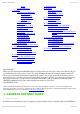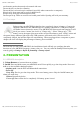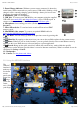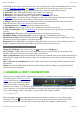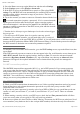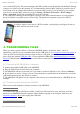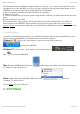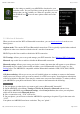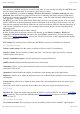Instruction Manual
05/12/11 07:53ARCHOS 43 USER MANUAL
Page 10 sur 26http://www.archos.com/manuals/A43_EN_v1.htm
5.1.2. TETHERING (CONNECTING TO THE INTERNET)
Now that your ARCHOS and phone can talk to each other, it is just a matter of telling the ARCHOS (only
once of course) what the name of your phone’s data service is called.
1. On the ARCHOS, go to Menu > Settings > Wireless & Networks > Cell phone tethering and select
Bluetooth, then select the device that you want to use for tethering (the phone you paired with above).
2. Select the connection type DUN (Dial-up Networking -- older less used standard) or PAN (Personal
Area Network -- newer standard).
3a. DUN: Type in the Access Point Name (APN) that is used for your telecom operator. You can usually
find the APN name in the documentation with your data plan or on the FAQ of your telecom’s web site.
Each telecom company has different APNs and can even have different APNs for different data plans. If
your telecom operator has not given you a username and password, then do not enter anything on the
following screen.
3b. PAN: This method needs no further settings.
4. Now, anytime that you want to connect to the Internet, go into Menu > Settings > Wireless &
Networks > Cell phone tethering and turn on the option Tether. Alternatively, you can turn tethering
on/off via the power control widget. You can now use the web browser or other application that requires
an Internet connection.
VPN settings: For advanced users. Allows the ARCHOS to connect to a Virtual Private Network.
5.2. Sound & display
Sound > Audio settings: Sets the sound's overall level of bass, treble, 3D, and balance.
Sound > Volume: Sets the volume for music and videos. You can also adjust the sound by using the
volume buttons on the device.
Sound > Notification ringtone: Sets the sound type for system notifications.
Audible selection: Enables/disables the touch-screen click sound.
Orientation: Allows you to set the orientation of the screen to a fixed position or based on the physical
orientation of the device.
Animation: Enables/disables the display of animations when opening and closing applications.
Brightness: Allows you to adjust the brightness of the screen. Reducing the brightness will reduce battery
consumption.
Screen timeout: Allows you to adjust the delay before the screen automatically turns off and the device
locks itself.
To turn the screen back on, press the Power button once, and press it again to unlock the screen.
5.3. TV out
Switch to TV: Switch the display from the built-in LCD to a connected HD TV. An optional mini-HDMI
cable is required. The screen of the ARCHOS then acts as a touch-pad in order to move the cursor on the
screen of your TV.
5.4. Location & security
Use wireless networks: This screen gives you the possibility to allow certain Android™ applications to