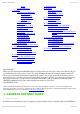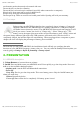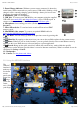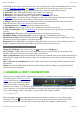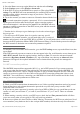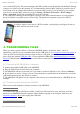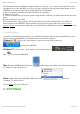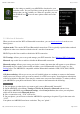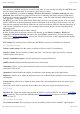Instruction Manual
05/12/11 07:53ARCHOS 43 USER MANUAL
Page 5 sur 26http://www.archos.com/manuals/A43_EN_v1.htm
horizontally on the screen to go to the two left or the two right panels of the extended Home screen. You
can place shortcuts, bookmarks, and widgets on any of the five screens so long as there is free space.
1. Notification messages: Drag the top bar downwards to reveal any notification messages.
2. Status info: Time, Bluetooth® & WiFi status, battery level, alarm set.
3. Shortcut to a free game that was downloaded from the AppsLib store.
4. Shortcuts to the enhanced Android™ applications (can be moved or deleted).
5. AppsLib store: An on-line library of hundreds of games & useful apps to download to your device.
Some are free and some must be purchased (WiFi Internet connection needed).
6. Widgets: Small programs that run continuously and have a small interface that stays on one of the
home screen panels. This widget will do a Google web search.
7. Settings shortcut: To access all the major settings of the device.
8. User Manuals: Special app to allow you to read the user manual on your device.
9. Web site bookmarks: You can create these to open the web browser and go directly to a particular
web site.
10. Applications Tab: shows all the applications that are installed on your device.
Thumbnail display of five homepages: to display homepages in thumbnails, hold down .
Switch between apps: Hold down on the home icon to display the recently used applications. You
can then tap on any one of them to go back into that app.
Keyboard: For the ARCHOS 43 we highly recommended that you turn your device sideways in order to
display a horizontal orientation which makes the keyboard larger and easier to use.
2.2.1. CUSTOMIZING THE HOME SCREEN ITEMS
Change the Wallpaper: Tap on the menu icon and then select Wallpapers.
Move an item to another part of the screen. Hold your finger on it until it enlarges, then drag it to the
desired location (make sure there is enough space), and release it.
Make an app shortcut: Open the Applications Tab and press and hold down on one of the applications. It
will enlarge and jump to the home screen. Slide it to an empty place on one of the five home screens and
then let go.
Make a shortcut or a bookmark: Hold your finger on the screen at an empty location and then choose
from the list.
Delete a screen item: Hold down on the item until it enlarges and then drag it to the Applications Tab
which has become a trash bin.
3. MAKING A WIFI CONNECTION
When you do not need the WiFi or Bluetooth® connections, remember to deactivate them in order to
save battery power. The Power control
widget found on the far left home screen
allows you to turn the WiFi on and off
(WiFi, Bluetooth®*, Tethering, Sync,
Brightness) as needed. To configure a WiFi connection, you need to be in a WiFi zone that will allow
you to connect to it. Every time the ARCHOS is in range of a network that you have already configured
once, it will attempt to make a connection (so long as the WiFi setting is enabled).
3.1. Enabling WiFi
Before launching an Internet application such as the web browser, check to see if you already have a
connection. The icon in the top right of the screen is on when your device is connected to a WiFi
network. If not connected, you first need to activate the WiFi and configure a WiFi network.