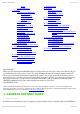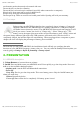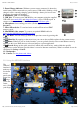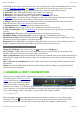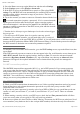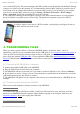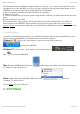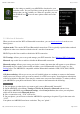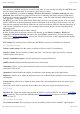Instruction Manual
05/12/11 07:53ARCHOS 43 USER MANUAL
Page 7 sur 26http://www.archos.com/manuals/A43_EN_v1.htm
access to the WiFi point. The person managing the WiFi modem/router should shut off this MAC filtering
system to see if this solves the problem. It is recommended to shut off MAC filtering in general as this is
now known to be an outdated and ineffective system for WiFi security. If you must use it, you can find
your device's specific MAC address by going to Settings > Wireless & Networks > Wi-Fi settings >
Menu > Advanced. It will look something like 00:16:dc:5e:9e:39.
5. Try temporarily shutting off the encryption system of your WiFi router/modem to see if the problem
has to do with the encryption system you are using. The preferred encryption system is the WPA2.
3.2.2. HOW TO IMPROVE WIFI RECEPTION
In order to improve your device’s WiFi reception, avoid placing your fingers in front of
the WiFi antenna area (zone in red).
4. TRANSFERRING FILES
When you want to transfer files to or from the ARCHOS (photos, documents, music, video, or
applications (.apk files)) you can transfer them via the USB cable or via a wireless network connection. It
is also possible to transfer files directly to/from a camera, USB stick, powered hard drive, or an MP3
player using the optional USB host cable. Use the application Files when transferring files by a wireless
network or when transferring files to/from a device that is connected directly to the ARCHOS with a USB
cable.
4.1. Connecting the ARCHOS to a computer
1. Connect the supplied USB cable to the ARCHOS.
2. Plug the USB end of the cable into your computer.
3. The ARCHOS will turn on and ask you if you want to connect it (Mount) or not. Choose to Mount it.
4. If you choose to just let it charge, you can always drag the top notification bar downwards to reveal the
USB notification message and choose to connect.
5. The ARCHOS will appear in your computer's file browser as an external hard drive, ARCHOS (E:) for
example.
4.2. Transferring files to/from the ARCHOS
There are two main methods to transfer your files to the ARCHOS:
4.2.1. COPY & PASTE
Use Windows® Explorer (the Finder on Mac, or the Linux file browser) to copy and paste your files
between your ARCHOS and your computer. When finished copying or moving files, make sure you
disconnect properly. Do not just unplug the USB cable.
4.2.2. WINDOWS MEDIA PLAYER