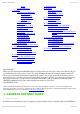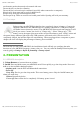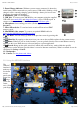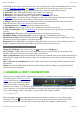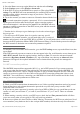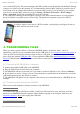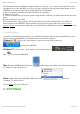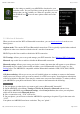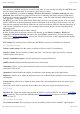Instruction Manual
05/12/11 07:53ARCHOS 43 USER MANUAL
Page 9 sur 26http://www.archos.com/manuals/A43_EN_v1.htm
Use the settings to modify your ARCHOS to function for your
particular needs. You can scroll the screen up and down to reveal
settings that you don’t initially see. When it is possible, you can
use the Menu icon
to access more options within one of the
settings.
5.1. Wireless & Networks
When you do not need the WiFi or Bluetooth® connections, you can deactivate them in order to save
battery power.
Airplane mode: This cuts the WiFi and Bluetooth® connections. This is typically required when onboard
airplanes in order not to interfere with the aircraft’s sensitive instruments.
Wi-Fi: Tap on this line to enable or disable the WiFi connection.
Wi-Fi settings: Allows you to set up and manage your WiFi networks. See: Making a WiFi Connection.
Bluetooth: tap on this line to enable or disable the Bluetooth® connection.
Bluetooth settings: Allows you to set up your device’s name (the name that will appear on your different
Bluetooth® devices), make it discoverable or hidden, scan for Bluetooth® devices in range, etc. See
Pairing below. The ARCHOS is compatible with the Bluetooth® standards A2DP, DUN, PAN, OBEX,
and AVRCP.
Cell phone tethering: Allows you to use your cell (mobile) phone as a modem to connect to the Internet
when you are not in range or do not want to connect via a WiFi access point. Your telephone subscription
will need to include a data plan. There may be certain extra costs associated with this. To tether (connect)
your ARCHOS to your phone and thus be able to connect to the Internet do the following:
5.1.1. PAIRING
1. On your phone (or other device you want to pair), turn on Bluetooth® "detectable."
2. On the ARCHOS, select Menu > Settings > Wireless & Networks > Bluetooth and turn it on.
3. Still on the ARCHOS, tap on Bluetooth settings, select Scan for devices, then select your telephone
which will be shown under Bluetooth devices.
4. Give a connection code, “1234” will be fine.
5. On your phone, you will now see that the ARCHOS is requesting to be paired. Type in the same code
“1234”.
Your phone and ARCHOS now know each other. They are "paired."