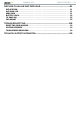Operation Manual
MANUAL V2.0
|
5
INTRODUCTION > P. 8
Changing the wallpaper
From the Home screen, tap on the Menu icon. A list
of options appears at the bottom of the screen. Tap
on “Wallpaper” then choose from the list.
Changing the Settings
From the Home screen, tap on the Menu icon , tap on “Settings” and choose
a category: “Wireless Controls”, “Sound & Display”, “Date & Time”, etc. For more
information on the different settings, see: Main Settings.
USING THE TOUCHSCREEN
Your ARCHOS is equipped with a touchscreen. Below is a description of the
main tactile screen areas and a few tips on how to use the touchscreen.
Main Touchscreen Actions
In the different applications, you can go back one level in the interface by tapping
on the Back icon (in the top right corner of the screen).
Wherever you are in the interface, you can go back directly to the Home screen
by tapping on the Home icon (in the top left corner of the screen).
While playing a video or song, you can pause/resume it by tapping on the Pause
/ Play icon.
Other Touchscreen Actions
When watching a video or listening to music, you can tap on the progres-
sion bar to go directly to a different location in the video or song. You can
also use your nger to drag the cursor in the progression bar to another
location in the video or song.
In the screens where it appears, the volume bar can be dragged in the same way.
In the different browsers (File, Music, Video, Photo, etc.), you can drag the
scroll bar up and down to scroll the le list up and down. You can also scroll
faster by tapping above or below the cursor in the scroll bar.
In the Web browser, you can scroll up and down by tapping on the page and
dragging it up or down (be careful however not to tap on a link!).
•
•
•
•
•
•
•