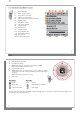Datasheet
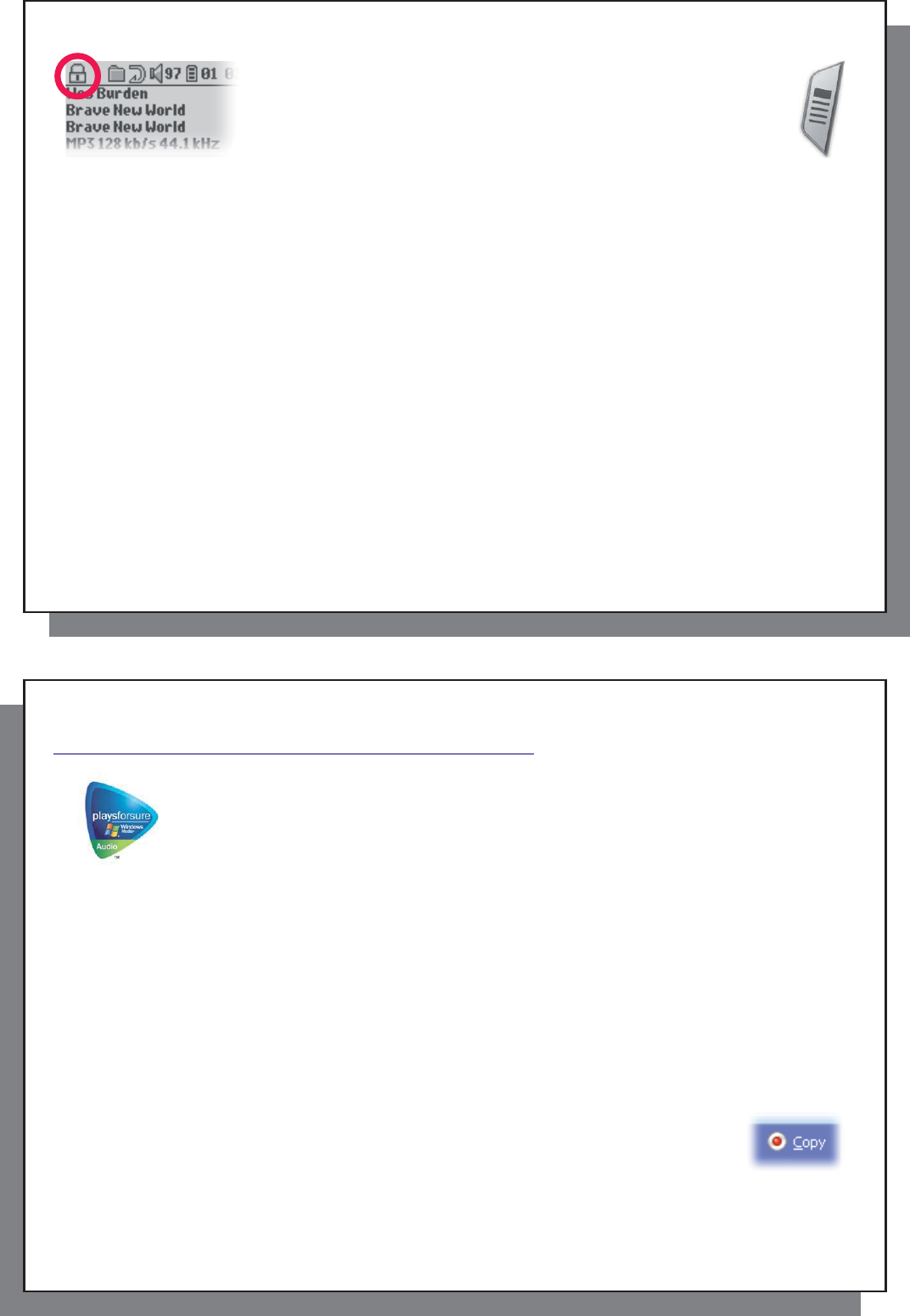
13
13
3.8 Locking the Gmini™ Buttons
3.8 Locking the Gmini™ Buttons
You can prevent the Gmini from executing unintended functions by locking
the buttons. To lock the buttons, hold down on the MENU button until the
“lock” icon appears in the top-left corner of the screen. Now the buttons are
disabled, but you can still use the navigation joystick to change the volume.
To unlock the buttons hold down again on the Menu button until the “lock”
icon disappears.
14
14
4
4
Putting Music onto your Gmini™ XS202
Putting Music onto your Gmini™ XS202
Your Archos™ product is a certifi ed PlaysForSure™ digital device which means that wherever
you fi nd music for sale on the Internet with the PlaysForSure™ symbol, you can be certain that
they will ‘Play for sure’ on your Gmini XS202. Please note that the Gmini XS202 does not currently
support subscription services. Check the Archos website to see if there is update software that
will provide for recognition of these services on your device. For additional information on ‘Play
for sure’ and download services, check out the web site www.playsforsure.com .
The Gmini XS202 is designed to work seamlessly with Windows Media
®
Player (WMP) versions 9 and 10. The
Windows Media
®
Player software is used to download digital media content from the Internet to your computer
and organize it. You will also use it to synchronize (copy) the contents of your Windows Media
®
Player media
library to your Archos™ device.
4.1 Synchronizing Music from Windows Media
4.1 Synchronizing Music from Windows Media
®
®
Player (WMP) to the Gmini™ XS202
Player (WMP) to the Gmini™ XS202
Windows Media
®
Player (WMP) allows you to synchronize music between your computer and Gmini XS202: That
means, it will add music fi les to your Gmini XS202 so that you have the same digital media on your Gmini as you
have in your Windows Media
®
Player library. The synchronization is one way, that is to say, copying music fi les
from your computer to your Gmini, but it will not copy fi les from your Gmini to your computer. You can choose to
sync only certain songs or to sync your entire library.
4.1.1 Synchronizing Music from Windows Media
®
Player (WMP) 9 to the Gmini™ XS202
Access the Copy tab in WMP 9. On the left hand side, you should see music fi les from your
music library (saved on your computer) and on the right, the fi les and folder on your Gmini
XS202. Check the fi les you want to copy to the Gmini. Make sure you have selected the folder
on the Gmini into which you want to copy your music. In the top right corner of WMP, you will
fi nd the Copy button which starts the synchronization process.