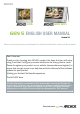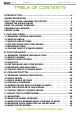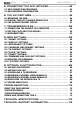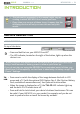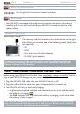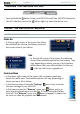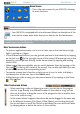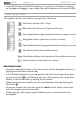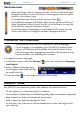Datasheet
MANUAL
V2.0
GEN 5
INTRODUCTION > P. 9
In the Web browser and the PDF viewer, you can scroll up and down by tapping
on the page and dragging it up or down (be careful however not to tap on a link!).
USING THE BUTTONS
The navigation buttons are located on the right side of the device:
Exit button
(Escape / Back / Stop)
OK button
(Enter/Accept or Play/Pause/Resume)
Up Accelerator button
(high-speed fast forward, list scrolling or zoom in)
Navigation buttons
(move from an item to another)
Down Accelerator button
(high-speed fast rewind, list scrolling or zoom out)
Tab button
(tab between available screens)
Menu button
(display a text description of the available menu icons)
Volume button
(increase/decrease volume)
Main Button Actions:
To open an application/screen via its icon or item, use the Navigation buttons to
highlight the icon/item and press OK.
In the different applications, you can go back one level in the hierarchy by press-
ing the Exit button once. Wherever you are in the hierarchy, you can go back
directly to the Home screen by holding the Exit button.
When several tabs are available, you can switch between them by pressing the
Tab button .
To execute a menu icon’s function, press the menu button, select a menu item
with the navigation pad, and press OK.
While playing a video, song or photo slideshow, you can pause/resume it by
pressing OK.
•
•
•
•
•
•