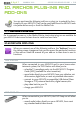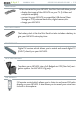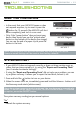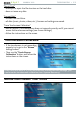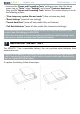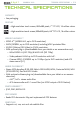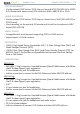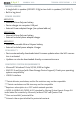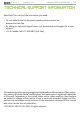User Guide
MANUAL V3.0
5, 5g & 7
TROUBLESHOOTING > P. 71
TrOubleshOOTIng
reseTTIng yOur arChOs
In the event that your ARCHOS freezes or does
not respond anymore, try to reset it: press the
button for 15 seconds (the ARCHOS will shut
down completely) and turn it on as usual.
Only if the “power button” does not reset your
device, then should you use the “pinhole reset”
button on the bottom of the device (see image).
You can use the end of a paper clip to press the
button in the hole.
•
•
ARCHOS 5 Slim / 5g
ARCHOS 5 Regular
ARCHOS 7
Note: Resetting your ARCHOS will not erase any data from your device.
However some settings will be reset to their factory defaults.
sysTeM reCOVery
If your ARCHOS does not respond correctly, or does not show certain songs or
videos that you have copied to it, try using the “Repair and Formatting Tools”
(see:
Customer Assistance Settings
).
If using the “Repair and Formatting Tools” did not solve your problem, you can
try a system recovery. It allows you to repair the hard drive, format it, etc.
Press and hold the button to turn on your device.
When the screen turns on, immediately press and hold the Volume + button until
the Recovery mode starts (white screen).
Since the system recovery mode is activated, the touchscreen is currently dis-
abled. To move from an option to another, use the volume buttons. To validate
an option, press the ON/OFF button.
The system recovery mode gives you several options:
“No”
cancels the system recovery.
•
•
1.
2.
-