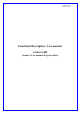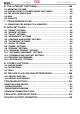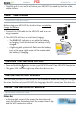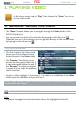User's Manual
MANUAL
5g+
FCC
PLAYING VIDEO > P. 9
“File Management”
“
Rename”: allows you to change the name of the highlighted video file using the
virtual keyboard. See:
Using the Virtual Keyboard
.
“
Delete”: allows you to delete the highlighted video file. A confirmation screen
will pop up.
“
Permissions”: allows you to define the file/folder as adult content, so that other
users can’t see it. To use this, your “
Parental Mode” needs to be set to “Adult (un-
restricted access)
”. See Parental Control Settings.
“Create Home Shortcut”
Creates a shortcut to this video on the Home screen.
“Bookmark”
“
Resume”: will resume playing the highlighted video from the bookmark.
“
Clear”: will remove the bookmark from the highlighted video file.
“Bookmark” only appears in the menu when a bookmarked video file is highlighted.
See Video Playback Menu Items to set a bookmark on a given video.
“Search”
Allows you to search for a particular video by entering a few letters or a word.
See:
Using the Virtual Keyboard
.
“Settings”
you can choose to display the Video Player settings screen (see:
Video Player
Settings
) or the “Sound” settings screen (see:
“Sound” Settings
).
1.2 VIDEO PLAYBACK
To play a video, highlight the file and open it.
VIDEO PLAYBACK SCREEN
1.
Menu icon
2.
Back icon
3.
video file name
4.
Home icon
5.
play / pause icon
6.
video progression bar
7.
volume level
-
-
-
-
-
-
-
-