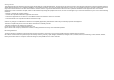User's Manual
5
English
My Library
The My Library menu allows to have
access to all your eBooks.
Press the My Library button.
In the My Library menu, choose a
display option for your eBooks:
- Title, Author or Size
Ebook mENu
Search function: From the Ebook menu, tap on the Menu icon ,
then tap on the Search icon. Type keywords corresponding to your search.
The Search function is only available from the Ebook menu.
History
The last books you started reading
are displayed in the History menu.
Continue Reading:
Select the desired book. Tap on the Continue Read button to keep on
reading a book that you began or to start a new book.
IMPORTANT: ADOBE DIGITAL EDITIONS
You can download the most recent
books in protected ePub and PDF
format and transfer them onto your
eReader. To do so, you need to down-
load and install Adobe Digital Editions®
onto your computer. This program will
help you when you order and transfer
your eBooks onto your ARCHOS. Follow
these steps to install Adobe Digital
Editions.
1. Go to www.adobe.com/products/
digitaleditions.
2. Click on the START INSTALLATION
button.
3. Follow the Installation wizard.
4. You can now transfer Adobe DRM epub
and PDF eBooks to your ARCHOS eReader.
ADOBE DIGITAL RIGHTS MANAGEMENT
Archos_70b_eReader_EN_pn109235.indd 5 16/11/2010 15:57:32