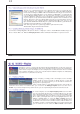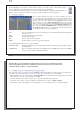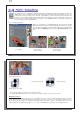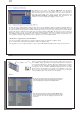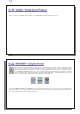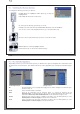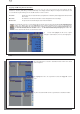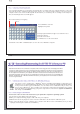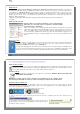User's Manual
41
41
10.3 Transferring your CD collection to the AV 700 TV
10.3 Transferring your CD collection to the AV 700 TV
The process of transferring music from a CD into music fi les for your AV 700 TV is
known as ‘ripping’. It is actually a re-encoding process, taking the CDA (CD Audio)
format and converting it to WMA or MP3 format which the AV 700 TV can read. There
are many music ripping programs on the market, but ARCHOS
™
recommends that
you use Windows Media
®
Player to do it. In fact, when you place a music CD in your
computer, Windows
®
will ask you if you would like to rip it. Depending on the power
of your computer, to rip a 60 minute CD, it will take anywhere from 10 minutes to 60
minutes. Once this is done, the album will become part of your music library. Connect
your AV 700 TV to your computer with the supplied USB cable. Now, you go to the
Sync tab and tell Windows Media
®
Player to synchronize that album to your AV 700 TV.
It will then transfer that album to your AV 700 TV.
Note: Some music CDs have a special copy protection system that will not allow
Windows Media
®
Player to make music fi les from them.
10.4 Installing Windows Media
10.4 Installing Windows Media
®
®
Player 10 (WMP10)
Player 10 (WMP10)
You must be running Windows
®
XP (Service Pack 1 or higher) in order to install Windows Media
®
Player 10.
Please visit the Microsoft
®
Website www.playsforsure.com to download and install the very latest version.
42
42
1
1
1
1
MUSIC – Playlists
MUSIC – Playlists
A Playlist is a list of songs that the AV 700 TV will automatically play one after the other. The
AV 700 TV can load one Playlist at a time into its internal memory. You can create new Playlists,
add or delete songs from a Playlist, or Save a Playlist to be used another time. There is no limit
to the number of Playlists you can save on the AV 700 TV hard drive. Playlists are indicated by
a special list icon (circled icon to the left).
11.1 Playing a Playlist
11.1 Playing a Playlist
To play a Playlist, you simply scroll to the Playlist, such as ‘Sample
Playlist’ shown to the left, and click on PLAY. The list of songs will
be loaded into the internal memory of the AV 700 TV and then be
displayed in a separate panel.
Click on PLAY and the songs will be played in the order shown. To
shuffl e the music entries in a random order, you can click on the Manage Playlist action icon, then choose
Shuffl e . If you delete a Playlist from your AV 700 TV, you are only deleting the list and not the music itself.
11.2 Creating a Playlist
11.2 Creating a Playlist
To create a Playlist, select the Open Playlist panel action icon while
you are in the Music browser. A second panel will open on the right
side to display the Playlist contents. You can now start adding songs
to the current Playlist. In the left panel, locate the songs you would
like to add to your Playlist. Once the song is highlighted, click on the
RIGHT or ENTER button or select the Add to Playlist action icon
to add it to the Playlist. The song will be added to the Playlist and a
small mark next to the music icon will be made to indicate that it is in
the Playlist. Continue searching and adding songs in this manner until
you are satisfi ed. You can select the Add or Insert action buttons