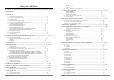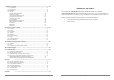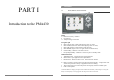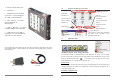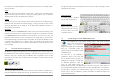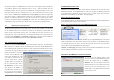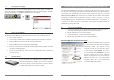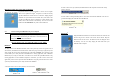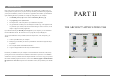English Language User Manual Dear Customer, ARCHOS thanks you for your choice of this exciting PMA430™ Personal Media Assistant. Based on the tried and tested Linux® operating system, you can now get all the entertainment you want, right in the palm of your hand. This guide will explain to you the functions of the Pocket Media Assistant PMA430™ PMA430™. This product is, in reality, a computer. Our engineers have packed this product with many functions and capabilities*.
Display Video 33 TABLE OF CONTENTS The complete manual in different languages is available on the hard drive of your PMA430 under /Archos/Manuals. Ports, Buttons, and Connectors ........................................................................................ 8 Overview of different screen areas .................................................................................. 10 Application tabs........................................................................................................
17 Hardware Settings ...........................................................................................................56 17.1 17.2 17.3 17.4 LCD Settings .................................................................................................................... 56 Light & Power .................................................................................................................. 56 Recalibrate....................................................................................
PART I 1 1.
a Infrared communications port b Microphone 1.2 Overview of different screen areas Application tabs Application launcher icons c Headphone & AV in/out Multiconnect jack – connect headphones, TV cradle, or optional adapter*. Status bar - Network connection - Luminosity - Cut/Copy/Paste menu - Battery - Volume & speaker This area will show icons for running applications d Power connector – use only the provided ARCHOS AC adapter/charger. Qtopia menu e USB 1.
From this tab, you can launch applications such as E-mail, an Internet browser, a calendar, agenda, the right of the input screen) will demonstrate to you how this is to be done, and will give you the contacts, and others. opportunity to train yourself. Games A number of games have been included with your device. Further, there is a Mophun® game engine found in the games tab. This is a special game playing platform. You can check the ARCHOS website for a list of available games to purchase.
The Program storage area (64MB fixed size) is where new Linux® programs that you install onto your PMA430. Because Linux® applications need to run in a Linux® formatted space, the installation packages (file type .ipk) must be installed into the Program Storage area. You will notice that when your device is mounted onto a PC as an external hard drive (or mass storage device), there is a 64MB file in the System folder called progfs.img.
1.7 Changing the Language 2 The PMA430 interface can be set to English (default), French, German, Italian, or Spanish. To change the language, go to Settings then Language and select your desired language. Click OK and wait a few moments. Your PMA430 will now use the new language. Connecting/Disconnecting the PMA430 to/from your PC Note that when the PMA430 is connected to a computer, it will consume more energy, that is to say, the battery will discharge faster than usual.
2. Click on the icon to eject (unmount) the PMA 400 from the computer and select the ‘Safely Macintosh™ OS X (10.2 Jaguar and 10.3 Panther) remove’ message. If you have OS 10.2, you must update to version 10.2.4 or higher. This is a free update from Apple® Computer. You will not need any special installation of software drivers or extensions. Simply plug the PMA430 into your Macintosh as described above, and within a few seconds, the PMA430 will be recognized as a Mass Storage Class Windows® XP 3.
3 System Recovery If for some reason you need to restore your PMA430 to its original factory condition, then you need to perform a system recovery. A system recovery will erase personal files and programs that you may have installed on your device. In order to be prepared for this situation, you should back up the following files from your PMA, for example by storing them on your computer. • The PMA400_recovery.zip from the folder /Archos/PMA_Recovery_zip • The progfs.
4 4.1 Music Application Playing Music This is the music player application. When you click on this icon in the main screen, 3. In the left pane, highlight a song and click the 4. Various playlist commands exist in the pull-down PLAY button. The song will be added to the Playlist. menu or in the playlist window. To add a folder, click the menu button and select To navigate between File, Display and Playlist “Add to Playlist” from the File menu.
Music Application Current File and Directory Status: Playing Help icon Close Application 4.2 The ARCLibrary™ - Browsing by Artist, Album, or Title The ARCLibrary is a database of all the songs Song title* or file name Album* or current folder Artist* or parent folder in the Music folder. Many music files contain *APIC Album picture information to describe the music file, called Song recording info Next track to be played tags.
Synchronizing Music from Windows Media® Player (WMP) to the PMA430 Windows Media® Player (WMP) allows you to synchronize music between your computer and PMA430: That means, it will add music files to your PMA430 so that you have the same digital media on your PMA430 as you have in your Windows Media® Player library. The synchronization in is one way, that is to say, copying tracks from your computer to your PMA430, but not vice versa. You can choose to sync only certain songs or to sync your entire library.
4.6 Customizing the Equalizer 5 AudioCorder Application To set the equalizer, tab the EQ button. You will now be able to adjust the PMA430’s five band equalizer. Tab on the buttons on the left hand side to select a style, With this application you can make digital audio recordings from the built-in microphone (Int. Mic), a connected dynamic microphone (Ext.
6 MUSIC - Using iTunes™ with your PMA430 The easiest way to transfer music files between a Macintosh® computer and your PMA430 is to use the Macintosh Finder™ to drag and drop the files to and from your Macintosh®. Keep in mind that Macintosh® uses the AAC format natively and that only your MP3, WAV, and WMA files will play on your ARCHOS device. 7 Photo Application This is the photo viewer application.
Use the UP and DOWN buttons to view the previous or next photo in the folder. The LEFT and Right controls also permit you to rotate the images. The menu bar above the photo provides the following options, which are also available via the menu button. 8 Video Application This is the video viewer application. When you click on this icon in the main screen, Action Zoom in – show picture at actual size. Alternative button to use PLAY Zoom out – show multiple (2x2, 3x3, 4x4, 5x5) pictures at a time.
• Touch the screen to Hide / Show the overlaid video file information. not play right away on your device. Due to certain “variations”, even when video files are formatted in “MPEG4” they may not play right away. The PMA430 series can play video files of 8.1 The Resume Functions type MPEG4 Simple Profile which have an MP3, PCM (standard .wav) or IMA-ADPCM On the Pockets AV/ARCHOS tab, you will notice the Resume icon.
9 VideoCorder Application Fixed Time Recording This is the video recorder application. Connect your TV Cradle to your home entertainment system as shown in the TV Cradle manual. Once this is done, you can use the VideoCorder application to make recordings like you do with a video cassette recorder (VCR), either by manually starting and stopping the recording, for a fixed amount of time, or scheduled for when you are away.
on a computer. Further, the playback of protected files will be limited to the built-in LCD screen PMA430 will not play them back on an external television Second scheduled recording being set Once a recording is set, you can shut off the PMA430 and leave it in the TV cradle. 9.1 Setting other Recording Parameters If you prefer, you can adjust the settings for your own specific needs in the Recording Configuration screen and the Image Configuration screen.
10 Set-up for scheduled video recordings 10.2 Part 2: Testing the channel changer In order for the PMA430 to turn on and off your video device and also change its channels via its TV cradle, you need to set it up to send the correct infrared codes to your video cassette recorder (VCR), cable box, or satellite receiver. If you do not plan on making scheduled recordings, then you do not need to install the IR emitter or set the infrared emitter code.
11 File browser Application The file browser application allows you to view your files which are stored on the PMA430 as well as on a connected Mass Storage Class (MSC) device, such as a digital camera (see the section on Tranferring picture to your PMA430 in the Photo application chapter) This application has the standard file and folder controls such as: Channel naming screen Rename Modify the name of a file or folder. Copy Make a copy of the file or folder.
In this example, the menu 12 Creating MPEG4 Video Files with your Computer option Move, would move the file Anderson Draft from the How to create an MPEG4 video file folder Please understand that video re-encoding is not always a simple one button process. Video /PMA430/Documents/text/pl segments that come from your digital camcorder or which are freely available on the Internet are ain to the folder encoded in many different ways.
In order for MPEG4-Translator to compress the video in a file of the format MPEG-4 SP that the If you are unsure what codecs (audio and/or video) have Gmini™ can read, it requires an MPEG 4 codec to be installed on your computer.If you do not been installed on your computer, you can see the list by have the approporiate codec installed, MPEG-4 Translator will tell you on start up which codec it going to the following location. requires. You will be able to download it for free from the Internet.
12.2 Using MPEG4 Translator kbps is appropriate for the LCD screen; 900 kbps will give you a nice looking image for viewing To the left you see the image of the main MPEG4 Translator program. When you first run the program, you will be notified if the required codec has not been installed yet. You should download the codec and install it on your computer. If the Virtual Dub program has not been installed, you will also be notified, and you should install it (found on the on a television.
13 Personal Information Management (PIM) Applications The PIM applications are part of the Qtopia operating system which runs on your PMA430. You will find detailed information on how to use these and those applications mentioned in the chapter Miscellaneous applications in the online help provided by Qtopia.
14 Miscellaneous Applications These applications are part of the Qtopia operating system which runs on your PMA430. You will find detailed information on how to use these and those applications mentioned in the chapter PIM applications in the online help provided by Qtopia.
15 Internet Applications In order to use these programs, you will need access to a local network which is connected to the Internet. See the section Network in the Settings tab for details on setting up the connection parameters and the choosing the hardware connection. 15.1 E-Mail This is a standard e-mail application which allows for multiple accounts and POP3 or IMAP mail boxes.
16 Audio-Visual Settings 17 Hardware Settings 16.1 17.1 TV Output When your PMA430 is connected to a television either via the TV Cradle or with the optional LCD Settings Changing this parameter llows you to to eliminate any LCD screen flickering. travel cable, you may need to adjust the TV output settings to PAL for European television systems or to NTSC for North American television systems. Most all countries of the world use one of these two formats.
This next screen allows you to choose your access points could be available, but if the access point is not broadcasting its availability, the hardware connection type. Scan function will not ‘see’ it. • Infrared port (IrDA) The network type will usually be Infrastructure. If you want to connect Wifi devices to talk to • USB port (when an optional ARCHOS each other, such as for networked game playing, then choose the Ad Hoc option.
Browsing the Web or Using E-mail Setting up the connection follows a similar procedure as setting up the Wifi connection, as Now that you have a connection service set up, you should use the Network Connect icon in the status bar at the bottom of the screen. The red X on the icon described above. You need to select the “Dial-up – PPP IrDA”. You will require the following information: means that you are not connected. Click on the icon and then choose which service you would like to connect to.
18 Software & Other settings Network tab The standard setup is to use the automatic detection of routing and name servers (DNS). In case you are required to set any of these values, your ISP will provide this information. 18.1 Language This setting lets you select the interface language of your PMA430. Options are: German, English (U.S. or U.K.), Spanish, French and Italian. 18.2 Security This setting lets you choose a password, which any user will have to enter when turning on the device. 18.
18.6 Software Packages Use this application to install or uninstall software packages. The .ipk extension is the standard extension for application programs for the PMA430. Although .ipk files developed for other devices might work on the PMA430, you should use.ipk files which have been specifically created for the PMA430 to be sure that the program works correctly. If you copy a .
19.3 19 Installing & Using Qtopia™ Desktop Qtopia™ Desktop is a personal information management (PIM) program developed by Trolltech for Windows® based computers. You can use it alone as a manager for the PIM data on your PMA430 or you can use it as a synchronization tool to synchronize your Microsoft® Outlook® information with your PMA430. 19.1 Synchronizing with Microsoft® Outlook By default, the setting to synchronize with Microsoft® Outlook is set.
20 Technical Support In case you should encounter any technical difficulties using your product, we suggest you go through these steps in order to resolve any issues as efficiently as possible: 1) 2) 3) 4) Please remember that in addition to the printed USER GUIDE, there is the full MANUAL on the hard drive of your device. This manual included much more detail, and you will probably find the information you are looking for here.
21 Troubleshooting Answer: The specifications are under the condition that the screen backlight goes off after 30 seconds (for music) and the user does not access the machine, it just sits and plays. If you get 21.1 significantly less time from a full charge, call our technical support hot-line. USB Device Connection issues Problem: I cannot get my PMA430 to be recognized by the computer. 21.
Problem: I want to reformat the PMA430’s hard disk. Technical Specifications Answer: You can do this, but it will erase ALL of the data on your PMA430. Sometimes this may be necessary if your FAT (File Allocation Table) becomes so corrupted that nothing seems to fix your file problems. First, as explained below, you should run ScanDisk or the DOS chkdsk (Check Disk) program to try to fix your problem.
22 Legal 22.3 22.1 Warranty and Limited Liability This product is sold with a limited warranty and specific remedies are available to the original purchaser in the event the product fails to conform to the limited warranty. Manufacturer’s liability may be further limited in accordance with its sales contract.
The LCD screen on your ARCHOS PMA430 unit has been manufactured to rigorous standards to provide a high quality viewing experience. Nevertheless, your LCD screen may have slight imperfections. This is not particular to the ARCHOS screen, but to all devices which have LCD screens regardless of the original manufacturer of the LCD. Each product vendor guarantees that his screen will contain no more than a certain number of defective pixels. Each screen pixel contains three dot elements (Red, Blue, and Green).
Updating the Operating System - Step 4 Reset the PMA430 and set the time and date 1.6 Hardware Reset 1.9 Restart 18.7 Screen not working Music Application - Button controls while a song is playing 4 Show songs added to device The ARCLibrary 4.2 Shuffle Music Application - The Music application window 4 Software Installation Software Packages 18.6 Sound Playing music 4.1 Play Music through your Home Stereo 4.4 Customizing the Equalizer 4.