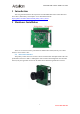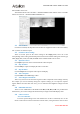User Guide
ArduCAM USB3 Camera Shield User Guide
based on MFC frame work.
The Windows demo code is located in ../Winodws/USBTest folder and the release executable
software is located in ../ Winodws/USBTest/USBTest.exe.
4.1 Scan Cameras
Click the scan button, the drop down list will show all supported cameras with serial number,
user can select one of them to open.
4.2 Load the Camera Settings
There are several preset of the camera settings in the Config folder, select one of the
corresponding camera setting from the drop list and click load to load the setting. The camera type,
width, height, bits, format, I2CAddr, I2CMode will be loaded with the correct values.
4.3 Open the Camera
Click Open to open the camera selected from the camera drop list.
4.4 Play the Video
Click the Play to capture and display the video in real-time.
4.5 Stop the Video
Click the Stop button to stop the video capture and display.
4.6 Take a Snapshot
Click the Shot to take BMP image to files.
4.7 Sensor Register Read/Write
This is very useful to access the sensor register in order to adjust the sensor settings on the fly.
For example you want to manually change the exposure settings you can input the exposure
register address and value then click write, you can video how the brightness changes from the
video.
4.8 RAW Mode Selection
There are four combination of the RAW format R-G, G-R, B-G, G-B. It is predefined for
tested camera, you can also changes the mode match your target sensor RAW display order.
4.9 Camera Control
4.9.1 Fit to Window
To fit the captured image to the GUI windows size. If this is unchecked, user can use
mouse scroll wheel to zoom in and out the real-time video, or drag the mouse cursor to move
www.ArduCAM.com
8