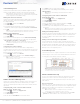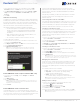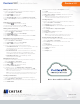Quick Start Guide
2
+1.818.937.0700 | www.avcostar.com | avsales@arecontvision.com
Camera Management
Contera Server software makes it easy to add and congure IP cameras.
Contera recorders will detect cameras connected to the Camera NIC
Note: Third party cameras may need to be congured using a third party
program before being added to the Server. Cameras that don’t support ONVIF
can be congured to record via RTSP streaming.
Adding Auto-Detected Cameras:
Contera Server software automatically detects ONVIF Prole S compliant
cameras set to DHCP. Cameras not meeting these requirements must
be congured manually.
1. Click Setup , and then click Cameras.
2. Click Add Cameras.
3. For automatically detected cameras, select the camera(s) using the
check boxes, and then type the appropriate Username and Password.
4. Click Add.
Note: The recorder will automatically detect and add most cameras connected
to the on-board PoE switch as long as the cameras are set to DHCP.
Adding Cameras Manually:
1. Click Setup , and then click Cameras.
2. Click Add Cameras.
3. For cameras not automatically detected, click Add Cameras Manually.
4. Select the ONVIF or the RTSP protocol, and then type the appropriate
Title, IP Address, Username, and Password.
Note: When using RTSP, specify the individual URL streams for your cameras.
For instructions regarding these streams, consult the camera manual.
5. Click Add Cameras.
Conguring Recording Settings:
For optimal motion detection, cameras should be congured with a
secondary stream of 720x576 or lower. Contera will still detect motion using
a higher resolution stream if a 720x576 or lower stream is not available, but
this will consume more system resources.
1. Click Setup , and then click Cameras.
2. Select the desired camera, and then click the Live/Recording tab.
3. Congure the settings as desired.
Note: Continuous + Motion recording is the default setting for all cameras
upon connection to your recorder.
Advanced Camera Management
Cameras set to static IP addresses, third party cameras, and cameras not
supported by ONVIF may not be detected automatically. To congure
cameras not automatically detected by Contera Server software, follow the
steps below.
Conguring AV Costar
™
Cameras with a Static IP
Address (Linux
®
models only):
1. Click Setup , and then click Support Tools.
2. Click Launch Support Tools.
3. Click AV IP Utility
™
.
4. Note the discovered IP address for the desired camera.
5. Click Exit to return to Contera Server software.
6. Follow the steps in the Adding Cameras Manually section, typing the
Static IP Address.
Note: Network Camera Manager can be launched from the Windows
desktop icon.
Conguring AV Costar Cameras with DHCP
(Linux models only):
1. Click Setup , and then click Support Tools.
2. Click Launch Support Tools.
3. Click AV IP Utility.
4. Select your desired cameras, and DHCP, and then click Apply.
5. Click Exit to return to Contera Server software.
6. Follow the steps in the Adding Auto-Detected Cameras section to add
the camera.
Note: AV Costar cameras on Windows can be congured with DHCP by
launching Network Camera Manager from the Windows desktop icon.
Adding Third Party Cameras:
Third party cameras may require installing a manufacturer camera discovery
tool on a separate PC. Once the camera discovery tool is installed, follow
the steps for adding a camera with a static IP address or using DHCP as
outlined above.
Adding Cameras Not Supported by ONVIF:
You must add cameras that are not ONVIF-compliant using the RTSP
stream of the camera. Consult the manufacturer’s camera manual for more
detailed information regarding RTSP streams. When you know the URL for
the RTSP stream of your camera, follow the steps in the Adding Cameras
Manually section, selecting RTSP protocol.
Sensor/Relay Card
Contera Server version 1.2 or higher is required for use of the Sensor/Relay
Card. See page 36 of the Contera Server Software Manual for instructions
on setting up the Sensor/Relay Card on the software.
Note: Do not remove the Alarm I/O adapter. It is permanently attached to
ensure full integrity of the connections. A small ne-tip screwdriver might be
needed to access the lock screws on the adapter.
Advanced Network Setup
In some cases, advanced network settings may be applied to set up an
optimal local or remote connection. The following steps are optional.
Please contact an AV Costar support technician if you are unsure of your
video network.
Direct Connection:
With direct connection, network trafc bypasses the ConteraWS cloud relay
service, allowing for optimal connection speeds. This conguration requires
additional steps, including router conguration, to forward trafc to the
appropriate Contera recorder.
Note: Visit http://portforward.com/English/routers/port_forwarding/
for instructions on router conguration for direct connection.
1. Access the router used for Internet communication and forward TCP
port 80 to the internal address of the Contera Server recorder.
ConteraCMR
®
| Quick Installation Guide