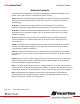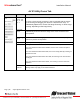Installation Manual
Microdome Duo® Installation Manual
Page | 28 support@arecontvision.com
+1.818.937.0700 | 877.CAMERA.8 | www.arecontvision.com | avsales@arecontvision.com
AV IP Utility Focus Tab
Menu
Feature
Description
Manual
Focus: +20,
+5, +1, -20,
-5, -1
Numbers indicate the level of focusing in order to adjust the field-of-view.
To set-up a focus area (if necessary), draw a rectangle with the mouse
(by left-clicking and dragging the mouse to a desired zoom size). To
automatically adjust focus, choose “Full-range Focusing” or “Short-range
Focusing” depending on the image clarity.
Full-range
Focus
Best for scenes that are completely out of focus. The camera
automatically scans the full focus range of the scene to find the best
focus position.
Short-range
Focus
Best for scenes that are slightly of out of focus. The camera quickly fine-
tunes for a precise focus position.
Stop
Stops any command in progress.
Focus Aid
The higher the focus aid value means the more the lens is required to focus.
If the focus window box illuminates GREEN, the lens has reached its optimal
focus level.
If the focus window box illuminates RED, the lens is having difficulty reaching an
optimal focus level.
If the focus window box illuminates YELLOW, the focusing of the lens remains
unchanged.
If the focus window box illuminates GREY, the focusing of the lens has been
completed.
Select
Channel
Allows user to change settings of each channel. All the parameter settings in
“Settings” Menu only apply to the selected channel.