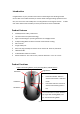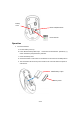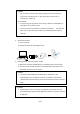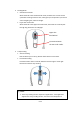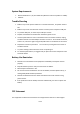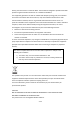User's Guide
6 of 7
System Requirements
Microsoft Windows 7 / 8 /10 or MAC OS X (Button functions may differ on a MAC).
USB Port
Trouble Shooting
1. Make sure you have put the batteries in correction directions, and power switch is
ON.
2. Make sure you have connected the receiver correctly to the computer's USB port.
3. Try another USB port, in case that your USB port is loose.
4. Replace new batteries if needed when the battery power is low.
5. If mouse performance is slow or intermittent around a wireless network, unplug
the Nano receiver from the USB port and then re-insert it. To reactivate the mouse,
switch it on, off and on again using the On/Off switch on the bottom of the mouse.
6. Repeat the connection procedure. You can also try moving the mouse closer to
the Nano receiver.
7. Try other working surface which the mouse is operating on.
8. For the best performance, we suggest that you place the receiver away from other
electrical devices.
Battery Use Reminders
1. Remove worn-out batteries from equipment immediately and dispose of them
properly.
2. Keep all batteries (used or new) out of the reach of children.
3. Never dispose of batteries in fire.
4. Do not mix old and new batteries. Do not mix alkaline, standard (Carbon-Zinc), or
rechargeable (Nickel Cadmium) batteries.
5. Remove the batteries from this device if the device will not be used for a long
period of time.
6. If the performance of the battery decreases substantially, it is time to replace the
battery.
FCC Statement
This equipment has been tested and found to comply with the limits for a class B digital