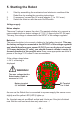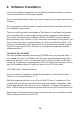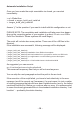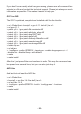Instructions Circuit Diagram
- 17 -
If a path is displayed, a version is already installed. So just enter:
> avr-gcc --version
and look at the output. If the displayed version is smaller than 3.4.6, you have
to uninstall in any case this obsolete version.
If the version number lies between 3.4.6 and 4.1.0, you can try to compile
programs (see following chapter). If it fails, you have to install the new tools.
We will install hereafter the currently most updated version 4.1.1 (status March
2007) together with some important patches.
If the packages above do not appear in the package manager although an
avr-gcc has denitely been installed, you need to erase manually the relevant
binary les- i.e.search in all /bin, /usr/bin etc. directories for les starting with
“avr” and erase these (of course ONLY these les and nothing else!). Eventu-
ally existing directories as /usr/avr or /usr/local/ avr must also be erased.
Important: You have to make sure that the normal Linux development tools
as GCC, make, binutils, libc, etc. are installed prior to compiling and installing!
The best way to do so is via the package manager of your distribution. Every
Linux distribution should be supplied with the required packages on the instal-
lation CD or updated packages are available in the internet.
Make sure that the “texinfo” program is installed. If not, please install the rele-
vant package before you continue - otherwise it will not work!
Having done that, you can start with the installation itself.
Now you have two options: either you do everything manually or you use a
very simple to use installation script.
We recommend to try the installation script rst. If this doesn’t work, you can
still install the compiler manually.