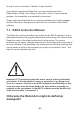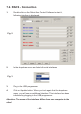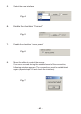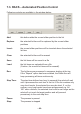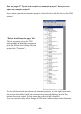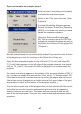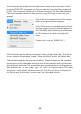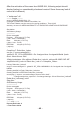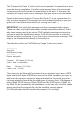Instructions Circuit Diagram
- 41 -
In step 3 click on the button “Upload” to import the le.
If you want to operate the Robot Arm, you have to disconnect the
RobotLoader in Step 1 by clicking on the button “Close”. If you close the
program, the connection is automatically interrupted.
Please make sure that there is no connection between the Loader software
and the Robot Arm, otherwise the robot can’t be controlled via the RACS
software.
7.1. RACS Instruction Manual
The Robot Arm can be controlled very easily via the RACS software. A link is
established between the programming/control lead and then the motors of the
Robot Arm react to the slider positions set via the mouse. The current
positions can be saved, changed and erased in the list box in the lower part of
the user interface. This generates a list containing the individual positions that
can be saved as a le on the computer by clicking on the button “Save”. This
step list can be uploaded any time.
Important !!! The robot monitors the motor current of every individual
servomotor. If the threshold of a servo is exceeded - e.g. during a col-
lision or overload - the text in the RACS software starts ashing. In this
case, the robot must be driven back to its last position as quickly as
possible or the servopower in the RACS software must be disabled (di-
sable the checkbox “servopower”).
Otherwise the Robot Arm might be denitely
damaged!!!