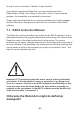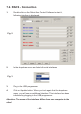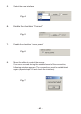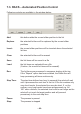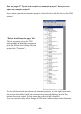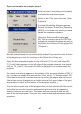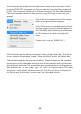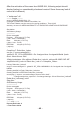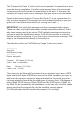Instructions Circuit Diagram
- 47 -
Open and compile an example project
Now all example projects are conveniently at hand if you want to refer to them
at the beginning or look for functions in the Robot Arm Library etc..
Open the rst example program on top of the list (“01_Leds“ and select le
“01_Leds“) that appears on the left edge of the program window! Just double-
click on “01_Leds.c“! A source text editor is displayed in a window inside the
program.
An output area should appear on the bottom of the program window of PN2. If
not, you have to enable this area via the “View” menu --> “Enable output” OR
if the area is too small, increase the size by pulling the edges with the mouse
(the mouse cursor changes into a double arrow at the upper edge of the grey
area marked “output” at the bottom of the program window...).
You can take a quick look at the program that you just opened with the source
text editor but you don’t need to understand right now what is happening
exactly. However as a rst info: The green text are comments that are not
part of the actual program. They are only used for description/documentation
purposes.
Let’s test now if everything runs properly
and open the example projects:
Select in the “File“ menu the item “Open
Project(s)“.
A normal le section dialogue appears.
Search the folder “Robot Arm_Examples
[MINI]\“ in the folder into which you have
saved the example programs.
Open the “Robot ArmExamples.ppg“
le. This is a project group for PN2 that
uploads all example programs as well as
the Robot Arm Library into the project list
(“Projects“).