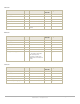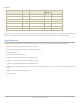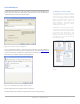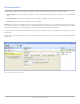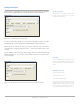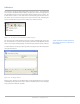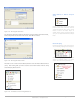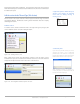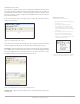Specifications
www.evisions.com Argos - Argos Report Writers Guide Page 95 of 118
Document Version 1.0 – Last Updated 10.18.2010
Configure the Report
The first step is to configure the report be selecting options shown within the “Configure
Report” area. Click “Report Options” to display the options under the Settings tab.
Figure 159 – Configure Report ( Settings Tab)
The Report Format field allows you to select from Fixed Width, Delimited, and XML
formatted reports. For this example, the Fixed Width Report Format is being used.
Options under the Settings tab apply to all sections within the report, but can be
overridden when configuring individual sections. This will be illustrated later in this
example.
For this example, numeric characters will be padded with zeroes, and the Default Field
Width is changed to 10. The extension can be left blank if you choose to use the default
provided by Argos.
Figure 160 – Entering pad character for numeric fields and default field width
The Report Formats
Although there are 3 different output report
formats, the report design process is virtually
identical for all report types.
Encoding
For the output file, if UTF-8 encoding is selected,
you have the option of including the Byte Order
Mark (Unicode character) at the start of the text
stream.
Default file extensions
.txt for fixed width reports
.csv for delimited reports
.xml for XML formatted reports
When saving a report after execution, Argos will
use the default extensions shown above. If the
default extension is entered here, when saving
the report only this extension will be shown in
the list of file types when saving the report.