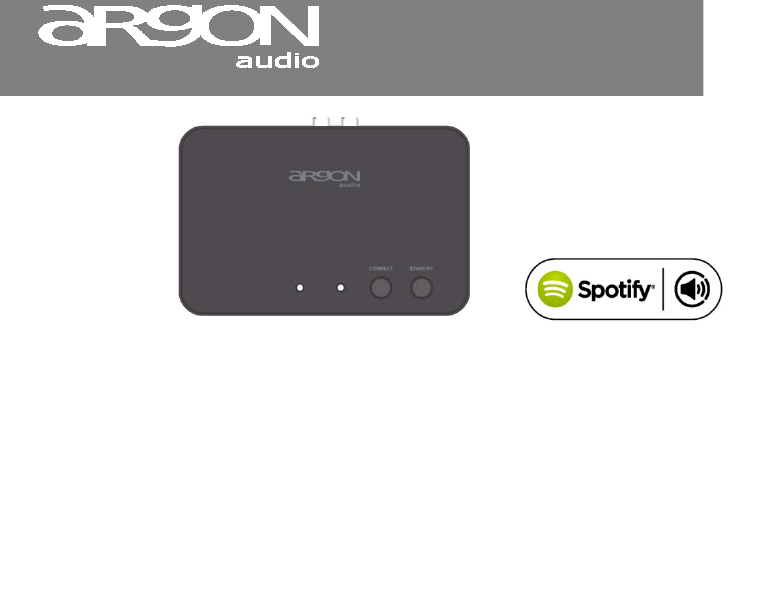Stream1 Dear Customer, Quality has always been our driving force and founding Argon Audio is a natural extension of this philosophy. We have 20 years’ experience in creating and specifying high quality products, manufacturing them and selling them on to end users with Value-for-Money as the primary aim. And Argon Audio is a brand fully compliant with these values.
Stream1 Table of content 1 Introduction 2 Controls and connectors 3 Getting started/setup 3 4 Internet radio portal registration 8 5 7 5 Setting up a music server 10 6 Setting up Stream1 for “Play To” Windows 7 streaming media feature. 12 7 UNDOK app 8 Troubleshooting and error messages 17 Glossary 21 23 w w w . a r g o n a u d i o .
Stream1 • 1. Introduction Safety Instructions Please store this instruction manual for future reference. • • • • • Do not use this product near water or moisture. Clean only with a dry cloth. Unplug this product from the wall outlet before cleaning. Place the unit on a solid surface. Do not put it in a closed bookcase or a cabinet that may keep air from flowing through its ventilation openings. • • • Servicing is required when the product has been damaged.
Stream1 Features; This manual describes how to use the Argon Stream1, an advanced but easy-to-use LAN/Wi-Fi connected audio system with the following modes: • Internet Radio with access to over 20,000 stations, ‘Listen again’ broadcasts and podcasts • Music player allowing easy navigation and playback through a network-stored library of music files including AAC+, MP3, WMA, WAV, FLAC 16 bit.
Stream1 External resources To operate Stream1, the following external resources are needed: • A power source (100-240 V mains supply) • • A wireless network (provided through a router) with appropriate permissions and password if necessary (for Internet radio and Network Music player modes) Broadband Internet access (for Internet radio mode and Internet Software Update) • A music library stored on the network (if you want to use this functionality) • An Apple iPhone, iPad, iPod touch or Android device
Stream1 Connectors (backside) As shown below Stream1 has connectors/buttons (from left to right) for the following: • Ethernet/LAN cable to Router connection • RCA analogue stereo output • • Spdiff/optical output DC power in (5 V) w w w . a r g o n a u d i o .
Stream1 3. Getting started/setup 1. Make sure your Wi-Fi Router is On, and/or connect the Adapter to the LAN plug on your Router and then to the Adapter 2. Download the free control App. named UNDOK from either Google Playstore or iTunes stores on to your mobile device. 3. A separate guide for UNDOK app. can be found here: http://www.argonaudio.com/undok-guide/ 4. Plug the Power supply into an electric outlet and into the back of the Adapter. 5.
Stream1 4. Internet radio portal registration Argon Stream1 uses the Frontier Silicon Internet radio portal website that allows you to organise your favourite’s lists and also listen to Internet radio on a computer. w w w . a r g o n a u d i o .
Stream1 To register your Stream1 with the portal, switch to Internet radio mode as described in Section 4, and then obtain your adapter’s unique portal access code by selecting Menu > Station list > Help > Get access code >. Write down the access code. Note: Do not confuse the portal access code with the Adapter ID (from Menu > System settings > Info.) Visit the portal website at www.wifiradio-frontier.com.
Stream1 Setting up a music server In order for Stream1 to play music files from a computer, the computer must be set up to share files or media. UPnP media sharing allows devices like Stream1 to play music from a shared media library, navigating through tag menus such as Artist, Album or Genre. If you are running a suitable server system such as a PC with Windows Media Player 10 or later (WMP), and your music library is well-tagged, then it is recommended to use media sharing.
Stream1 Notice; it may show; Argon Stream1, “Unknown device”, “Frontier Silicon” or the Jupiter logo as shown below. Make sure that the Adapter has access to the shared media by selecting it and clicking Allow. You can also set a name for the shared media in Settings… Click OK to close the dialogue boxes. The PC is now ready to stream the music to the Adapter. The WMP UPnP service runs in the background; there is no need to start WMP explicitly. w w w . a r g o n a u d i o .
Stream1 6. Setting up for “Play To” Windows 7 streaming media feature To set-up Argon Stream1 to be controlled and to stream music via Windows Media Player 12 (Windows 7 only), perform the following steps: 1. Ensure that the PC is connected to the network. 2. Ensure that Stream1 is powered on and connected to the same network. Note: Stream1 must be in an Internet radio mode to be detected. 3. From the Windows 7 main screen, select Start > Devices and Printers. 4.
Stream1 In the Devices and Printers window a icon *) will appear and you are now ready to stream your Windows media music files to Stream1. *) To change the name of your device, right click on icon and choose properties. Then choose UPnP and click on “device webpage” w w w . a r g o n a u d i o .
Stream1 Using the “Play To” feature in Windows 7 to stream media One of the new Windows 7 features includes a feature called “Play To” and this lets your PC running Windows 7 control Stream1 to push media and use as a universal remote control for your media collection. Stream1 supports the industry standard DLNA (Digital Living Network Alliance) 1.5 digital media renderer.
Stream1 5. In the Play To dialog box, use the playback controls to play, pause, or stop the media stream, and to change to the next or previous item in the list. w w w . a r g o n a u d i o .
Stream1 Use “Play To” elsewhere in Windows 7 Outside of Windows Media Player, you can stream media to Stream1 with “Play To” by right-clicking music files. To select music files and stream them to Stream1, follow these steps: 1. Click the files you want to stream to Stream1. 2. Right-click the selected files, point to “Play to”, and then click the device on the network that will receive the media. 3.
Stream1 7. UNDOK Wireless Device Remote Control The UNDOK Argon Audio Wireless Device Remote Control is an application for IOS and Android devices that allows users to control Argon radios from these devices. Using the Wireless Device Remote Control application, you can navigate between the radio’s music modes and browse and play content remotely. The UNDOK Wireless Device Remote Control works on all iPhones, iPod touch and iPad devices running iOS 3.1.3 or later as well as Android devices running 2.
Stream1 Obtaining and installing the UNDOK Wireless Device Remote Control application To install the UNDOK Wireless Device Remote Control application on the Phone: 1. In the Phone’s main menu, open the App Store/Play store by clicking the App Store icon: App Store icon w w w . a r g o n a u d i o .
Stream1 2. In the App/Play Store, search for UNDOK 3. Select UNDOK – wireless device remote control. : w w w . a r g o n a u d i o .
Stream1 4. Tap the entry UNDOK – Wireless Device Remote Control. The application details screen opens 5. Tap Install. The UNDOK Wireless Device Remote Control application is downloaded and installed onto your Phone. w w w . a r g o n a u d i o .
Stream1 8. Troubleshooting Problem Cannot connect to network Cause Network down Router restricts access to listed MAC addresses Solutions Check that network is working between a computer and the router Obtain the Stream1 MAC address from Menu > System settings > Network > View settings and add to router list.
Stream1 Problem Cannot connect to Internet Cause Internet connection down Firewall preventing access Solutions Check that Internet is working for a computer connected to the same network Check the following ports are open: UDP and TCP ports 80 and 123; DNS port 53. Some Internet radio stations may require additional ports to be opened. Cannot play particular Internet radio station Station not broadcasting, overloaded or insufficient bandwidth.
Stream1 Specifications: Glossary MSC (USB) Mass Storage Class (device) UI User Interface UPnP Universal Plug and Play USB Universal Serial Bus WLAN Wireless Local Area Network Type: Spotify Connect, Internet Radio and UpnP Streaming Media Player Inputs: Ethernet/Wi-Fi, 5V DC power via Mini USB Output: RCA stereo, Spdif Optical, 3,5mm. Main voltage: 220-240V, 50/60Hz Output sensitivity: 2000mV (RCA) analogue Optical output max.24bit/192Khz Separation: >50dB D/A conversion: Cirrus Logic CS4344 max.