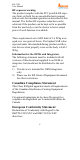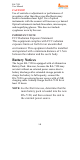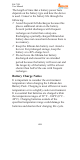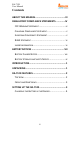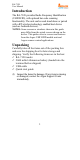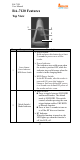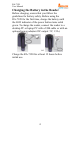User's Guide
RA-7120
User Manual
3
3
Barcode Scan
Indicator
When the reader has a good read, its
LED indicator blinks in green along
with an optional vibration signal.
4
UHF RFID
Indicator
UHF RFID reader emission power high
(Green)
/
low
(Red) LED indication
Front and Rear Views
No.
Component
Description
1
Imager
Window
Scan/read window
2
UHF RFID
Antenna
Houses UHF RFID antenna
3 USB Port
USB type-C port, designed for power
charging and
doing
settings
4
Scan Trigger
Press to scan bar
codes or read tags.
5
Battery
Compartment
Houses a rechargeable Lithium-Ion
b
attery
p
ack
Setting up the RA-7120
To start using the RA-7120 for the first time, you
need to implement the following steps:
1. Charging the RA-7120,
2. Powering on the RA-7120,
3. Installing the appropriate applications: Falcon
Utility (for Microsoft Windows 8 or above),
RFID Explorer (Android), Scanner Control
(Android), ScanWrite Tool (Android), and Argox
RFInventory (Android), and
4. Pairing the RA-7120 over Bluetooth with a
mobile device.
3
5
4
1
2