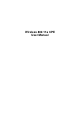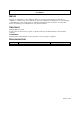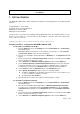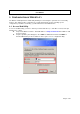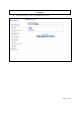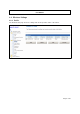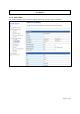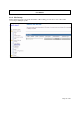User's Manual
Wireless 802.11a CPE
User Manual
Page 4 of 36
5. Select TCP/IP in Microsoft of Select Network Protocol dialog box then click OK button
to install the TCP/IP protocol, it may need the Microsoft Windows CD to complete the
installation. Close and go back to Network dialog box after the TCP/IP installation.
6. Select TCP/IP and click the properties button on the Network dialog box.
7. Select Specify an IP address and type in values as following example.
IP Address: 10.10.10.1, (any IP address within 10.10.10.1 to 10.10.10.253 is good
to connect the Wireless LAN Access Point).
IP Subnet Mask: 255.255.255.0.
8. Click OK to complete the IP parameters setting.
For OS of Microsoft Windows NT:
1. Click the Start button and select Settings, then click Control Panel. The Control Panel
window will appear.
2. Move mouse and double-click the right button on Network icon. The Network window will
appear. Click Protocol tab from the Network window.
3. Check the installed list of Network Protocol window. If TCP/IP is not installed, click the
Add button to install it; otherwise go to step 6.
4. Select Protocol in the Network Component Type dialog box and click Add button.
5. Select TCP/IP in Microsoft of Select Network Protocol dialog box then click OK button
to install the TCP/IP protocol, it may need the Microsoft Windows CD to complete the
installation. Close and go back to Network dialog box after the TCP/IP installation.
6. Select TCP/IP and click the properties button on the Network dialog box.
7. Select Specify an IP address and type in values as following example.
IP Address: 10.10.10.1, any IP address within 10.10.10.1 to 10.10.10.253 is good to
connect the Wireless LAN Access Point.
IP Subnet Mask: 255.255.255.0
8. Click OK to complete the IP parameters setting