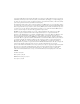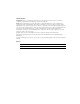BD FACSAria II User’s Guide bdbiosciences.com Part No. 643245 Rev A December 2007 BD Biosciences San Jose, CA 95131-1807 USA Tel (877) 232-8995 Fax (800) 325-9637 facservice@bd.com Asia Pacific Tel (65) 6-861-0633 Fax (65) 6-860-1593 Brazil Tel (55) 11-5185-9995 Fax (55) 11-5185-9895 Canada Toll Free (888) 259-0187 Tel (905) 542-8028 Fax (888) 229-9918 canada@bd.com Europe Tel (32) 2 400 98 95 Fax (32) 2 401 70 94 help.biosciences@europe.bd.com Japan Nippon Becton Dickinson Company, Ltd.
© 2007 Becton, Dickinson and Company. All rights reserved. No part of this publication may be reproduced, transmitted, transcribed, stored in retrieval systems, or translated into any language or computer language, in any form or by any means: electronic, mechanical, magnetic, optical, chemical, manual, or otherwise, without prior written permission from Becton, Dickinson and Company. The information in this guide is subject to change without notice.
FCC Information WARNING: Changes or modifications to this unit not expressly approved by the party responsible for compliance could void the user’s authority to operate the equipment. NOTE: This equipment has been tested and found to comply with the limits for a Class A digital device, pursuant to Part 15 of the FCC Rules. These limits are designed to provide reasonable protection against harmful interference when the equipment is operated in a commercial environment.
THIS PAGE INTENTIONALLY LEFT BLANK
Contents Conventions . . . . . . . . . . . . . . . . . . . . . . . . . . . . . . . . . . . . . . . . . . . . . . . . . xiv Technical Assistance . . . . . . . . . . . . . . . . . . . . . . . . . . . . . . . . . . . . . . . . . . . xv Limitations . . . . . . . . . . . . . . . . . . . . . . . . . . . . . . . . . . . . . . . . . . . . . . . . . . xvi Chapter 1: Cytometer Components 17 Fluidics Cart . . . . . . . . . . . . . . . . . . . . . . . . . . . . . . . . . . . . . . . . . . . . . . . . .
Detector Arrays . . . . . . . . . . . . . . . . . . . . . . . . . . . . . . . . . . . . . . . . . . . 50 Filters . . . . . . . . . . . . . . . . . . . . . . . . . . . . . . . . . . . . . . . . . . . . . . . . . . . 51 Detectors . . . . . . . . . . . . . . . . . . . . . . . . . . . . . . . . . . . . . . . . . . . . . . . . 56 Electronic Processing . . . . . . . . . . . . . . . . . . . . . . . . . . . . . . . . . . . . . . . . . . . 57 Pulse Parameters . . . . . . . . . . . . . . . . . . . . . . . . .
Starting the Stream . . . . . . . . . . . . . . . . . . . . . . . . . . . . . . . . . . . . . . . . . 118 Setting Up the Breakoff . . . . . . . . . . . . . . . . . . . . . . . . . . . . . . . . . . . . . 119 Setting Up the Fluidics Cart . . . . . . . . . . . . . . . . . . . . . . . . . . . . . . . . . . 122 Checking Cytometer Performance . . . . . . . . . . . . . . . . . . . . . . . . . . . . . . . . 130 Preparing the CS&T Workspace . . . . . . . . . . . . . . . . . . . . . . . . . . . . . .
Starting and Monitoring the Sort . . . . . . . . . . . . . . . . . . . . . . . . . . . . . . 176 Pausing and Resuming a Sort . . . . . . . . . . . . . . . . . . . . . . . . . . . . . . . . . 178 Setting Up for Sorting Into a Plate or Slide . . . . . . . . . . . . . . . . . . . . . . . . . . 179 Installing the Sorting Hardware . . . . . . . . . . . . . . . . . . . . . . . . . . . . . . . 179 Setting Up the Stream . . . . . . . . . . . . . . . . . . . . . . . . . . . . . . . . . . . . . . .
Lubricating the Sample Injection Chamber O-Ring . . . . . . . . . . . . . . . . 229 Using Custom Optical Filters . . . . . . . . . . . . . . . . . . . . . . . . . . . . . . . . . 230 Cleaning the Optical Filters . . . . . . . . . . . . . . . . . . . . . . . . . . . . . . . . . . 231 Removing or Installing the FSC ND Filter . . . . . . . . . . . . . . . . . . . . . . . 232 Chapter 7: Troubleshooting 233 Troubleshooting the Stream . . . . . . . . . . . . . . . . . . . . . . . . . . . . . . . . . . .
Specifications . . . . . . . . . . . . . . . . . . . . . . . . . . . . . . . . . . . . . . . . . . . . . 273 Safety . . . . . . . . . . . . . . . . . . . . . . . . . . . . . . . . . . . . . . . . . . . . . . . . . . . . . . 273 Operation . . . . . . . . . . . . . . . . . . . . . . . . . . . . . . . . . . . . . . . . . . . . . . . . . . . 274 Selecting Optical Filters . . . . . . . . . . . . . . . . . . . . . . . . . . . . . . . . . . . . . 274 Creating a Custom Configuration . . . . . . . . . . . .
Using the BD Temperature Control Option . . . . . . . . . . . . . . . . . . . . . . . . . 303 Setting Up the Water Bath . . . . . . . . . . . . . . . . . . . . . . . . . . . . . . . . . . . 303 Setting Up the Tube Holder . . . . . . . . . . . . . . . . . . . . . . . . . . . . . . . . . . 305 Setting Up the ACDU Stage . . . . . . . . . . . . . . . . . . . . . . . . . . . . . . . . . . 307 Starting Up the Water Bath . . . . . . . . . . . . . . . . . . . . . . . . . . . . . . . . . .
THIS PAGE INTENTIONALLY LEFT BLANK
About This Guide This user’s guide contains the instructions necessary to operate and maintain your BD FACSAria™ II flow cytometer. Because many instrument functions are controlled by BD FACSDiva™ software, this guide also contains basic software information needed for instrument setup. To familiarize yourself with the software, do the tutorials in the Getting Started with BD FACSDiva Software guide. For detailed information on software features, refer to the BD FACSDiva Software Reference Manual.
Conventions The following tables list conventions used throughout this guide. Table 1 lists the symbols that are used in this guide or on safety labels to alert you to a potential hazard. Text and keyboard conventions are shown in Table 2. Table 1 Hazard symbolsa Symbol Meaning Caution: hazard or unsafe practice that could result in material damage, data loss, minor or severe injury, or death Electrical danger Laser radiation Biological risk a.
Technical Assistance For technical questions or assistance in solving a problem: • Read the section of the user’s guide specific to the operation you are performing. • See Chapter 7, Troubleshooting. If additional assistance is required, contact your local BD Biosciences technical support representative or supplier.
Limitations This instrument is for Research Use Only. Not for use in diagnostic or therapeutic procedures. BD Biosciences is providing software without warranty of any kind on an as-is basis. The software and workstations are intended for running the instruments supplied by BD Biosciences. It is the responsibility of the buyer/user to ensure that all added electronic files including software and transport media are virus free.
1 Cytometer Components The BD FACSAria II flow cytometer is a high-speed fixed-alignment benchtop cell sorter. The cytometer can be operated at varied pressures and can acquire up to 70,000 events per second. With its fixed-optics design and digital electronics, the BD FACSAria II flow cytometer enables multicolor analysis of up to 13 fluorescent markers and two scatter parameters at a time.
Figure 1-1 BD FACSAria II cytometer components Fluidics Cart A separate fluidics cart supplies sheath and cleaning fluids and collects waste from the cytometer. The self-contained fluidics cart supplies the required air pressure and vacuum, which eliminates the need for an external source (although the cart can be hooked up to an in-house air source, if one is available). The air pumps provide pressure from 5 to 75 psi to accommodate a variety of cell sorting applications.
Figure 1-2 Fluidics cart containers 3 auxiliary cleaning fluid containers sheath filter waste container sheath tank 3 fluid filters ethanol shutdown tank To prevent foaming, do not fill the containers with solutions containing a high concentration of detergent. The fluidics cart connects directly to the flow cytometer unit via a power cord, fluid hoses, serial communication cable, and air line (Figure 1-3 on page 20).
Figure 1-3 Fluidics cart power and fluid line connectors on cytometer Waste connections for temperature control option AMO connection Air In Waste Air Out Fluid In Waste Serial communication cable Connecting to an External Air Supply To connect the fluidics cart to an external air source, switch on the Auxiliary Air Supply and attach the external air line to the air input connector. The external air supply should provide 80–100 psi. The external air must be dust and oil-free.
Power and Operation Power to the fluidics cart is supplied by the cytometer. The cart is activated when the cytometer main power switch is turned on (see Power Panel on page 39). Power to the fluidics cart is supplied and controlled through the flow cytometer. The fluidics cart voltage settings have been configured to match the supply voltage by your service engineer.
• Scheduled Maintenance on page 194 • Fluidics Troubleshooting on page 251 Flow Cytometer The benchtop flow cytometer contains the major components for all three subsystems (fluidics, optics, and electronics). The BD FACSAria II cytometer is relatively compact, with a much smaller footprint than most sorters with the same capabilities. The cytometer can be set up on a typical laboratory benchtop or table, and it requires only a 20-amp electrical outlet. No special facilities are required.
The flow cell access door is equipped with a shutter mechanism that shuts off the laser light when the door is opened. To ensure there is no interruption to data acquisition, do not open the door while sorting or recording.
Figure 1-7 Main fluidics components pinch valve cuvette flow cell sort block door nozzle holder sample injection chamber deflection plates warning light sort collection chamber 24 BD FACSAria II User’s Guide sample loading port
Sample Injection Chamber The sample injection chamber is where sample is introduced into the flow cytometer. During acquisition, the chamber is pressurized to force sample toward the cuvette flow cell. Samples can be agitated and temperature-controlled within the sample injection chamber using controls in the software (see Fluidics Controls on page 79). You can view the amount of fluid remaining in your sample tube by pressing the chamber light button shown in Figure 1-8.
Tube Holders A variety of tube holders are provided with the cytometer to accommodate tubes from 15-mL centrifuge tubes to 1.0-mL microtubes (Figure 1-9). (For a list of compatible tubes, see Labware on page 269.) To load a tube, install the appropriate-size tube holder onto the loading port, and place a tube in the holder. NOTE Make sure to press the tube holder down firmly onto the metal rod in the loading port, so the tube holder is seated correctly each time a tube is installed.
Cuvette Flow Cell The cuvette flow cell is the heart of the BD FACSAria II cytometer (Figure 1-10). Within the flow cell, hydrodynamic focusing forces particles through the cuvette in a single-file stream, where laser light intercepts the stream at the sample interrogation point.
Nozzle The BD FACSAria II cytometer is provided with four nozzle sizes (70, 85, 100, and 130 Pm) to accommodate a variety of particle sizes. The nozzle is keyed to a fixed position at the lower end of the cuvette. Because the nozzle is below the interrogation point, optical alignment is not affected when the nozzle is changed. Figure 1-11 Nozzle O-ring When installing or removing the nozzle, make sure the O-ring is in place before proceeding.
Sort Block After leaving the nozzle, particles pass through the sort block where they are either transported to waste via the waste aspirator, or sorted into a collection device in the sort collection chamber. The sort block houses the high-voltage deflection plates, along with the aspirator and aspirator drawer (Figure 1-12).
Deflection Plates The high-voltage deflection plates are used to deflect side streams during sorting. The plates are turned on and off using the Voltage control in the Side Stream window (see Side Stream Formation on page 65). A red warning light is illuminated whenever the plate voltage is on (Figure 1-14 on page 31). A 12,000-volt potential exists between the deflection plates when they are on. Contact with the charged plates results in serious electrical shock.
Aerosol Management During sample acquisition and sorting, the sort block door and flow cell access door should be kept closed to help contain potential aerosols (Figure 1-14). Cell sorters that use droplet generation methods, like the BD FACSAria II, can produce aerosols around the sample stream. When acquiring biohazardous samples, follow universal precautions at all times. Keep the sort block door closed during sorting.
Sort Collection Chamber Collection devices are installed in the sort collection chamber to collect sorted samples. The collection devices are designed in two pieces with a universal top that can be used with different tube configurations (Figure 1-15).
The sort collection chamber door should be kept closed when sorting into a plate. The door keeps the chamber free of dust and other airborne particles, and seals the chamber during aerosol evacuation for cytometers equipped with the AMO. Optics System The BD FACSAria II cytometer uses innovative designs for both the excitation optics and collection optics. The optics can be viewed by opening the optics access door and the flow cell access door.
Lasers emit intense, coherent electromagnetic radiation that can cause irreparable damage to human skin and eyes. To prevent retinal burns and possible blindness, do not remove laser shielding, adjust laser controls, or attempt to service the cytometer any place where laser warning labels are attached. Refer to the BD FACSAria II Safety and Limitations Guide for the placement of laser warning labels.
Collection Optics From the cuvette flow cell, laser light is collected by a fluorescence objective lens that is gel-coupled to the cuvette to transmit the maximum amount of light. The lens collects and focuses fluorescent light emitted at each of the laser focal points onto individual collection fibers. These fibers transfer the emitted light to the collection optics, as shown in Figure 1-17.
Figure 1-18 Transmission pathways in an octagon Detectors A standard system is equipped with an octagon containing six PMTs, that detect light from the 488-nm (blue) laser, and a trigon containing two PMTs, that detect light from the 633-nm (red) laser. The third-laser option adds an additional trigon containing two PMTs to detect light from the 405-nm (violet) laser. If the optional 375-nm (near UV) laser is installed, it uses the same PMTs as the violet laser.
Figure 1-19 Fully loaded detector arrays trigons violet or near UV laser signal blue-laser signal red-laser signal octagon At installation, the octagon and trigon arrays are set up with the filter and mirror combinations shown in Table 8-7 on page 258. You can rearrange these configurations according to the type of fluorochromes in your experiment.
Stream-Viewing Optics The BD FACSAria II cytometer is equipped with optical components that are used to view the stream (Figure 1-20). • The upper camera generates an image used to monitor drop formation. It is focused on the stream, just below the nozzle, to provide an image of the drop breakoff. • The lower camera generates an image used for the BD FACS™ Accudrop option. It enhances the ability to see side streams and assists in setting an accurate drop delay value.
Cytometer Electronics The electronic components consist of power controls and connectors along with processing boards in the card cage. This section describes only user-adjustable cytometer electronics. For more information about the electronics, see Signal Detection on page 50. Power Panel Power to the cytometer, lasers, and fluidics cart is supplied by a power cord plugged directly into a standard electrical outlet. There are no special facilities requirements.
Emergency Stop Button The emergency stop button to the right of the loading port (Figure 1-22) is a safety feature that can be used to halt the movement of the loading port and ACDU stage. The button lights up when a tube is loading to remind you to keep your hands away from the loading port. Figure 1-22 Emergency stop button emergency stop button ! The following occur when this button is pushed: 40 • The tube is unloaded from the sample injection chamber. • The ACDU stage (if in use) stops moving.
Do not reset the button until the message appears. To do so, turn the button clockwise until the light turns off and the button returns to its original position. NOTE The emergency stop button does not turn off the lasers or shut down the cytometer main power. Workstation Data acquisition and analysis, as well as most BD FACSAria II cytometer functions, are controlled by BD FACSDiva software on a third-party PC workstation.
THIS PAGE INTENTIONALLY LEFT BLANK
2 Theory of Operation This chapter describes how the BD FACSAria II cytometer works and how BD FACSDiva software components are used to operate different system components. For a general overview of the software, see Chapter 3.
Fluid Movement The fluidics system is responsible for moving particles from the sample injection chamber through the cuvette flow cell for interrogation, and then to waste or into a collection device during sorting (Figure 2-1). The following sections describe the controls used to move fluids through the BD FACSAria II fluidics system.
a constant pressure. You can view the current sheath pressure setting using the Cytometer > Sheath Pressure command (Figure 2-2). Figure 2-2 Sheath pressure level After fluidics startup, sheath flow is controlled using the Stream button in the Breakoff window (Figure 2-3). When clicked, the button changes from a red “X” to a green checkmark, and sheath flows through the cuvette flow cell at the rate that is specified in the Sheath Pressure window.
Sample Flow Sample is introduced into the cuvette when the Load button is clicked in the Acquisition Dashboard (Figure 2-4). After Load is clicked, the loading port rises to enclose the tube within the sample injection chamber. The chamber is automatically pressurized and the chamber pressure forces sample through the sample line into the cuvette flow cell. To stop sample flow after a tube is loaded, click the Stop Acquiring button.
Hydrodynamic Focusing In the flow cell, pressurized sheath fluid surrounds the sample fluid to hydrodynamically focus the core stream of suspended cells into the center of the cuvette, where the particles are intercepted by the laser beam. The difference in pressure between the sheath fluid and the sample fluid can be used to vary the diameter of the sample core. A lower difference results in a relatively narrow core stream, while a higher difference results in a wider sample stream.
Signal Generation The following sections describe how signals are generated when cells or particles intercept the laser within the cuvette flow cell. Light Scatter When a cell or particle passes through a focused laser beam, laser light is scattered in all directions. Light that scatters axial to the laser beam is called forward scatter (FSC). Light that scatters perpendicular to the laser beam is called side scatter (SSC).
Fluorescent Signals When cells or particles stained with fluorochrome-conjugated antibodies or other dyes pass through a laser beam, the dyes can absorb photons (energy) and be promoted to an excited electronic state. In returning to their ground state, the dyes release energy, most of which is emitted as light. This light emission is known as fluorescence. Fluorescence is always a longer wavelength (lower-energy photon) than the excitation wavelength.
Signal Detection From the cuvette flow cell, scattered and fluorescent light is collected by the fluorescence objective lens. The lens collects and focuses fluorescent light emitted at each of the laser focal points onto individual collection fibers. These fibers transfer the emitted light to the individual detector arrays. The following sections describes how laser light is detected and translated into signals that can be displayed in a plot.
Filters Optical filters modify the spectral distribution of light scatter and fluorescence directed to the detectors. Three kinds of filters are used in the detector arrays: longpass (LP) filters are used to steer light between the detectors within a detector array, while bandpass (BP) and neutral density (ND) filters allow fine-tuning of the spectral wavelengths that need to be collected (Figure 2-7).
Longpass Filters Longpass (LP) filters pass wavelengths longer than the filter rating and reflect shorter wavelengths. For example, a 500 LP filter permits wavelengths longer than 500 nm to pass through it and reflects wavelengths shorter than 500 nm (Figure 2-8). Figure 2-8 Light reflection by longpass filter % transmission longpass wavelength (nm) Dichroic filters that are used to direct different color light signals to different detectors are called dichroic mirrors or beam splitters.
Bandpass Filters Bandpass (BP) filters transmit a relatively narrow range or band of light. Bandpass filters are typically designated by two numbers. The first number indicates the center wavelength and the second refers to the width of the band of light that is passed. For example, a 500/50 BP filter transmits light that is centered at 500 nm and has a total bandwidth of 50 nm. Therefore, this filter transmits light between 475 and 525 nm (Figure 2-9).
Figure 2-10 Bandpass (BP) vs discriminating (DF) filters BP 500/50 filter % transmission DF 500/50 filter wavelength (nm) In the detector arrays, DF filters block high-intensity laser light and filter the remaining light to ensure that only the required wavelengths reach their intended detector. For example, in the octagon array, PMT-A has a 780/60 DF filter in front of it, which transmits light of 750–810 nm. Thus, the only wavelengths that will reach the A detector are those between 750 and 810 nm.
Neutral Density Filters Neutral density (ND) filters transmit a fixed percentage of light, reducing the transmitted intensity of all wavelengths equally. ND filters are neutral with respect to wavelength. 10% 100% ND1 The ND1 filter on the BD FACSAria II allows approximately 10% of the light to be transmitted. You can find the ND filter in front of the FSC detector. For applications involving small particles (eg, bacteria or platelets), you might need to remove the FSC ND filter.
Detectors Detectors within each detector array convert light signals into electrical signals that can be processed by the electronics system. There are two types of signal detectors in the BD FACSAria II flow cytometer: the photodiode and photomultiplier tubes (PMTs). The photodiode is less sensitive to light signals than the PMTs, and is used to detect the stronger FSC signal. The photodiode detects FSC light from the blue laser, and is stored outside the detector arrays.
Electronic Processing As cells or other particles pass through the focused laser beams, they scatter the laser light and can emit fluorescence. Because each laser beam is focused on a small spot and particles move rapidly through the flow cell, the scatter or fluorescence emission has a very brief duration—only a few microseconds. The PMTs convert this brief flash of light into an electrical signal called a pulse (Figure 2-12).
A parameter is a pulse property that is generated by a single photomultiplier tube or photodiode, measuring fluorescent or scattered light. You can measure three characteristics of a pulse: the area, height, or width. The pulse height measures the maximum digitized value for the pulse, the pulse area calculates the sum of all height areas for the pulse, and the pulse width area calculates ------------u 64000 .
Laser Delay Sample interrogation takes place within the cuvette flow cell. Fiber optic cables are used to direct laser light through a series of prisms that focus each laser on the stream at a separate position. This allows optimal detection of fluorescence signals from each laser with minimal cross-contamination from the other beams. In a three-laser system, the red laser intercepts the stream first, followed by the blue and then the violet laser.
Sorting During sorting, drop drive energy is applied to the stream to break it into highly uniform droplets. Droplets detach from the stream a few millimeters downstream from the nozzle. The time between when a particle intercepts the laser and when it reaches the droplet breakoff point is determined using BD FACS Accudrop technology (see Drop Delay Overview on page 67).
Figure 2-14 Sorting 1 1 Charge is applied via the stream-charging wire in the barb. 2 Sample generates light scatter and fluorescence signal. Signal is analyzed. 2 3 3 4 5 4 6 The charged droplet breaks off. Deflection plates attract or repel the charged droplet. Uncharged droplets pass to waste. Charged drops containing particles of interest are collected. 5 6 Drop Formation The BD FACSAria II cytometer constantly applies drop drive energy to the stream.
Breakoff Window The upper camera transmits an image of the drop breakoff to the Breakoff window, where video image processing software converts the visual characteristics of the image into numerical properties. The drop breakoff is analyzed for two key features: Drop 1 and Gap. Drop 1 is defined as the number of pixels from the top of the image to the center of gravity of the first broken-off drop. A thin gray line on the image is used to identify this drop.
Note that changes to values in the Sort Setup windows (Breakoff and Side Stream) are automatically saved. At startup, the last settings used on the cytometer are restored, except the Stream and Sweet Spot controls which always default to off. For more information, see Sort Setup on page 101. Table 2-1 Breakoff window controls Control Description Stream button Turns the stream on and off.
Table 2-1 Breakoff window controls (continued) Control Description Frequency field (continued) In general, the drop drive frequency should not need adjustment. We recommend using the default values that are entered with each Sort Setup mode. Drop 1 field The distance between the top of the image and the center of the first broken-off drop, from 100–600 pixels. When you enter a value and turn on the Sweet Spot, the cytometer automatically adjusts the amplitude to attain your target value.
Side Stream Formation Side streams are formed when the voltage is on and you are sorting, or when you click Voltage, then Test Sort in the Side Stream window. The Side Stream window displays an image of the side streams as transmitted by the lower camera. In addition to the stream image, the Side Stream window contains the controls used to adjust electrical charges and to determine the drop delay using Accudrop, as described in Drop Delay Overview on page 67.
Table 2-2 Side Stream window controls Control Description Voltage button Turns the plate voltage on and off. on off Test Sort button on off Optical Filter button in Decreases the amplitude of the drop drive. At lower pressures, you may need to turn on attenuation to dampen the amplitude. on Waste Drawer button closed Controls the position of the optical filter in front of the lower (Accudrop) camera. out Attenuation button off Generates test side streams based on test sort pulses.
Table 2-2 Side Stream window controls (continued) Control Description Plate Voltage field Adjusts the total voltage difference between the plates, which determines the angle of stream deflection. The voltage values change with different nozzle sizes. 2nd, 3rd, 4th Drop fields Apply a correction factor for the drop charge as a percentage of the previous drop, from –100% to 100%. Phase field Adjusts the phase between drop generation and charging of the droplets from 0–360°.
See Determining the Drop Delay – Manual Method on page 166 for more information. Auto Drop Delay The Auto Drop Delay feature enables the system to optimize the drop delay automatically. See Determining the Drop Delay – Automatic Method on page 171. Drop Charging Drops are charged when an event is detected and meets the defined sorting criteria, as specified in the Sort Layout window. The Sort Layout window contains all sorting instructions and controls (Figure 2-16).
Figure 2-17 Flow cell with stream-charging wire stream-charging wire The amount and type of charge determines where the drop will be sorted. For example, in a four-way sort, drops with the most charge will be deflected into the outer streams, while drops with less charge will be deflected into the inner streams. Conflict Resolution During Sorting During sorting, the cytometer deflects drops based on the characteristics of the particles in each drop and where the user wants to deflect them.
Yield Mask The Yield Mask setting defines how close to the edge of the drop, in 1/32-drop increments, a particle of interest can be located before sorting an additional drop. Half of each Yield Mask setting defines an equal area at each end of the drop. For example, when the Yield Mask is set to 16 and an event is within 8/32 from the beginning of a drop, the previous (leading) drop will be sorted. If an event is within 8/32 from the end of a drop, the following (trailing) drop will be sorted.
Purity Mask The Purity Mask setting defines how close, in 1/32-drop increments, a contaminating drop can be located before ignoring the drop being interrogated. For example, when the Purity Mask is set to 16, the drop being interrogated will not be sorted if a non-target particle falls within the first or last 8/32 of the leading or trailing drop. In the following example, a non-target particle falls within the first 8/32, so the interrogated drop will not be sorted (Figure 2-20).
Phase Mask Particles near the drop edge can affect the breakoff and alter the trajectory of the deflected drop. The Phase Mask restricts drop deflection when an event is too close to the edge of a drop or when there are events close to the edge of adjacent drops. A Phase Mask is used to improve counting accuracy and side-stream quality at the expense of yield.
Phase Masks cannot be used in conjunction with Yield Masks. Therefore, when the Phase Mask is greater than zero, the Yield Mask automatically reverts to zero. Sort Precision Modes Mask values can be combined in many different ways. By default, six Sort Precision modes are already defined: Purity, 4-Way Purity, Yield, Single Cell, Initial, and Fine Tune.
to zero to ensure that residual charges from adjoining drops do not degrade the quality of side streams. The 4-Way Purity mode is recommended for four-way sorting where precise deflection is required. • In Yield mode, only the Yield Mask is used at its maximum value. Recovery and yield are optimized at the expense of purity. The yield mode could be used as a first round sort for enrichment of target particles, followed by a sort for purity.
Defining New Precision Modes Default Precision modes cannot be edited or deleted. However, you can create new modes and then select them from the Precision Mode menu. 1 Select Sort > Sort Precision. 2 Click Add, and the current sort mode is duplicated and the Mask fields are enabled. 3 (Optional) Change the name of the mode in the Precision Mode field. 4 Enter values for the Yield, Purity, and Phase Masks. 5 Select the Single Cell checkbox, if needed. 6 Click Close.
THIS PAGE INTENTIONALLY LEFT BLANK
3 Using BD FACSDiva Software Many BD FACSAria II cytometer functions are controlled using BD FACSDiva software. This chapter provides a general overview of the workspace components and describes software controls that are unique to the BD FACSAria II cytometer. For an in-depth description of software components not described in this chapter, refer to the BD FACSDiva Software Reference Manual.
Workspace Components When you start BD FACSDiva software, the workspace appears (Figure 3-1). For a general overview of the workspace and to get started using the software, refer to Getting Started with BD FACSDiva Software. When running BD FACSDiva with the BD FACSAria II, two additional windows can be displayed by clicking the Sorting button on the Workspace toolbar. See Sorting Controls on page 98 for a description.
Cytometer Controls Most BD FACSAria II-specific cytometer controls are accessed through the Cytometer menu. Controls on the Cytometer menu are described in the following sections: • Fluidics Controls on page 79 • Cytometer Configuration on page 84 • Cytometer Status Report on page 88 The Cytometer Details and the Catalogs menu commands are described in the BD FACSDiva Software Reference Manual. Additional cytometer controls are located in the Acquisition Dashboard. See Acquisition Controls on page 97.
Fluidics Shutdown Fluidics shutdown removes sheath from the lines and replaces it with ethanol, and cleans the cuvette with a cleaning solution. See Fluidics Shutdown on page 190 for more details. Change Sample Filter Sample line filters can be installed to filter a sample before sorting. This selection opens the Sample Filter Change wizard, which guides you through the process. See Installing or Removing a Sample Line Filter on page 220 for the instructions.
Each sort setup option is optimized at a preset sheath pressure. If you change the sheath pressure, a multitude of other values will be affected and need updating, including the drop drive frequency, drop charge levels, laser delay, area scaling factor, and other values. For proper cytometer operation, change the sheath pressure by choosing an option from the Sort > Sort Setup menu. Do not adjust the pressure using controls in the Sheath Pressure dialog.
Sample Temperature Use the Sample Temperature command to set the temperature inside the sample injection chamber. You can select from one of the specified values, or select Off to turn off temperature control (Figure 3-2). Figure 3-2 Setting the sample temperature cooling/heating unit for sample injection chamber The cooling/heating unit is designed to maintain the temperature of a sample tube. It is not designed to cool or heat the sample.
Fluidics Level Indicators BD FACSDiva software provides fluidics level indicators in the Cytometer window (Figure 3-3). The sheath and waste indicators provide an approximate indication of the fluid levels in each tank. The DI, bleach, and ethanol tank indicators appear full until the fluid level descends below 20% of the tank capacity. When this occurs, the corresponding level indicator changes to black. NOTE The stainless steel ethanol shutdown tank does not have a level sensor.
Cytometer Configuration The menu selections shown in Figure 3-4 open the Cytometer Setup and Tracking (CS&T) module in a separate window. The CS&T module enables you to perform multiple functions related to cytometer configuration. NOTE When the CS&T module is open, BD FACSDiva software goes into a holding mode and does not accept any user input. When CS&T is closed, BD FACSDiva becomes active again. Figure 3-4 Cytometer menu selections that open CS&T Menu selections that open the CS&T Module.
Cytometer Configuration Window The BD FACSAria II cytometer is equipped with a specific set of lasers, filters, and dichroic mirrors. The Cytometer Configuration window lets you define which fluorochromes or cell parameters will be measured at each photomultiplier tube (PMT) detector. Within this window, you can define parameters for an unlimited number of fluorochromes, up to four lasers, and all of the detectors. Select Cytometer > View Configurations to open the window shown in Figure 3-5 on page 86.
Figure 3-5 Example configuration for a three-laser system Before you start any experiment, verify that the cytometer configuration contains appropriate parameters for the samples you are running and that the cytometer optics match the current configuration. If needed, you can add or modify parameters in an existing configuration or define a custom configuration, as described in Custom Configurations on page 90. For accurate data results, the cytometer optics must match the current cytometer configuration.
Selections in the Cytometer Configuration window determine which parameters are available for your experiment. When more than one parameter is available for a detector, the first parameter is listed by default. To select a different parameter, click the name in the Parameters tab of the Cytometer window in BD FACSDiva software and select a different parameter from the menu.
Cytometer Status Report The Cytometer Status Report provides a list of all cytometer settings at the time the report was created. You must be connected to the cytometer to create the report. In an open experiment, click to set the current tube pointer and select Cytometer > Cytometer Status Report. The report is displayed in a separate window with a menu bar above the report header. The header lists the cytometer name, type, serial number, and the date and time the report was generated.
Figure 3-6 Cytometer Status Report Chapter 3: Using BD FACSDiva Software 89
Custom Configurations Before you can record data, you must first ensure that the cytometer configuration is appropriate for the experiment. If needed, you can create custom configurations to add parameters or filters and mirrors that are not listed in the base configuration. You will also need to create custom configurations for each sheath pressure you would like to run. When creating custom configurations, use descriptive names that make it easy to identify the configuration.
Adding Parameters, Filters, and Mirrors Before creating a custom configuration, verify that the necessary parameters, filters, and mirrors required for the custom configuration are defined. 1 To add new parameters, do the following in the Parameters tab: a Click Add. b Enter a parameter name in the field provided. enter new parameter 2 To add filters or mirrors, do the following in the Filters and Mirrors tab: a To add a filter, click Add under the Filter list.
Filters Mirrors Copying a Base Configuration You cannot edit or delete your Base Configuration. However, you can use it as a starting point to create a custom configuration. 92 1 In the Configurations tab, right-click the Base Configuration folder and select New Folder. 2 Rename the new folder Custom Configurations. 3 Right-click the Base Configuration and select Copy. 4 Right-click the Custom Configurations folder and select Paste.
6 Enter a descriptive name and press Enter. For example, use the name 70-70, meaning 70 micron nozzle at 70 psi. If you need to rename the configuration, right-click the new configuration and select Rename. Editing the Copied Configuration Once the base configuration is copied, you can customize the parameters, filters, and mirrors in the configuration. 1 In the configuration list, right-click the new configuration and select Edit Configuration. The following window appears.
2 3 To edit the nozzle size and sheath pressure for this configuration: a Enter the appropriate sheath pressure value at the bottom of the configuration window. b Select the appropriate nozzle size. To edit the optical configuration: • To change the parameter label for a detector, click and drag a new parameter from the Parameters list to the appropriate detector.
• To change a filter, click and drag a new filter from the Filters list to the filter slot. • To change a mirror, click and drag a new mirror from the Mirrors list to the mirror slot. filter slot mirror slot Verifying that the Configuration Matches the Sort Setup To verify that the sheath pressure in the Sort Setup matches the sheath pressure in the configuration: 1 Select File > Exit to exit CS&T.
The new sheath pressure is automatically saved with the current Sort Setup mode. Enter the same sheath pressure that was entered in the configuration. ; Tip The name of the configuration is displayed at the top of the BD FACSDiva workspace. If you use a descriptive name for each configuration (such as 100-15-Custom, for nozzle size-sheath pressure-Sort Setup mode), it will be easier to verify that the appropriate settings match without going back to view the configuration.
Figure 3-7 CS&T Mismatch Message Acquisition Controls Along with the controls described in the BD FACSDiva Software Reference Manual, the following acquisition controls are available for the BD FACSAria II cytometer.
• Load—Lifts a tube into the sample injection chamber, starts sample agitation (if agitation is turned on), and starts acquisition of the sample. When a tube is already loaded, the button changes to Unload. Clicking Unload stops acquisition of the sample, turns off the agitator, and lowers the tube from the sample injection chamber.
Figure 3-8 BD FACSDiva sorting controls 1 3 2 4 Table 3-1 Description of sorting controls 1 2 3 4 The Sort menu provides access to the sort setup and sort precision modes, sort layouts, sort reports, and sort devices used with the automated cell deposition unit (ACDU). See Sort Menu on page 100. The Sort Layout window designates which device will be used to collect sorted particles and which particles will be sorted into each sort location.
Sort Menu Select commands in the Sort menu for the following: 100 • Sort Setup—Downloads the most recently used settings for selected nozzle size. See Sort Setup on page 101. • Sort Precision—Opens a dialog box where you can select or define a sort precision mode for handling sorting conflicts. See Conflict Resolution During Sorting on page 69. • New Sort Layout—Opens the default 2-Tube Sort Layout window where other sort layouts can be selected. See Sort Layout on page 103.
Sort Setup Sort setup values for four different nozzle sizes can be downloaded using the Sort > Sort Setup command. Default settings are provided for each sorting option, along with a custom setting for each option. As a general rule, for optimal results when sorting large or fragile cells, use a larger nozzle size and lower pressure. To increase throughput and yield when sorting smaller or less fragile cells, use a smaller nozzle size and higher pressure.
Table 3-2 Default Sort Setup values Setting 70 micron 85 micron 100 micron 130 micron Sheath Pressure 70 45 20 10 Amplitude 60 32 12 24 Frequency 87 47 30 12 Drop 1 150 150 150 150 6 (14) 7 (17) 10 (21) 12 (21) Attenuation Off Off Off Off Drop Delay 47.00 30.00 27.00 16.
Sort Layout The Sort Layout window contains all sorting instructions and controls. The sort layout designates which device will be used to collect sorted particles and which particles will be sorted into each sort location. Up to four sort counters can be displayed in the window to give ongoing status during a sort. Only one sort layout can be open at a time, but you can create several layouts for a single tube, as long as each sort layout has a different name.
Figure 3-9 Sort layout for collection tubes (top) and for a 48-well plate (bottom) collection device sort location field for far-right tube sort counters sorting controls sort location field for individual well Figure 3-10 Sort layout for a frosted slide sort location field for a spot on a slide 104 BD FACSAria II User’s Guide
Setting Up a Sort Layout Sort layouts can be added to tubes or global worksheets. • Create tube-specific layouts if you are sorting different populations or using different sort devices for each tube in the experiment. • Create global worksheet–specific layouts if you are sorting the same populations into the same sort device for all tubes in the experiment. NOTE To create a tube-specific sort layout, make sure a normal worksheet (white tab) is shown in the Worksheet window before you create the layout.
• Ask User—Prompts the user each time the sort is stopped to select whether or not to save the sort report. This is the default option. This setting is saved with the sort layout. 6 Select the field(s) corresponding to the tube(s), well(s), or spot(s) where the population will be sorted and select a defined population from the Add menu. When you click in a sort location field, a menu appears allowing you to add, delete, or clear all populations in the field (Figure 3-11).
• For a four-tube layout, conflicts for the Far Left tube are sorted to the left, and conflicts for the Far Right tube are sorted to the right. Editing a Sort Layout • To change the number of events for any population, click in the Sort Location field(s) containing the population, then select a number from the Target Events menu or enter a new number. • To remove a population from a sort location field, select the field, then select the corresponding population from the Delete menu.
Click the Sort button again to stop sorting before reaching the requested number of events. The counters stop at the number of sorted events. If you click Sort to restart sorting, the counters reset to zero. • Pause—Stops sorting, but not acquisition. Sort counters and sort timers freeze when the Pause button is clicked. Click the Resume button to continue sorting and to continue incrementing the sort counters and timers. See Pausing and Resuming a Sort on page 178.
• Sort Rate—number of events per second that met the sort criteria and were sorted • Conflict Count—number of events that met the sort criteria but were not sorted because of conflicts • Conflict Rate—number of conflicts per second • Efficiency—number of sorted events/(sort conflicts + sorted events) x 100 Monitoring a Sort During sorting, each sort location field displays the number of actual sorted events (Figure 3-12).
Sort Report Select Sort > Sort Reports to view all of the saved reports for the current sort layout (see Figure 3-13). A Sort Report can be printed or exported. The Sort Reports menu item is enabled if either of the following is true: a sort layout is selected in the Browser (even if experiment is closed), or a sort layout is open. If both conditions are true, the Browser selection takes precedence.
Figure 3-14 Typical Sort Report The Sort Report window contains a File menu where you can select to print or export the report. Exported comma-separated value (CSV) files can be opened with a spreadsheet application such as Microsoft Excel®.
Templates When you install BD FACSDiva software for the BD FACSAria II cytometer, the following additional experiment templates are installed in the BD Export\ Templates directory: 112 • Accudrop Drop Delay template—Contains a single specimen and tube, a gated plot on a standard worksheet, and a predefined sort layout. This experiment is used for setting the drop delay during sorting as described in Determining the Drop Delay – Manual Method on page 166.
4 Running Samples The following topics are covered in this chapter: • Cytometer Startup on page 114 • Checking Cytometer Performance on page 130 • Application Settings on page 136 • Data Collection on page 144 • Data Recording and Analysis on page 151 113
Cytometer Startup Follow these steps to start up your BD FACSAria II cytometer. 1 Start up the workstation. 2 Turn on the cytometer main power. Figure 4-1 Power panel main power If the cytometer was just shut down, wait until the system is fully depressurized (stops hissing) before you turn on the main power. 3 Turn on the lasers. Wait 30 minutes for them to warm up. To turn on a laser, press the corresponding laser power button on the power panel (Figure 4-1).
5 Check the fluidics levels in the Cytometer window. Replenish fluids or empty the waste, if needed. To display the Cytometer window, click the Cytometer button ( ) on the Workspace toolbar. Check the fluid levels at the bottom of the window (Figure 4-2). Figure 4-2 Fluid levels in Cytometer window sheath waste DI bleach ethanol Note: Roll the mouse pointer over fluid indicators to show fluid type.
2 Verify that the air and fluid lines are disconnected from the ethanol tank and connected to the sheath tank, then click Done. See Figure 4-3. Caution: Do not run fluidics startup with the air and fluid lines connected to the ethanol shutdown tank. This can cause damage to the system. Always verify that the lines are connected to the sheath tank.
4 Remove the closed-loop nozzle from the flow cell, then click Done. 5 Insert the correct nozzle size in the flow cell. a Verify that the O-ring is installed in the nozzle. b Make sure the top side of the nozzle is facing up as you insert the nozzle. c Push the nozzle all the way back into the flow cell. d Turn the nozzle-locking lever clockwise to the 12:00 position. 6 Click OK to complete the process.
Starting the Stream The system can take anywhere from 20 seconds to several minutes to reach the correct pressure and turn on the stream, depending on the state of the system and the sort setup selected. 1 2 Start the stream. a Click the Sorting button ( ) on the Workspace toolbar to display the Breakoff and Side Stream windows. b Click the Stream button ( stream. ) in the Breakoff window to turn on the Open the sort block door and check the stream.
Setting Up the Breakoff Establishing a stable drop pattern in the breakoff window is an important step in getting optimal results from the system. See Breakoff Window on page 62 for more information on the parameters and controls in the breakoff window. 1 Adjust the Ampl slider until the drop breakoff is approximately in the top third of the Breakoff window. Do not exceed 70 volts. If you cannot achieve a drop breakoff at <70 volts, do the following: • Check the flow cell for air bubbles.
2 Verify that the small satellite droplets are merging with the large droplets. Good breakoff Poor breakoff Satellite-merging is largely dependent on nozzle position. If the satellites are not merging, you might need to remove and reinstall the nozzle, or clean it by sonicating. The satellite drops should merge into the drops in 6 satellites or fewer. 3 Enter the actual Drop 1 value as the target in the Drop 1 field.
NOTE The breakoff patterns in Table 4-1 are intended as examples. The patterns will not always look exactly like these.
Setting Up the Fluidics Cart Check the fluid levels in the sheath tank and waste containers every time you use the cytometer. This ensures that you will not run out of sheath fluid during an experiment or have to service the containers during a sort. Fluidics level indicators are shown in the Cytometer window in BD FACSDiva software. See Figure 4-2 on page 115.
NOTE Make sure the blue sheath fluid line between the sheath tank and the cytometer does not come into contact with anything that could introduce vibration that might affect the stability of the stream. Refilling the Sheath Tank The fluid level in the pressurized stainless steel sheath tank should be checked often and refilled when low. The startup times for the breakoff stream will increase when the tank is low.
5 Fill the tank with sheath fluid up to the upper weld line on the inside of the tank. See Figure 4-5. NOTE Do not overfill the sheath tank because this can cause incorrect sample flow rates. Figure 4-5 Sheath tank fill level upper weld line to indicate fill level 6 Replace the cover and tighten the knob. Make sure the large O-ring on the inside lip of the cover is seated correctly and has not slipped out of position. The tank can leak if the cover is not secured properly.
8 Connect the air line. The system is ready to run again. Refilling the Ethanol Shutdown Tank The fluid level in the stainless steel ethanol shutdown tank should be checked before starting the fluidics shutdown procedure and refilled when low. This tank does not have a sensor, so it must be checked manually. Figure 4-7 Ethanol shutdown tank connectors fluid connector pressure relief valve air connector cover knob weld line 1 Turn off the stream.
6 Replace the cover and tighten the knob. Make sure the large O-ring on the inside of the cover is seated correctly and has not slipped out of position. The tank can leak if the cover is not secured properly. 7 If you are going to perform fluidics shutdown, connect the air line. Refilling the Plastic Containers You can refill the plastic containers directly on the fluidics cart without detaching any lines, or you can remove the container for refilling.
4 Replace the container cap and hand-tighten it until it is fully closed. 5 If you disconnected the sensor and quick-release connectors in step 1: a Reconnect the sensor and quick-release connectors to their respective ports. To ensure that the appropriate solutions are dispensed, do not switch the tank positions. Make sure the label on each container matches the labelled port on the fluidics cart. b Prime the fluidics system.
Figure 4-9 Waste container details waste ports (behind handle) disposable cap trap waste container 1 Disconnect the waste container’s sensor and fluid line connectors from their respective ports on the fluidics cart. sensor waste fluid lines The waste container can become pressurized when the cytometer is running. Always disconnect the container from the fluidics cart before you empty it. Wait at least 1 minute for pressure to dissipate before you open the container.
Figure 4-10 Draining liquid from the trap trap drain plug 3 Empty the waste container according to your standard laboratory procedures for biohazardous waste. 4 Add approximately 1 L of bleach to the waste container (10-L container). Add a sufficient amount so that 10% of the total waste volume is bleach. 5 Replace the waste trap and attached filter cap. Hand-tighten the trap and cap until they are fully closed.
Checking Cytometer Performance Before setting up an experiment, you should first run a performance check. A performance check ensures that the cytometer is performing consistently over time. It also generates default cytometer settings that places each PMT within an optimal range. NOTE You can also use the quality control process originally established in previous versions of BD FACSDiva software. See QC Using BD FACSDiva Software on page 313.
Figure 4-11 Main CS&T window 2 Verify that the bead lot information under Setup Beads matches the Cytometer Setup and Tracking bead lot. Select the correct Lot ID from the menu. The bead lot ID number is located on the CS&T beads vial.
3 Verify that the cytometer configuration is correct for your experiment. If the cytometer is not set to the correct configuration: 132 a Click Select Configuration in the Setup Control window. b Select the correct configuration from the list. c Click Set Configuration. Click OK.
4 Verify that the current configuration has a valid baseline defined. If not, refer to the Cytometer Setup and Tracking Application Guide for more information on running a baseline. valid baseline expired performance check Preparing the CS&T Beads The BD™ Cytometer Setup and Tracking beads consist of bright, mid, and dim beads dyed with a mixture of fluorochromes. Use the beads to define a baseline and to check cytometer performance using the CS&T application.
Running a Performance Check The performance check feature of Cytometer Setup and Tracking will check the cytometer’s daily performance. 1 Install the bead tube onto the cytometer loading port. 2 In the Setup Control window, select Check Performance from the Characterize menu. 3 Click Run. Plots appear under the Setup tab and the performance check is run. The performance check takes approximately 5 minutes to complete. Reviewing the Results 1 Once the performance check is complete, click View Report.
4 Select File > Exit to close the Cytometer Setup and Tracking window and connect back to the BD FACSDiva interface. 5 Click Use CST Settings in the dialog that appears. By selecting Use CST Settings, the laser delay, area scaling, and other cytometer settings will be updated to the latest optimized settings from the performance check. Click the Details button to verify which cytometer settings will be updated.
Application Settings Application settings are associated with a cytometer configuration and include the parameters needed for the application, area scaling values, PMT voltages, and threshold values, but not compensation. Each time a performance check is run for a configuration, the application settings associated with that configuration are updated to the latest run.
5 Select the H checkbox to select Height for each parameter. See Figure 4-12 on page 137. Figure 4-12 Inspector Window - Parameters tab Adjusting Area Scaling The required area scaling factor changes based on sheath pressure and particle size. The area scaling factors should be verified for each experiment performed on the cytometer. 1 In the Browser, right-click Global Sheet1 and select Apply Analysis Template. 2 In the Template dialog, select the Area Scaling worksheet and click OK.
6 Adjust the FSC and SSC voltages to place the particles on scale. See Figure 4-13 on page 138. Figure 4-13 Adjusting FSC and SSC Voltages 7 Adjust the P1 gate around the population of interest in the FSC vs SSC plot. See Figure 4-14. Figure 4-14 FSC and SSC Plot 8 Adjust the FSC area scaling. a 138 Click the Laser tab in the Cytometer window. See Figure 4-15.
Figure 4-15 Adjusting FSC Area Scaling b Adjust the FSC area scaling factor until the FSC-A signal matches the FSC-H signal. See Figure 4-16. Increase the area scaling factor if the FSC-A signal is lower than FSC-H. Decrease the area scaling factor if the FSC-A signal is higher than FSC-H. c View the result of your change in the histograms and statistics views.
Figure 4-16 FSC area scaling comparison Incorrect FSC Area Scaling 140 Correct FSC Area Scaling 9 Adjust the blue laser area scaling until the FITC-A signal matches the FITCH signal, if needed. 10 Unload the FITC-positive control tube, then load the APC-positive control tube. 11 Adjust the red laser area scaling until the APC-A signal matches the APC-H signal, if needed. 12 In the Inspector window, clear the checkbox for Height for all parameters. See Figure 4-17 on page 141.
Figure 4-17 Deselecting Height parameter Optimizing PMT Voltages 1 Right-click Cytometer Settings in the Browser, then select Application Settings > Create Worksheet. A second global sheet is added with the plots created according to your selections in the parameters tab. (See Figure 4-18.) Use the gray boxes and crosshairs to guide your optimization. Figure 4-18 Optimizing PMT voltages 2 Load the unstained control tube onto the cytometer.
b Optimize the FSC threshold value to eliminate debris without interfering with the population of interest. c If needed, increase the fluorescence PMT voltages to place the negative population within the gray boxes. Try to align the center of the negative population with the crosshair shown in the gray box. NOTE Do not decrease the fluorescence PMT voltages at this point. Doing so may decrease your ability to resolve dim populations from the negative population.
Saving Application Settings 1 Right-click Cytometer Settings in the Browser, then select Application Settings > Save, to save the values for reuse. See Figure 4-19. Figure 4-19 Saving Application Settings a In the Applications Settings dialog, rename the application settings with a descriptive name. b Click OK. The application settings are saved to the catalog.
Data Collection Before you record data for a sample, cytometer settings should be optimized to position the cells of interest on scale for scatter and fluorescence parameters. In the previous section, application settings were created by taking into consideration the following: • FSC and fluorescence area scaling • FSC and SSC voltages • FSC threshold • Fluorescence PMT voltages In this section, the Application Settings will be applied and compensation will be calculated before collecting test data.
3 Make sure the octagon and trigon(s) contain appropriate filters. For assistance, see Cytometer Configuration on page 84. For accurate data results, the cytometer optics must match the current cytometer configuration. 4 Click the corresponding buttons on the Workspace toolbar to display the Browser ( ), Cytometer ( ), Inspector ( ), Worksheet ( ), and Acquisition Dashboard ( ) windows, as needed. 5 (Optional) Create a folder for your experiment. Select the icon for your database and press Ctrl-N.
7 Rename the experiment appropriately (for example, 4-Color experiment). 8 Right-click the experiment level Cytometer Settings in the Browser and select Apply Application Settings. See Figure 4-20. Figure 4-20 Application Settings window Refer to page 136 for instructions on creating Application Settings. 9 Select the application setting for your sample and click Apply. See Figure 4-21 on page 147 for a typical error message if there are any mismatches between the application and cytometer settings.
Figure 4-21 Example mismatch error message 10 Select Experiment > Compensation Setup > Create Compensation Controls. The Create Compensation Controls dialog box appears, listing only those parameters associated with the Application Settings. 11 Click OK to add the specified controls. Alternatively, add and define label-specific controls, then click OK.
conjugates due to lot-to-lot variation. Refer to the BD FACSDiva Software Reference Manual for more information about this feature. A compensation specimen is added to the experiment, along with a stained control tube for each compensation control. (Expand the specimen to view all tubes.) Worksheets containing appropriate plots are added for each compensation tube.
Figure 4-22 Voltages adjusted 5 Click the Threshold tab and adjust the FSC threshold, if needed. Set the threshold to remove most of the debris without cutting off the singlet population (Figure 4-22). 6 Adjust the P1 gate to surround only the singlets (Figure 4-22). 7 Right-click the P1 gate and select Apply to All Compensation Controls. The P1 gate on each Stained Control worksheet is updated with your changes. 8 Click Record Data.
12 Verify that the Snap-to Interval gate encompasses the positive population (Figure 4-23). Adjust the gate, if needed. Figure 4-23 Gating the positive population 13 Repeat steps 11 and 12 for the remaining compensation tubes. 14 Select Experiment > Compensation Setup > Calculate Compensation. 15 Enter the name of your experiment as the setup name, then click Link & Save. ; Tip To keep track of compensation setups, include the experiment name, date, or both in the setup name.
Data Recording and Analysis Once you have optimized the cytometer electronics for your sample type, you are ready to record and analyze data. Before you record data, we recommend that you gate out doublets in order to record only singlet events. The Doublet Discrimination Gating template provides gated plots for this purpose. During analysis, recorded data is displayed in plots, and gates are used to define populations of interest.
Setting Up the Experiment Before you record data, set up an experiment with appropriate tubes, plots, and labels for your assay. This section describes how to add Browser and worksheet elements to the experiment that was started in the previous section, Data Collection. 1 Rename Specimen_001 to a descriptive name. 2 Rename Tube_001 to 4-color_001. 3 Set the current tube pointer to the 4-color_001 tube.
Setting Up the Global Worksheet A global worksheet is used to perform doublet discrimination and to set up plots to preview and record data. 1 Click the Worksheets View button ( ) on the Worksheet toolbar. The global worksheet is shown. If you are using the Doublet Discrimination Gating template, the worksheet shows the predefined plots and gates used to distinguish singlets from doublets.
3 Turn on biexponential display. a Select the two plots. b In the Inspector, select the checkboxes for X Axis and Y Axis under Biexponential Display. See Figure 4-24. Figure 4-24 Turning on Biexponential Display 4 Set up the fluorescence plots to display data from the FSC gate. The FSC gate defines singlet events. By gating the fluorescence plots through this population, only singlet events will be recorded. 5 a Select the two plots. b In the Inspector, select the FSC Gate checkbox.
Recording Data This section describes how to adjust the gates to eliminate doublets and record singlet events. 1 Move the current tube pointer to the 4-color_001 tube. 2 Install the first mixed sample tube onto the loading port and click Load. 3 Change the Events to Display to 5,000 events. 4 Adjust the Scatter Gate to encompass the singlet events. 5 Adjust the SSC Gate to encompass the low SSC-W population. 6 Adjust the FSC Gate to encompass the low FSC-W population.
10 Repeat steps 7 through 9 for the remaining tubes. Analyzing Data This section describes how to set up plots, gates, and a statistics view to analyze the recorded data. By the end of this section, your analysis should look similar to that shown in Figure 4-26 on page 158. 1 Select Edit > User Preferences. 2 In the Gates tab, set the preferences as follows: 3 Create the following gates: 4 • Quadrant gate on the FITC vs PE plot. • Interval gate on the APC vs PerCP-Cy5.
5 Right-click either fluorescence plot and select Create Statistics View. A statistics view is added to the worksheet. 6 Right-click the statistics view and select Edit Statistics View. 7 Edit the statistics view as follows: • In the Header tab, select the Use 2 columns for display checkbox. • In the Populations tab, clear the checkboxes for all populations except FITC, PE, PerCP-Cy5.5, and APC. • In the Statistics tab, select the Mean checkboxes for the fluorescence-A parameters.
Figure 4-26 Sample analysis for mixed-bead tube 158 BD FACSAria II User’s Guide
Performing a Batch Analysis Batch analysis allows you to automatically advance through a selected set of tube data when using a global worksheet. To perform a batch analysis: 1 Verify that the global worksheet you will be using for analysis is displayed in the worksheet window. 2 Right-click the specimen to analyze in the Browser and select Batch Analysis. The Batch Analysis dialog appears. Only tubes under the selected specimen will be processed. Tubes without data are skipped during a batch analysis.
4 • Select the Statistics checkbox to export the statistics to a separate file, then enter a name for the statistics file. By default, the file is saved in D:\BDExport\Statistics. • Select the Freeze Biexponential Scales checkbox to process all files with the same biexponential scales. • Clear the Use Preferred Global Worksheet checkbox to display analyses of tubes within the same global worksheets. This option is useful for analyzing panels that require a separate global worksheet for each tube.
5 Sorting You can program BD FACSDiva software to sort a specified number of particles from multiple populations into a variety of sorting devices including tubes, plates, and slides. Collection devices are provided for sorting into 1-mL, 12 x 75-mm, and 15-mL tubes. Hardware for sorting into plates and slides is available as an option. Up to four defined populations can be sorted into each tube, allowing up to 16 populations to be sorted at one time.
Before you begin, you should be familiar with BD FACSAria II operation using BD FACSDiva software. Review chapters 2 and 3, if needed. Setting Up for Sorting In general, do the following to set up for a sorting experiment. Each step is explained in more detail in previous or subsequent sections. 1 Start up the cytometer and the computer. See Cytometer Startup on page 114. 2 Install the appropriate size nozzle.
7 Install the required collection device and set up the side streams. See Setting Up for Bulk Sorting on page 164 or Setting Up for Sorting Into a Plate or Slide on page 179. 8 Calculate the drop delay. See Determining the Drop Delay – Manual Method on page 166. 9 Use gating tools and subsetting methods to define the population(s) of interest. Examples of gating analyses can be found in Analyzing Data on page 156 and in Getting Started with BD FACSDiva Software.
Setting Up for Bulk Sorting This section describes how to set up the streams for two- or four-way sorting. For sorting using the ACDU option, see Setting Up for Sorting Into a Plate or Slide on page 179. Any cytometer surface that comes in contact with biological specimens can transmit potentially fatal disease. Use universal precautions when handling sorting hardware. Wear suitable protective clothing and gloves. 1 Install collection tubes in the required collection device.
A 12,000-volt potential exists between the deflection plates when they are on. Contact with the charged plates results in serious electrical shock. Do not touch the deflection plates when the plate voltage is on. The plates remain energized even when the sort block door is opened. Figure 5-1 Turning on the deflection plates Voltage button Make sure the center stream image does not move after the plates are turned on.
If you cannot see a stream image or the image is dim, adjust the micrometer dial on the diode laser to better view the streams (Figure 1-20 on page 38). Adjust the 2nd, 3rd, and 4th Drop settings to tighten the center stream and fine-tune the side streams, if needed. 5 Generally, the Sort Setup mode provides good starting values for these settings. Adjust the values only if needed to optimize the streams. Open the aspirator drawer and aim the side stream(s) into each collection tube.
NOTE Before beginning these procedures, make sure the stream is stable and the Sweet Spot is on. Setting Up the Experiment The steps in this section show you how to set the drop delay using the Accudrop experiment template. Because no data is recorded, the experiment can be reused as often as you like. 1 Create an experiment from the Accudrop Drop Delay template. Select Experiment > New Experiment. Select the Accudrop Drop Delay experiment and click OK. 2 Expand Specimen_001 and Tube_001.
Using Manual Drop Delay This section describes the manual method of optimizing the drop delay. 1 Load a tube filled with a suspension of BD Accudrop beads (approximately 2 drops of beads in 0.5 mL PBS). 2 In the Laser tab of the Cytometer window, set the window extension to zero. 3 Adjust the flow rate to achieve an event rate of 1,000–3,000 events per second. ; Tip If this cannot be achieved using a flow rate setting between 1 and 5, adjust the bead concentration.
There is no need to collect the beads. When the drawer is closed, the beads are sorted to waste. 6 Adjust the micrometer dial (see Figure 1-20 on page 38) to obtain the brightest bead spot on the center stream. 7 Click the Optical Filter button in the Side Stream window. This control moves the emission filter that allows you to view the Accudrop beads in front of the lower camera. When the control is clicked, the image switches from a raw image to a processed (digitized) image.
Figure 5-3 Sorting Accudrop beads in Initial mode 10 In the Sort Layout window, change the precision mode to Fine Tune. 11 Optimize the drop delay. Adjust the Drop Delay value in 0.03-drop increments (click arrow control) until the left side stream intensity is t90%. Wait a few seconds after each click for a complete response to the delay change. Figure 5-4 Sorting Accudrop beads in Fine-Tune mode 170 12 Click the Optical Filter button to move the emission filter away from the camera.
Determining the Drop Delay – Automatic Method The Auto Drop Delay feature automates setting the drop delay to get optimized results from sorting. You should use this method after you have a good understanding of how drop delay works in general. See Using Manual Drop Delay on page 168 for more information. Overview of Auto Drop Delay Auto Drop Delay works best when the sort system is stable and assumes that BD Accudrop beads are used.
5 Click Cancel at the Confirm dialog. There is no need to collect the beads. When the drawer is closed, the beads are sorted to waste. 6 Adjust the micrometer dial (see Figure 1-20 on page 38) to obtain the brightest bead spot on the center stream. 7 Click the Auto Delay button in the Side Stream window. A dialog similar to Figure 5-5 on page 173 opens. The graph in the left pane of the dialog represents brightness of the stream (Y axis) versus drop delay (X axis).
Figure 5-5 Auto drop delay dialog Sorting Before beginning the sort, do the following: 1 Perform the steps outlined in Setting Up for Sorting on page 162. 2 Use gating tools and subsetting methods to define the population(s) of interest. Examples of gating analysis can be found in Analyzing Data on page 156 and in Getting Started with BD FACSDiva Software. NOTE Gates drawn on a biexponential scale can be used for sorting. However, the cytometer will sort on a log scale.
Setting Up the Experiment ; Tip When more than one drop is deflected in the same direction, residual charge from the first drop degrades the quality of the side streams. Thus, when four-way sorting or sorting into small wells where precise deflection is required, use the 4Way Purity mode or select a mode with a Yield Mask of zero. For more information, see Yield Mask on page 70. 1 Create a new sort layout by clicking the New Sort Layout button ( the Browser toolbar.
• Select the sort location field(s) to be sorted into. Select multiple fields by dragging the mouse. Select a row or column by clicking the row or column header. • Add the required population(s) to each sort location field. • To display fewer counters in the Sort Layout window, click the View Counters button and deselect a menu option. The corresponding counter is hidden. (Only counters with a checkmark next to the name are displayed.
Starting and Monitoring the Sort 1 Open the sort collection chamber door and install the collection tubes, plate, or slide. 2 Install the sample tube onto the loading port and click Load. 3 Adjust the flow rate. Sorting results are typically optimized at lower flow rates. 4 (Optional) Turn on the deflection plates and open the aspirator drawer. The deflection plates turn off automatically each time a tube is unloaded.
; Tip Click Record Data to save data for the tube. Acquisition and sorting continue when the required number of events has been recorded. Sorting continues until the required number of cells has been sorted. Acquisition stops and the drawer closes when sorting is complete. If the number of Target Events is set to Continuous, sorting continues until you manually stop sorting by clicking the Stop Acquiring button in the Dashboard, or the Sort button in the Sort Layout window.
Pausing and Resuming a Sort The Pause/Resume feature allows you to temporarily pause the sort, and still retain the counter values. This is particularly useful when the sample volume is low and you need to refill the tube. 1 In the Sort Layout window, verify that the Save Sort Reports option is set to Save All. 2 To pause a sort while it is running, click the Pause button. 3 Unload the sample tube. 4 Refill the sample and load the tube.
Setting Up for Sorting Into a Plate or Slide The following sections describe how to set up for sorting into a plate or slide. For general guidelines, see Setting Up for Sorting on page 162. Installing the Sorting Hardware Any cytometer surface that comes in contact with biological specimens can transmit potentially fatal disease. Use universal precautions when handling sorting hardware. Wear suitable protective clothing and gloves. 1 Install the splash shield below the aspirator drawer.
2 3 Click the Access Stage button to bring the ACDU stage to the front. a Open an experiment, if one is not already open, and create a sort layout for any of the tubes. b In the Sort Layout window, click the Access Stage button ( move the stage to the front of the sort collection chamber. ) to Install the required collection device on the stage (Figure 5-6). • If you are sorting into a plate, install the plate with well A1 toward the front of the stage.
Figure 5-7 Sort order on a slide (A3) (A2) (A1) Setting Up the Stream This section describes how to optimize side stream deflection and how to adjust the Home location. When sorting into a plate or onto a slide, the stage is pre-programmed to move a set distance between wells on a plate or spots on a slide. The Home location is used as the starting point. The far left stream should hit the center of the well in the top left corner of a plate or the top left corner of a slide at the Home location.
2 Turn on the deflection plates. Click the Voltage button ( ) in the Side Stream window. The voltage warning light illuminates, indicating that the plates are charged. NOTE Make sure the center stream image does not move after the plates are turned on. Major movement of the center stream could indicate that the plates or area around the plates needs cleaning. See External Cleaning on page 193. 3 Click the Test Sort button and optimize the far left side stream, then turn off Test Sort.
The stage moves to the pre-programmed Home position. 6 Double-click the Test Sort button to deposit a drop at the Home location. 7 Inspect the collection device to see where the drop was deposited. If you need to move the stage to the front, close the Device Setup dialog and click the Access Stage button in the Sort Layout window. 8 Wipe the collection device dry and place it back on the tray support.
Creating a Custom Device You can program the ACDU stage to sort into any grid configuration. Create a custom device by entering the number of rows and columns and setting the Home and Farthest locations. BD FACSDiva software calculates the increment between rows and columns to determine the sort locations. The Home and Farthest locations for a 96-well plate are A1 and H12, respectively. Figure 5-8 Home and Farthest location on 9-drop slide (example) farthest home 1 Select Sort > Custom Devices.
3 Select the text in the Name field and enter a new name. 4 Enter the number of sort location rows and columns. A device can have up to 60 rows and 25 columns. 5 Use the Arrow keys and the Test Sort button to set the Home location, then click Set Home. See Setting Up the Stream on page 181 for details. There are no default values for custom devices, so greater initial adjustment with the Arrow keys is required. 6 Use the same procedure to set the Farthest location, then click Set Farthest.
Deleting a Custom Device 1 Select Sort > Custom Devices. 2 Select the name of the custom device to be deleted in the Custom Devices dialog. 3 Click Delete. The device is deleted from the Custom Device list, but is retained within any sort layouts where it was used.
6 Shutdown and Maintenance The BD FACSAria II cytometer is designed to require minimum maintenance. However, to preserve the reliability of the cytometer, you must regularly perform basic preventive maintenance procedures. This chapter explains routine maintenance procedures you should follow to keep your cytometer in good condition.
Daily Shutdown In the BD FACSAria II system, the recommended daily shutdown procedure is to run the Clean Flow Cell command with the closed-loop nozzle installed (see the next section). This procedure fills the flow cell with cleaning solution. This is normally sufficient to keep the flow cell clean and operating properly.
4 When prompted, install a tube containing approximately 3 mL of 15% Contrad® 70 cleaning solution, then click OK. The cytometer loads the tube and fills the flow cell with the cleaning fluid. 5 Click OK when the completion dialog appears. 6 If this is part of a daily shutdown, perform these steps. 7 a Turn off the cytometer main power. b Exit BD FACSDiva software and shut down the computer.
Fluidics Shutdown The Fluidics Shutdown command can be used to perform an extensive cleaning if the system is used to process many different sample types, or the system has problems with contamination. This procedure removes sheath fluid from the lines and fills them with 70% ethanol, and cleans the flow cell. Preparing for Shutdown 1 Unload the sample tube, if one is loaded. 2 Turn off the stream. 3 Check the waste container and empty it if needed. See Refilling the Sheath Tank on page 123.
Verify that there is an O-ring in the closed-loop nozzle before installing it. Figure 6-1 Closed-loop nozzle installed in flow cell 4 Connect the air and fluid lines to the stainless steel ethanol (ETOH) shutdown tank. See Figure 6-2 on page 192. a Disconnect the air line from the sheath tank and connect it to the air port on the ETOH shutdown tank. b Disconnect the fluid line from the output side of the sheath filter and connect it to the fluid port on the ETOH shutdown tank.
Figure 6-2 Connecting air and fluid lines for shutdown procedure Normal operating configuration disconnect here Fluid and air lines moved for shutdown fluid line air line fluid line air line sheath filter ethanol shutdown tank 5 sheath tank ethanol shutdown tank sheath tank When prompted, install a tube containing 3 mL of 15% Contrad 70 cleaning solution the loading port, then click Done. The cytometer loads the tube and continues the cleaning process.
6 Click OK when you see a message informing you the system can be turned off. 7 Turn off the cytometer main power. 8 Exit BD FACSDiva software and shut down the computer. External Cleaning To keep the system free from salt buildup, wipe down all cytometer surfaces that have been exposed to sheath fluid. Clean surfaces with a cloth dampened with a 10% bleach solution, followed by DI water. All cytometer surfaces that come in contact with biological specimens can transmit potentially fatal disease.
Scheduled Maintenance For optimal cytometer functioning, perform the following procedures according to the recommended maintenance schedule.
Table 6-2 Cytometer cleaning modes Cleaning Mode Summary Frequency Sample Line Backflush on page 195 Flushes the sample line with sheath fluid After running samples with adherent cells or dye Clean Flow Cell on page 188 Cleans the sample path and the flow cell with a cleaning fluid When indicated by distorted scatter or high CVs, or as a daily shutdown procedure.
2 Click Start to start the backflush. 3 Click Stop to stop the backflush, or click Cancel to stop the backflush and close the dialog. The backflush does not stop automatically. Prime After Tank Refill Use the Prime After Tank Refill command to prime the fluid lines if a 5 liter plastic fluidics container was disconnected for refilling. 1 Turn off the stream. 2 Select Cytometer > Cleaning Modes > Prime After Tank Refill. 3 Select the checkboxes for the tanks that were refilled, then click OK.
4 Click OK when the tank prime is complete. Prepare for Aseptic Sort Use the Prepare for Aseptic Sort command when you want to decontaminate the entire sheath path. This procedure cleans the system with bleach, DI water, and ethanol. For the most complete decontamination, autoclave the sheath container and install a new sheath filter before sorting. Autoclave the sheath container at 125°C and 15 psig for 30 minutes with a 7.5-minute warmup and shutdown cycle. NOTE Do not autoclave the sheath probe.
To run the Prepare for Aseptic Sort command: 1 Select Cytometer > Cleaning Modes > Prepare for Aseptic Sort. Follow the instructions on screen as you perform the procedure. 2 Install the closed-loop nozzle in the flow cell and click Done. Verify that there is an O-ring in the closed-loop nozzle before installing it. 3 Remove the fluid line from the DI water port, connect the fluid line from the bleach tank to the DI water port, then click Done. See Figure 6-4.
4 Disconnect the bleach fluid line from the DI water port, and connect it back to the bleach tank port, then reconnect the fluid line to the DI water port, and click Done. 5 Disconnect the fluid line from the sheath tank (at the output side of the sheath filter) and connect it to the fluid out port on the side of the fluidics cart (see Figure 6-5). Click Done. The system cleaning takes approximately 20 minutes.
• To continue running samples, perform fluidics startup. • To turn off the system, perform the flow cell cleaning procedure. Purging the Fluid Filters Once a week, purge air from the fluid filters for the 5 L plastic containers by opening the bleeder valve on the top of each filter. This ensures that the filters will not dry out. 1 Open the bleeder valve a small amount and leave it open until fluid seeps out through the valve (see Figure 6-7 on page 202). 2 Close the valve.
Flow Cell Preventive Cleaning It is good practice to perform flow cell preventive cleaning once per month, or more often if required, to maintain flow cell cleanliness. Do this at the end of the day when the system will not be used again until the next day. 1 Turn off the stream. 2 Remove the nozzle and install the closed-loop nozzle. See Figure 6-1 on page 191. Verify that there is an O-ring in the closed-loop nozzle before installing it. 3 Select Cytometer > Cleaning Modes > Clean Flow Cell.
Changing Fluid Filters We recommend changing the fluid filters every 6 months. Spare filters are included with the accessory kit. Figure 6-7 Fluid filters quick-disconnect coupling quick-disconnect coupling bleeder valve 1 Remove the filter by pressing the tabs on each quick-disconnect coupling. (See Figure 6-7.) 2 Install the new filter and connect the quick-disconnect couplings. Write the current date on the filter so you will know when to replace it.
Changing the Sheath Filter We recommend changing the sheath filters every 3 months, or when increased debris in an FSC vs SSC plot indicates that the sheath filter needs to be replaced. Spare filters are included with the accessory kit. 1 Turn off the stream. 2 Remove the filter by pressing the tabs on each quick-disconnect coupling. (See Figure 6-8.) Figure 6-8 Sheath filter 3 Unscrew the nuts at each end of the filter to remove the connecting tubing.
Changing the Sample Lines The primary sample line between the sample injection chamber and the pinch valve should be changed every 4–6 months or when decreased event rates indicate that the sample line might be clogged. The secondary sample line between the pinch valve and the cuvette flow cell needs changing only when it is kinked or clogged.
Changing the Primary Sample Line To replace the primary sample line, you will need a 12-inch length of replacement tubing from the accessory kit. There is a different fitting at each end of the tubing, so the procedure is divided into two sections. Assembling the Collet Fitting at the Pinch Valve At the pinch valve end of the primary sample line, a collet fitting joins the sample line to the pinch tubing. Perform the following steps to replace the tubing. 1 Turn the stream off (if needed).
c Slide the pinch valve tubing on the inside of the teeth of the nut until it stops. d Couple both pieces of the fitting together and then tighten until fingertight. Primary Sample Line - Sample Injection End At the sample injection end of the primary sample line, a compression fitting secures the sample line at the top of the sample injection chamber. Figure 6-11 Primary sample line insertion primary sample line nut ferrule sample injection chamber 1 Turn the stream off (if needed).
4 Ensure that a cone-shaped ferrule is attached to the sample line. Figure 6-11 on page 206 shows an example of a ferrule. If the ferrule was left behind in the injection chamber fitting, gently push the tip of the ferrule-removal tool (included in the accessory kit) into the top of the ferrule and pull the ferrule straight out. See Figure 6-12. After using the tool, you might need to replace the ferrule. If the ferrule is damaged, replace it with a spare (included in the accessory kit).
Insert the sample line into the sample injection chamber fitting. Push the tubing from the top until it is slightly above the bottom of the chamber viewing window. Finger-tighten the nut on top of the chamber so the sample line is secure. Do not overtighten the nut and do not use tools. Over-tightening the nut can kink or damage the tubing. 8 Check the fitting connections at both ends to make sure they are not leaking.
Flow Cell End 1 Turn the stream off (if needed). 2 Unscrew the connecting nut at the top of the flow cell and slowly pull out the sample line. (See Figure 6-14.) Figure 6-14 Secondary sample line insertion secondary sample line nut ferrule flow cell 3 Ensure that a cone-shaped ferrule is attached to the sample line.
6 Insert the pilot tubing into its fitting at the top of the flow cell, ensuring that the tubing reaches the intended pilot depths. Within the cuvette flow cell fitting, make sure the pilot is seated flush against the pilot depth. Dead volume between the pilot and the pilot depth can lead to sample carryover or leaking. 7 Finger-tighten the nut at the top of the flow cell to secure the sample line. Do not overtighten the nut and do not use tools. Over-tightening the nut can kink or damage the tubing.
Changing the Air Filters The BD FACSAria II cytometer has two air filters: one in the sort collection chamber door and one in the side door. • To change the filter in the sort collection chamber door, slide out the old filter and slide in the new filter. See Replacing the Air Filter on page 294 for more information. • To change the air filter in the side door (Figure 6-15), loosen the screws at the top corners of the filter and remove the old filter.
Changing the Sheath Tank Air Filter Check the inline air filter on the sheath tank air line periodically for any signs of debris or discoloration. Replace with a new air filter from the accessory kit every six months, or sooner if needed. Figure 6-16 Inline air filter for sheath tank sheath tank inline air filter 1 Turn off the cytometer. 2 Pull the tubing off each end of the air filter. 3 Install a new filter with the directional arrow pointing toward the sheath tank.
Unscheduled Maintenance There are several cytometer components that should be cleaned periodically or checked for wear and replaced if necessary. See the indicated sections for the following maintenance procedures.
Changing Nozzles As a general guideline, the nozzle size should be at least three times the diameter of the particle to be sorted. Four sizes of nozzles are provided with your cytometer: 70, 85, 100, and 130-Pm nozzles. The size is marked on the nozzle. The closed-loop nozzle used for cleaning and shutdown procedures is also changed with this procedure. Any cytometer surface that comes in contact with biological specimens can transmit potentially fatal disease.
Use the magnifying glass in the accessory kit to make sure the O-ring is installed in the groove at the end of the new nozzle. Insert the nozzle and push it gently all the way forward until it stops. 4 Turn the nozzle-locking lever clockwise to the 12:00 position. 5 Turn on the stream and make sure it flows smoothly from the nozzle into the center of the waste aspirator.
Cleaning the Nozzle Use the following procedure to clean the nozzle when the stream appears blocked or distorted. To verify that the nozzle is clogged, examine the tip under a microscope. Figure 6-18 shows an example of an unclogged nozzle tip. Figure 6-18 Magnified view of a nozzle tip O-ring All biological specimens and materials coming into contact with them can transmit potentially fatal disease. Handle nozzles as if capable of transmitting infection. Wear suitable protective clothing and gloves.
Do not wipe the nozzle with anything, because it could leave fibers or other contamination, or dislodge the O-ring. 6 Carefully reinsert the nozzle into the flow cell. Push the nozzle gently all the way forward until it stops. 7 Turn the nozzle-locking lever clockwise to the 12:00 position. 8 Turn on the stream and make sure it flows through the nozzle properly. 9 Close the flow cell access door.
Closed-Loop Nozzle Maintenance The closed-loop nozzle and related tubing should be cleaned as needed if there are any indications of clogging or kinked tubing. Cleaning the Closed-Loop Nozzle 1 Turn off the stream and open the flow cell access door. 2 Remove the closed-loop nozzle from the cuvette flow cell. Turn the nozzle-locking lever 90° counter-clockwise. Remove the nozzle by pulling it straight out. See Figure 6-19.
Sonicate the nozzle in a test tube containing DI water or a mild detergent. Repeat the sonication as needed until the nozzle is clean. 7 After sonicating, place the O-ring back into the groove in the nozzle, then allow the nozzle to air dry for a few minutes. 8 Make sure the ferrule is on the tubing, then screw the nut back into the hole in the side of the closed-loop nozzle. See Figure 6-20.
4 Insert the tubing into the union fitting and slowly tighten the nut until secure. Do not over-tighten. Pull gently on the tubing to ensure it is secure. Installing or Removing a Sample Line Filter Sample filters can be installed on the end of the sample line to filter out large particles from a sample. Pre-filtering the sample before beginning any sorting is recommended. Two sizes of sample line filters are included in the accessories kit, 35 micron (red) and 50 micron (purple).
3 Loosen the sample line fitting nut at the top of the injection chamber to allow the sample line to slide freely through the fitting. See Figure 6-22 on page 221. Figure 6-22 Loosen nut to move sample line sample line nut sample injection chamber 4 Push the sample line down so the end is below the bottom of the sample injection chamber. Figure 6-23 Sample line filter installed sample line filter 5 Install the sample line filter by sliding it onto the end of the line, then click Done.
6 Pull the sample line up to operation height, slightly above the chamber viewing window. 7 Place a tube onto the loading port. 8 Click Done, and the sample injection chamber raises. Be careful of a pinching hazard as the sample injection chamber is raised. The sample line should not bow or bend when a tube is loaded. 9 Adjust the sample line height if needed. 10 Tighten the sample line fitting and click Done.
Changing the Pinch Valve Tubing The tubing that runs through the pinch valve should be changed as needed. The system ships with replacement tubing cut into 3-inch lengths, found in the accessory kit. Figure 6-25 Pinch valve tubing pinch valve collet fittings pinch valve tubing pinch valve Perform the following steps to replace the tubing: 1 Turn off the stream (if needed). Make sure the loading port is in the unload position. 2 Pull the existing pinch valve tubing out of the slot in the pinch valve.
Figure 6-26 Tubing removed from pinch valve pinch valve tubing pinch valve collet fittings sample line 3 Unscrew the nut on the black collet fitting at each end of the tubing, and pull the pinch valve tubing out of both fittings. Leave both pieces of the fitting on the sample line tubing. 4 224 Install a new 3-inch piece of pinch valve tubing. See Figure 6-27 on page 225. a Slip the collet over one end of the new pinch valve tubing.
Figure 6-27 Collet nut fitting on pinch valve tubing nut collet pinch valve tubing sample line tubing 6 mm 5 Install the new pinch valve tubing into the slot in the pinch valve. Make sure the tubing goes all the way into the back of the slot. The sample line can drip if the pinch tubing is not all the way into the slot in the pinch valve.
Figure 6-28 Lower camera and diode laser windows diode laser window lower camera window Upper Camera Window Clean the strobe lens and upper camera window when smudges appear in the processed (digitized) image in the Breakoff window, or when dark spots appear to interfere with Sweet Spot monitoring. You might need to clean these components after a clog, or after sheath fluid has leaked or sprayed. Follow the steps in this section to clean the strobe lens and upper camera window.
3 Open the sort block door. 4 Place 1–2 drops of DI water or ethanol on a cotton swab. 5 Click the Breakoff window and select Raw Image. Visible smudges are more apparent in the raw image view. 6 While viewing the image on the Breakoff window, insert the swab just below the bottom of the flow cell. The strobe lens and upper camera windows are located behind two circular openings on either side of the top of the sort chamber.
Removing the Deflection Plates You can remove the deflection plates for cleaning by pulling the plates out using the deflection plate removal tool, supplied in the accessory kit. See Figure 6-29. Figure 6-29 Deflection plate removal tool 1 Make sure the deflection plates are turned off. 2 Open the sort block door. 3 Slide the deflection plate removal tool behind one of the plates and pull straight out from the sort block.
Lubricating the Sample Injection Chamber O-Ring The O-ring at the bottom of the sample injection chamber should be lubricated as needed to maintain proper operation. 1 Verify that the loading port is in the down position, and open the hinged cover. 2 Check the O-ring (located at the opening in the bottom of the chamber) to see if it is dry. 3 If the O-ring is dry, it must be lubricated with O-ring lubricant from the accessory kit. a Remove the clear plastic tube holder from the tube holder base.
Using Custom Optical Filters If you want to install a custom filter or dichroic, the filter should comply with the following specifications. Table 6-4 BD FACSAria II filter specifications Filter Characteristic Dichroic LP Filters BP Filters Diameter 0.622 ±0.003 in. 1.00 ±0.010 in. Thickness 0.125 ±0.005 in. 0.12–0.35 in. Minimum clear aperture 0.562 in. 0.85 in.
Cleaning the Optical Filters Optical filters should be inspected occasionally and cleaned as necessary. The frequency will depend on how often the filters are handled. When cleaning or replacing a filter, handle with care to avoid scratching the surface and to prevent the filter from falling out of the holder. Use cotton swabs, optical lens paper, and spectral-grade methanol or absolute ethanol in a dropper bottle (do not use acetone) to clean the optical filters.
Removing or Installing the FSC ND Filter For applications involving large particles where events appear off scale on the FSC axis with a voltage of zero, keep the FSC ND filter in place to decrease the FSC signal and keep the events on scale. For applications involving small particles (eg, bacteria or platelets), you might need to remove the FSC ND filter as follows. 1 Open the flow cell access door. 2 Locate and pull out the FSC ND filter (Figure 6-32).
7 Troubleshooting The tips in this section are designed to help you troubleshoot your experiments. Additional troubleshooting information can be found in the BD FACSDiva Software Reference Manual. If additional assistance is required, contact your local BD Biosciences technical support representative. See Technical Assistance on page xv.
Troubleshooting the Stream Observation Possible Causes Recommended Solutions Stream not in center of aspirator Difference in keyed stream position between nozzles If you have just changed the nozzle, use an Allen wrench to loosen the screws on either side of the sort block. Adjust the angle of the sort block until the stream flows into the center of the waste aspirator, and then tighten the screws. See Figure 1-12 on page 29. Nozzle inserted improperly Turn off the stream.
Troubleshooting the Stream (continued) Observation Possible Causes Recommended Solutions No stream or dripping stream Nozzle inserted improperly Turn off the stream. Remove the nozzle. See Changing Nozzles on page 214 for instructions. Clogged or damaged nozzle Turn off the stream, remove the nozzle, and examine the nozzle tip under a microscope. • If debris is visible, clean the nozzle. See Cleaning the Nozzle on page 216. • If the nozzle appears damaged, replace it.
Troubleshooting the Stream (continued) Observation Possible Causes Recommended Solutions No stream when Stream control clicked Sheath tank low or empty Refill the sheath tank. See Refilling the Sheath Tank on page 123. Note that when the empty tank warning message is not dismissed after 15 minutes, the stream shuts off automatically. Air in sheath line Prime the sheath tank. See Prime After Tank Refill on page 196. Air in sheath filter Purge the sheath filter.
Troubleshooting the Stream (continued) Observation Possible Causes Recommended Solutions Leaking or spraying around nozzle Defective or damaged nozzle O-ring Replace the O-ring. Nozzle inserted improperly Turn off the stream. Remove the nozzle. See Changing Nozzles on page 214 for instructions. Extra O-ring is blocking the nozzle Remove the nozzle and use a cotton swab to clear out the cuvette. Bubbles in flow cell Open the flow cell access door and check for bubbles in the flow cell.
Troubleshooting the Breakoff Recommended Solutions Normal stream image Possible Causes Abnormal Stream Image Use the following examples to help troubleshoot problems with the breakoff image. 238 Nozzle inserted improperly Nozzle inserted improperly or orifice is off center Partial clog Wet or dirty strobe lens Attenuation is on at wrong pressure Remove the nozzle and re-insert it. Remove the nozzle and re-insert it. Remove the nozzle, clean it, and then re-insert it.
Sorting Troubleshooting Observation Possible Causes Recommended Solutions Unstable breakoff while Sweet Spot is engaged Residual ethanol in system Allow the system to run until the breakoff stabilizes. Target Drop 1 value is out of range for drop spacing Use an actual Drop 1 value for the target. Remember to repeat the drop delay setup each time the target value is changed. Nozzle is clogged or inserted improperly Turn off the stream. Remove the nozzle and clean it.
Sorting Troubleshooting (continued) Observation Possible Causes Recommended Solutions Center stream is off center when the plate voltage is turned on Voltage center too low or too high Adjust the Voltage Center slider to put the center stream back to center. Saline spray on deflection plates or in sort block Clean the deflection plates and the area around them. Arcing between deflection plates Salt bridge Clean and dry the deflection plates and the area around and behind the plates.
Sorting Troubleshooting (continued) Observation Possible Causes Recommended Solutions No deflection or insufficient deflection Insufficient voltage • Increase the side-stream voltages using the slider controls. • Increase the plate voltage. Stream-charging wire is loose or missing Verify the stream-charging wire is inserted all the way into the barb. Salt bridge Turn off the stream. Remove the nozzle. See Changing Nozzles on page 214 for instructions.
Sorting Troubleshooting (continued) Observation Possible Causes Recommended Solutions Fanning around center or side streams Nozzle inserted improperly Turn off the stream. Remove the nozzle and ensure that the O-ring is in place. Re-insert the nozzle and slide the nozzle in until it stops, then close the locking lever. Sweet Spot is off Turn on the Sweet Spot. Incorrect sort precision mode Verify that the sort precision mode is appropriate for your sorting requirements.
Sorting Troubleshooting (continued) Observation Possible Causes Recommended Solutions Unexpected sort results Incorrect drop delay Reset the drop delay. See Determining the Drop Delay – Manual Method on page 166. Incorrect sort precision mode Verify that the sort precision mode is appropriate for your sorting requirements. See Sort Precision Modes on page 73. Sweet Spot is off Keep the Sweet Spot on during sorting.
Acquisition Troubleshooting Observation Possible Causes Recommended Solutions No events in plots after clicking Load or Acquire Data Current tube pointer is not set to current tube Click to move the current tube pointer to the appropriate tube. Laser shutter is engaged Make sure the flow cell access door is completely closed. Laser power is off Turn on the laser power. Laser delay set incorrectly Adjust the laser delay settings.
Acquisition Troubleshooting (continued) Observation Possible Causes Recommended Solutions No events in plots after clicking Acquire Data (continued) Sample is not mixed properly Increase the Sample Agitation rate. See Sample Agitation on page 81. Sample line is clogged Perform a sample line backflush. See Sample Line Backflush on page 195. If necessary, change the sample line. Sample filter is clogged Replace sample filter.
Acquisition Troubleshooting (continued) Observation Possible Causes Recommended Solutions Low area signal Area scaling is too low Adjust area scaling for the corresponding laser. See Cytometer Quality Control Using BD FACSDiva Software on page 314. Unexpected events in plot Incorrect logic in population hierarchy Verify the gating strategy. Incorrect population(s) in plot Right-click the plot and select Show Populations. Verify that the appropriate populations are displayed.
Acquisition Troubleshooting (continued) Observation Possible Causes Recommended Solutions Erratic event rate Sample aggregates Filter the sample. Bulk injection O-ring is worn Contact your BD Biosciences service engineer. Sample is contaminated Re-stain the sample, making sure the tube is clean. Sheath tank low Fill the sheath container. Threshold channel is too low Adjust the threshold channel. See Calculating Compensation on page 148. Sample is too concentrated Dilute the sample.
Acquisition Troubleshooting (continued) Observation Possible Causes Recommended Solutions Unexpectedly low event rate (continued) Sample line installed incorrectly Verify the sample line installation. See Changing the Sample Lines on page 204. Sample aggregates Filter the sample. Memory is full Compare the processed event rate in BD FACSDiva software with the threshold counter. If the event rate is much lower, exit and then restart the application.
Acquisition Troubleshooting (continued) Observation Possible Causes Recommended Solutions Excessive amount of debris in plots Threshold channel is too low Increase the threshold channel. See Calculating Compensation on page 148. Dead cells or debris in sample Examine the sample under a microscope. Sample is contaminated Re-stain the sample, making sure the tube is clean. Window extension is too high Decrease the window extension. Threshold channel is too low Increase the threshold channel.
Acquisition Troubleshooting (continued) Observation Possible Causes Recommended Solutions Increasing threshold results in decreased Area signal Window extension is too low Slightly increase the window extension to maximize the Area signal. NOTE Increasing the window extension too much results in more electronic aborts or high CVs. Area measurement offscale while the Height measurement is on scale Area scaling is too high Decrease area scaling to move the Area measurement back on scale.
Fluidics Troubleshooting Observation Possible Causes Recommended Solutions No fluid in line during system prime Air lock in sheath or fluidics filter Remove the filter for the corresponding fluid, install bypass tubing, and run Prime After Tank Refill. Repeat the priming procedure until you see fluid in the line. When fluid is running through the line, remove the bypass tubing, install the filter, and repeat the priming procedure one last time.
Electronics Troubleshooting Observation Possible Causes Recommended Solutions “Cytometer Disconnected” in Cytometer window Cytometer power is off Turn on the cytometer main power. Communication failure between workstation and cytometer • Exit the software and then restart it. • If restarting does not work, reset the cytometer electronics: switch off the main power, wait 10 seconds until the system is fully depressurized, and then switch the power back on. • Restart the computer and the cytometer.
8 Technical Specifications • Cytometer Specifications on page 254 • Fluidics Cart Specifications on page 259 253
Cytometer Specifications Table 8-1 Cytometer Specifications Cytometer dimensions Height: 71 cm (28 in.) Width: 122 cm (48 in.) Depth: 71 cm (28 in.) Table (optional) Height: 85.1 cm (33.5 in.) Width: 266.7 cm (105 in.) Depth: 134.6 cm (53 in.) Weight approximately 181.4 kg (400 lb.
Performance Table 8-3 Performance Specifications Fluorescence Resolution Coefficient of variation PI–Area of <3.0%, full G0/G1 peak for propidium iodide (PI)stained chicken erythrocyte nuclei (CEN) Coefficient of variation Hoechst–Area of <3.5%, full G0/G1 peak for Hoechst-stained CEN Fluorescence Linearity Doublet/singlets ratio for CEN stained with PI = 1.95–2.05 detected off the 488-nm laser or Hoechst = 1.95–2.
Sort Performance Table 8-4 Sort performance specifications Drop Drive Frequency Range from 1 to 100,000 Hz Purity and Yield At 70 psi and 90 kHz with an average threshold rate of 25,000 events per second for a four-way sort results in a purity of >98% and a yield >80% of Poisson’s expected yield. Viability Sorts were performed at a variety of sheath pressures using cell lines and human peripheral blood mononuclear cells.
Excitation Optics Laser Specifications The following class 3B lasers are mounted on the cytometer. Table 8-5 Laser specifications Illumination Laser Excitation Lasers Manufacturer Model Wavelength (nm) Power (mW)a Coherent® Sapphire™ 488-20 488 13 JDS Uniphase™ 1144-P 633 11 Point Source™ iFlex 2000™-P-1-4050.65-10 405 30 StokerYale/Lasiris SNF-701L-660-35-1 deg single-line laser 660 35 a.
Detector Arrays Table 8-7 Default setup for detector arrays Detector Array (Laser) PMT LP Mirror BP Filter A 735 780/60 PE-Cy™7 B 655 695/40 675/20 PerCP-Cy5.
Fluidics Cart Specifications Table 8-8 Fluidics cart specifications Dimensions Height: 66 cm (26 in.) Width: 81cm (32 in.) Depth: 66 cm (26 in.) Weight 81.7 kg (180 lb.) fluidics cart only, excluding tanks Facilities No air supply or vacuum required.
THIS PAGE INTENTIONALLY LEFT BLANK
Appendix A Supplies and Consumables This appendix provides a list of supplies and options that are available for the BD FACSAria II cytometer. • To order spare parts and consumables from BD Biosciences from within the US, call (877) 232-8995 or go to bdbiosciences.com. Outside the US, contact your local BD Biosciences representative. • To order cytometer options, contact your sales representative. This information is correct at the time of publication.
Cytometer Supplies Optical Components The following filters and mirrors are mounted on the BD FACSAria II cytometer. Use these part numbers if you need to order any replacement components. See Using Custom Optical Filters on page 230 for instructions. Detector Array (Laser) Octagon (488-nm blue laser) PMT LP Mirror BP Filter Replacement Part No. A 735 343787 780/60 343788 655 343789 695/40 343790 PerCP-Cy5.
The following filters and mirrors are provided with the violet-laser option. Detector Array (Laser) Trigon (405-nm violet laser) PMT LP Mirror BP Filter Replacement Part No. A 502 343797 530/30 343798 Alexa Fluor® 430 450/40 343801 Cascade Blue®, Pacific Blue™, Hoechst, DAPI, Alexa Fluor® 405 B Intended Dye The FSC photodiode is provided with a 1.0 ND filter. Other filters are available as options. Use the following part numbers to replace the filter.
Accessory Kit The cytometer is shipped with an accessory kit containing the following items. Use these part numbers if you need to order any replacements. Item Part No.
Part No.
Other Replacement Parts The following items are not included in the accessory kit, but you can use the indicated part numbers to order spare or replacement parts. 266 Item Part No.
Consumables Cytometer Setup Particles Particle Supplier BD Calibrite™ beads BD Biosciences Catalog No. • Two-color kit (unlabeled, FITC, PE) • 349502 • Three-color kit (unlabeled, FITC, PE, PerCP) • 340486 • PerCP beads • 340497 • PerCP-Cy5.5 beads • 345036 • APC beads • 340487 Fluoresbrite® Yellow-Green 2-µm beads (for the 405-nm laser) Polysciences Inc. (800) 523-2575 SPHERO Rainbow Calibration Particles, 3.0–3.
Reagents Reagent Supplier BD FACSFlow sheath fluid BD Biosciences Catalog No.
Labware Item Supplier 1-mL microtubes Bio-Rad Laboratories (800) 424-6723 5-mL polystyrene test tubes, 12 x 75-mm (BD Falcon™) BD Biosciences Catalog No.
THIS PAGE INTENTIONALLY LEFT BLANK
Appendix B Near UV Laser Option The Near UV laser option for the BD FACSAria II system features a 375 nm, solid state laser that enables sorting and analysis of side populations. This Near UV laser uses the same emission pathways as the violet laser option, and the laser alignment is fixed and requires no adjustments once it is installed. The Near UV laser can be added at the factory as an option on a new instrument, or it can be installed by a BD Field Service Engineer into an existing system in the field.
System Laser Configurations The BD FACSAria II systems can be configured as two-laser, three-laser, or fourlaser systems. See Table B-1 for the system configurations. See Figure B-2 for an illustration of the laser power toggle switch on a four-laser system.
Specifications Laser Near UV laser Nominal Power (mW) Wavelength (nm) 375 7 Safety Make sure that everyone working with the system with the Near UV laser installed is familiar with safety details in the BD FACSAria II Safety and Limitations Manual.
Operation Selecting Optical Filters When using the Near UV laser for side population studies, you can install a different set of filters in the far-left trigon. The filter set is supplied with the system when the Near UV option is installed. This set is optimized for side population stem cell applications. See Table B-2 for the part numbers and intended dyes and Figure B-3 for the locations in the trigon.
Creating a Custom Configuration The Near UV laser uses the same PMT detectors as the violet laser, but typically with different filters installed for optimizing side population studies. We recommend that you set up a custom configuration for the Near UV laser in BD FACSDiva software, using the CS&T application. See Figure B-4.
Switching From the Violet to the Near UV Laser The system should be turned on and all cytometer startup procedures performed before using the Near UV laser. Refer to Cytometer Startup on page 114 for information on these procedures. This section provides an overview of the steps involved in switching to the Near UV laser in a four-laser system. 1 Place the Near UV/OFF/Violet laser switch in the Near UV position. This turns on the Near UV laser and turns off the violet laser.
Switching Back to the Violet Laser NOTE Depending on the application, the filters for the standard violet laser can also be used with the Near UV laser. This section provides an overview of the main steps. 1 Place the UV/Off/Violet laser switch in the Violet position. This turns off the Near UV laser and turns on the violet laser. Allow the violet laser to warm up for 30 minutes before recording data. 2 Set the cytometer configuration to a configuration with violet laser parameters.
Side Population Application Guidelines The Near UV laser on the BD FACSAria II cytometer is very effective for use in applications involving side population (SP) studies. See Figure B-5 on page 279 for a typical plot from a side population experiment. Instrument Setup 1 Turn on Near UV laser and allow it to warm up for 30 minutes. 2 Make sure the cytometer configuration is set to a configuration with Near UV parameters. 3 Ensure that the side population filter set is in the Near UV (far-left) trigon.
6 Adjust the voltages so that the red blood cells are seen in the lower left corner and the dead cells line up on the vertical line to the far right. 7 The bulk of the rest of the cells can be centered. It should be possible to identify a major G0/G1 population with S/G2. 8 Collect a file of 50,000 to 100,000 of live gated events. SP prevalence is ~0.02 to 0.05% of total. 9 If sorting, sort into tubes/plate containing small volume of DMEM containing 10% FBS and 10 mmol HEPES.
Troubleshooting Observation Possible Causes Recommended Solutions Signals dim or noisy Wrong laser turned on (Near UV instead of violet, or vice-versa). Turn laser power switch to correct position. Laser delay set incorrectly (possible holdover from setting on other laser). Recalibrate laser delay. Laser shutter closed (presumably because flow cell access door is open). Close flow cell access door. Laser power switch set to OFF. Turn switch to Near UV.
Appendix C BD Aerosol Management Option The BD™ aerosol management option (AMO) is a device that promotes the containment of aerosols by evacuating the sort collection chamber in the BD FACSAria II flow cytometer. The option uses an attached vacuum source to rapidly evacuate aerosolized particles through an ultra-low penetrating air filter during routine sorting or analysis.
Option Components The BD Aerosol Management Option (AMO) includes the following: • An evacuator to generate negative pressure • An ultra-low penetrating air (ULPA) filter to trap particles, with attached tubing that connects the evacuator to the instrument • An air filter for the sort collection chamber door • A hinged cover on the sample injection chamber The AMO also requires the splash shield in the BD FACSAria II accessory kit.
Figure C-1 AMO evacuator handle tubing membrane panel filter hold-down ULPA filter flow gauge ULPA Filter The ULPA filter used in the BD AMO captures and retains 99.9999% of all particles down to and including particles 0.01 microns in size. For particles of this size, only 1 out of 1,000,000 passes through the ULPA filter (on average).
Operating the BD Aerosol Management Option Starting Up the Evacuator NOTE Before starting up the evacuator, make sure that the ULPA filter is completely seated against the bottom of the evacuator filter well, and that the tubing is securely attached to the filter and instrument manifold. Any instrument surface that comes in contact with biological specimens can transmit potentially fatal disease. Use universal precautions when handling instrument hardware. Wear suitable protective clothing and gloves.
Figure C-3 Installing the splash shield splash shield 2 Ensure that an air filter is installed in the sort collection chamber door. The filter traps airborne dust that could clog the ULPA filter. Note that the filter should be changed on a monthly basis. See Replacing the Air Filter on page 294. air filter 3 Close the sort collection chamber door. NOTE The sort collection chamber door must be closed for the evacuator to generate negative pressure in the chamber.
Figure C-4 Turning on main power main power 5 Press the POWER button on the membrane panel of the evacuator. power button 6 Press the up or down arrow button to set the suction control rate to 20%. Each time either arrow button is pressed, the suction will increase or decrease by 10%. When two lights are lit on the suction control indicator, the actual air flow is the value between the two illuminated percentages. Do not set the suction control rate above 20%.
Figure C-5 Reading the filter flow gauge new filter used filter Setting Up for Sorting Refer to your instrument manual for instructions. 1 Start up the flow cytometer system. 2 Start up the evacuator as described in the previous section. 3 Follow the standard sort setup procedure. NOTE Always start up the evacuator before setting up for sorting. If you start up the evacuator after sort setup is complete, you will need to repeat the setup procedure.
Opening the Sort Collection Chamber Door Cell sorters that use droplet generation methods, like the BD FACSAria II, can produce aerosols around the sample stream. When acquiring biohazardous samples, follow universal precautions at all times. Keep the sort block door and the sort collection chamber door closed during sorting. Follow these steps to stop sample flow and evacuate potential aerosols before opening the sort collection chamber door.
Turning Off the Evacuator Turn off the evacuator after you have finished running biohazardous samples. 1 Place the system in standby by pressing the POWER button on the membrane panel of the evacuator. 2 Switch off the main power on the back of the evacuator (Figure C-4 on page 286). Maintenance Use the following guidelines to ensure optimal performance of the BD Aerosol Management Option. • Change the ULPA filter and attached tubing when the flow gauge indicator is >2.
• Do not disconnect the tubing from the instrument manifold outlet or the ULPA filter unless you are changing the filter. Repeated removal and reattachment of the tubing could loosen the connection and disrupt airflow. • To ensure optimal airflow, keep the tubing free of kinks and away from sharp or heavy objects. Do not crush or puncture the tubing. Ensure that the tubing is securely attached at both ends before turning on the evacuator power.
Figure C-6 Disconnecting tubing (side of instrument) 3 Remove the spring-loaded filter hold-down. While pushing down on the filter, pull up on the spring-loaded handle (Figure C-7A), and guide the handle over the top of the filter and behind the metal plate in the back of the evacuator (Figure C-7B).
4 Lift off the ULPA filter and attached tubing from the evacuator and dispose of both the filter and the tubing. All biological specimens and materials coming into contact with them can transmit potentially fatal disease. Handle the ULPA filter, attached tubing, and all instrument hardware as if capable of transmitting infection. Dispose of waste using proper precautions and in accordance with local regulations. Wear suitable protective clothing, eyewear, and gloves.
Figure C-9 Seating the new filter NOTE For optimal evacuation of aerosols, the filter must be completely seated in the evacuator filter well. 7 Lift the spring-loaded filter hold-down and place it on top of the filter. 8 Press and hold the Filter Life Reset button on the membrane panel for 5–10 seconds. Reset button The green and amber LED lights will turn off, and then on. Hold down the button until the 100% indicator light is lit. This resets the 180-hour filter life clock.
Figure C-10 Connecting new tubing NOTE For optimal evacuation of aerosols, ensure that the tubing is securely connected at both ends. 10 Connect the evacuator power plug to the power source. Replacing the Air Filter To extend the life of your ULPA filter, we recommend that you replace the air filter on a monthly basis. The filter traps airborne dust that could clog the ULPA filter. Regular replacement of the air filter will extend the life of your ULPA filter.
Figure C-11 Removing the air filter 2 Install a new air filter in the door. Slide the new filter in from the left. NOTE Make sure to install the filter with the grid side facing up when the door is open.
Troubleshooting The tips in this section are provided to help you troubleshoot issues that arise when using the BD Aerosol Management Option. For instrument-specific troubleshooting, refer to your instrument manual. If additional assistance is required, contact your local BD Biosciences technical support representative or supplier. If any of the following are observed, assume the AMO is not evacuating properly, and do not open the doors to the sort chamber.
Control Panel Troubleshooting (continued) Observation Possible Cause Recommended Solution Arrow keys not responding Improper operation Push each button firmly before removing your finger from the control. Defective membrane panel Contact your local BD technical support representative. Approaching 180 hours of filter use Monitor the light. When it blinks, change the filter.
Filter Flow Gauge Troubleshooting Observation Possible Cause Recommended Solution Zero reading on filter flow gauge Power off Press the POWER button on the membrane panel of the evacuator. Filter defective Replace the filter. Filter improperly seated in evacuator Reseat the filter with the evacuator power off. Tubing loose or not connected Ensure that the tubing is securely connected below the sort chamber and to the filter module.
Specifications Specifications for the BD Aerosol Management Option are as follows. Evacuator • t7 CFM (ft3/min) normal operation rate (20% suction control) • t30 CFM boost evacuation (100% suction control) • <35 lb unpacked weight ULPA Filter Module • VLSI grade • Traps particles t0.01 µm • Three-stage filtration (pre-filter, ULPA, post filter) • Particulate removal efficiency >99.
THIS PAGE INTENTIONALLY LEFT BLANK
Appendix D Temperature Control Option The BD™ temperature control option can be used to control the temperature of sorted samples in the BD FACSAria II flow cytometer.
Option Components The BD temperature control option includes the following: • A recirculating water bath • Specially designed collection tube holders with ports for recirculating water Tube holders are available for 15-mL two-way sorting and 12 x 75-mm four-way sorting. Figure D-1 Temperature control option components tube holders water bath When acquiring biohazardous samples, follow universal precautions at all times.
Using the BD Temperature Control Option Note that before you start the recirculating water bath, you must attach the tubing to the appropriate collection device. Setting Up the Water Bath 1 Remove the threaded plug from the output port on the water bath. 2 Ensure that the drain cock on the back of the water bath is closed by turning it fully clockwise. 3 Set the pump outflow to maximum by turning the knob fully counterclockwise.
Figure D-2 Input and output ports on water bath 5 Connect the insulated hoses from the recirculating water bath to the cytometer control panel. NOTE Make sure you match the flow direction from the water bath port to the flow direction on the instrument manifold. The instrument ports are labeled “cooling in” and “cooling out.” Figure D-3 Connections for temperature control option Cooling In 6 Cooling Out Fill the water bath with distilled water containing 0.1 g/L sodium carbonate.
NOTE Do not start up the water bath until after you have connected the recirculating water tubing, as described in the following sections. Setting Up the Tube Holder This section describes how to install the temperature control tube holder on the instrument and how to attach the recirculating water tubing to the tube holder. Any instrument surface that comes in contact with biological specimens can transmit potentially fatal disease. Use universal precautions when handling sorting hardware.
Figure D-4 Setting up the temperature control tube holder Input tubing Output tubing tubing ports If you need to remove the tubing, push in the orange collar as you pull the tubing out of the port. 3 Install the tube holder on the instrument. Remove the current tube holder (if one is installed), and slide the temperature control tube holder into the slotted fittings below the sort aspirator drawer. Push the tube holder all the way in.
Setting Up the ACDU Stage This section describes how to attach the recirculating water tubing to the stage used with the automated cell deposition unit (ACDU). Any instrument surface that comes in contact with biological specimens can transmit potentially fatal disease. Use universal precautions when handling sorting hardware. Wear suitable protective clothing and gloves. 1 2 3 Install the splash shield below the aspirator drawer.
Figure D-5 Setting up the temperature control on ACDU stage tubing ports input tubing output tubing If you need to remove the tubing, push in the orange collar as you pull the tubing out of the port. 308 4 Install the required collection device on the stage. 5 Close the sort collection chamber door and start up the water bath.
Starting Up the Water Bath NOTE To ensure that the sample collection device is at the correct temperature, start up the water bath at least 30 minutes (115 V model) or 60 minutes (110 V model) before you start sorting. 1 Switch on the main power on the water bath control panel. main power switch 2 Use the up or down arrow keys to set the required temperature. NOTE To achieve the required sample temperature, you will need to set the water bath temperature slightly higher or lower (see Table D-1).
3 Wait at least 30 minutes (115 V model) or 60 minutes (110 V model) to allow the recirculating water reach the required temperature. Maintenance To maintain the recirculating water bath, refer to the documentation provided by the manufacturer. Tube Holders Remove the tube holders when you are finished using them, and clean them periodically before storage. When you detach the recirculating water tubing from the tube holder, any fluid remaining in the tubing can leak into the sort collection chamber.
Specifications Specifications for the recirculating water bath are as follows. NOTE The following specifications are for the US version only. The temperature control option includes the Lauda® Ecoline cooling/heating bath, model RE 106. • Operating temperature range: –20 to 120°C • Ambient temperature range: 5 to 40°C • Heater power for 115 V/60 Hz: 1.3 kW • Maximum flow rate at pump output of 5: 17 L/min • Maximum bath volume: 4–6 L • Power consumption for 115 V/60 Hz: 1.
THIS PAGE INTENTIONALLY LEFT BLANK
Appendix E QC Using BD FACSDiva Software This appendix contains information on performing the quality control procedure using BD FACSDiva software.
Cytometer Quality Control Using BD FACSDiva Software Perform cytometer quality control (QC) to ensure consistent performance over time. During cytometer QC, you want to keep as many variables as constant as possible. For example, always use the same QC particle type and lot number, sheath pressure, and PMT settings. If you work with different sheath pressures, you might consider having a separate QC experiment for each pressure.
The steps in this section show you how to set up the cytometer configuration in preparation for performing QC. 1 Select Cytometer > View Configurations, which opens the Cytometer Configuration window in the CS&T module. See Figure 3-5 on page 86. NOTE When you select Cytometer > View Configurations, the cytometer disconnects from the BD FACSDiva interface and connects to the CS&T interface. While the CS&T module is running, BD FACSDiva is in a holding mode and does not accept any user input.
Figure E-2 Error message showing details Preparing QC Particles Prepare QC particles, also known as beads, in a 12 x 75-mm tube according to the manufacturer’s instructions. See Table E-1 for one brand of beads that can be ordered from BD. Table E-1 Bead information BD FACSFlow™ Solution SPHERO Rainbow Particles (3.0–3.4 microns) Ordering Info 1 mL 2 to 3 drops BD Biosciences Cat. No.
This section describes how to optimize area scaling and laser delay using the QC template that is included with BD FACSDiva software. Setting Up the QC Experiment Follow the steps in this section to set up an experiment for instrument QC. 1 Click the corresponding buttons on the Workspace toolbar to display the Browser ( ), Cytometer ( ), Inspector ( ), Worksheet ( ), and Acquisition Dashboard ( ) windows, as needed. ; Tip As you work in the software, windows can become hidden.
Figure E-3 Creating an experiment from the QC template 4 Add the current month and year to the experiment name, rename the specimen with the type of bead you are running (such as Rainbow beads), and rename the tube with today’s date. Adjusting Area Scaling for the Blue Laser 1 Open the QC experiment by double-clicking the experiment icon. Verify that the Area Scaling worksheet is displayed in the Worksheet window.
The loading port rises to enclose the tube within the chamber. Once the tube is loaded, acquisition starts automatically. 5 Set the Events to Display to 500 events. - 6 Adjust the FSC and SSC voltages to place the particles within the P1 gate at approximately 100 x 103 on scale in the FSC-H vs SSC-H dot plot. a Click the Parameters tab in the Cytometer window. b Select the voltage field for the parameter you need to adjust.
7 Adjust the FSC area scaling until the FSC-A signal matches the FSC-H signal, if needed. a Click the Laser tab in the Cytometer window and check the FSC Area Scaling value. • If the FSC-A signal is lower than FSC-H, increase FSC area scaling. • If the FSC-A signal is higher than FSC-H, decrease FSC area scaling.
Figure E-4 FSC area scaling factor set incorrectly (left) and correctly (right) Appendix E: QC Using BD FACSDiva Software 321
8 9 Adjust the FITC voltage to place the FITC-H signal at approximately 100 x 103. a Click the Parameters tab in the Cytometer window. b Select the FITC voltage field and adjust the voltage. Adjust the blue laser area scaling until the FITC-A signal matches the FITC-H signal, if needed. The blue laser area scaling can be adjusted using any parameter excited by the blue laser. a Click the Laser tab in the Cytometer window. b Adjust the area scaling factor for the blue laser.
Figure E-5 Blue laser area scaling before adjustment (left) and after (right) Adjusting Area Scaling and Laser Delay for the Red and Violet Lasers The laser delay factor in BD FACSDiva software is used to realign the signals so they can be measured and displayed on the same time scale. Signals are aligned with respect to the blue laser, so the blue laser will have a 0 delay value, the red laser will have a negative delay value, and the violet (or Near UV) laser will have a positive delay value.
The Sort Setup enters area scaling and laser delay values from the last time the Sort Setup was used. For this reason, the settings should be close to the appropriate values. You are simply confirming that the values are correct as part of your QC. If adjustments are needed, they should be slight. The delay is properly adjusted when the fluorescence signal intensity is at its highest. a Click the Laser tab in the Cytometer window. b Change the window extension to 0.
Before adjustment e 3 After adjustment Reset the window extension to the appropriate setting (typically 2). Adjust the red laser area scaling until the APC-A signal matches the APC-H signal, if needed. Click the Laser tab in the Cytometer window. 4 • Increase the area scaling factor if the APC-A signal is lower than APC-H. • Decrease the area scaling factor if the APC-A signal is higher than APC-H.
2 Adjust the PMT voltage for each parameter to set the signal to approximately 100 x 103. 3 Set the Flow Rate to 1.0 in the Dashboard. 4 Ensure that the current tube pointer is still set to the first tube, and then click Record Data. Once the tube has finished recording, the tube icon changes to a tube with a disk. Also, the tube will now have cytometer settings associated with it. tube with data tube without data 5 After data has been recorded, click Unload in the Dashboard and remove the tube.
Figure E-6 Recorded QC data Appendix E: QC Using BD FACSDiva Software 327
Reusing the QC Experiment The QC experiment was designed so you can reuse it for subsequent QC runs by duplicating the tube without data. Collecting all QC data in the same experiment makes it easy to export the statistics to a QC log. 1 Verify that the cytometer configuration is set to the appropriate configuration for QC. 2 Open the QC experiment. 3 Right-click the most recent tube and select Duplicate without Data. 4 Rename the tube with the current date.
tube tab area scaling values d Ensure that the red and violet (or Near UV) laser delays are set appropriately by setting the window extension to 0 and verifying that the area signal is not lost. Adjust the laser delay, if necessary. e Reset the window extension to the appropriate value before verifying the remaining area scaling factors. f Verify the red and violet laser area scaling factors. 6 Set the Flow Rate to 1.0. 7 Record 10,000 events. Do not adjust any voltages.
be addressed. To track cytometer performance over time, copy means and CVs for each parameter onto a QC log. You can also perform batch analysis, which allows you to automatically export a statistics file in comma separated value (CSV) format for a group of tubes. The CSV file can be opened in a spreadsheet application. See Performing a Batch Analysis on page 159 for instructions on this process.
Index Numerics 4-Way Purity mode 73 A aborts See also conflicts, sort.
amplitude about 63 adjusting 64, 119 analysis data 151 printing 157 sorting 156, 163, 173 application settings about 136 adjusting area scaling 137 creating 136 optimizing PMT voltages 141 saving 143 applications custom 90 recommended flow rates 47 recommended sort setup 101 area parameters 58 area scaling adjusting 316 primary laser 318 aseptic sorting 197 aspirator drawer about 30 opening 66, 108, 176 assistance, technical xv attenuation control 66 auto drop delay about 68 graph 172 overview 171 using 171
changing air filters 211 fluid filters 202 nozzles 214 optical filters 230 sample lines 204 waste cap 128 charging drops 68 circuit breaker 39 cleaning camera windows 225 cytometer 193, 194 flow cell 188 fluidics 197 mode failure 251 modes 194 nozzles 216 optical filters 231 strobe lens 226 clogged nozzle 216 closed-loop nozzle cleaning 218 for shutdown 188 maintenance 218 replacing tubing 219 coefficient of variation (CV), high collection devices 32, 103 optics 35 compensation calculating 148 controls, cre
controls See also buttons.
delay drop 66, 67, 166 See also Accudrop. laser 59, 323 deleting custom devices 186 sort populations 107 sort precision modes 75 detectors 36, 50, 56 devices, sorting 103 diode laser 38, 67 discriminating filters 53 doors, sort collection chamber 33 doublets discrimination experiment 112 discrimination gating 145 eliminating 155 drop auto delay 171 breakoff 61 charging 68 conflicts 69 correction factors 67, 166 deflection 69 delay 66, 67, 166 See also Accudrop.
filters about 51 air, changing 211 bandpass 53 changing 202, 230 default setup 258 discriminating 53 fluid, changing 202 holders 263 longpass 52 neutral density (ND) 55, 232, 263 optical, cleaning 231 purging 200 removing 202, 232 Fine Tune mode 74 flow cell about 27 cleaning 188 preventive cleaning 201 flow rate adjusting 46, 98 recommendations 47 fluidics about 44 cart 18 cleaning 197 components 23 connections 19 containers 18 controls 79 daily shutdown 188 level indicators 83 power 21 shutdown 80, 190 st
hazards mechanical 40 heating samples 82, 114 height parameters 58 holders collection tube 32, 164, 306 optical filter 263 sample tube 26 Home Device 100, 181 hydrodynamic focusing 47 I Initial mode 74 installing collection tube holders 164, 306 nozzle 214 plates 180, 308 sample tubes 26 slides 180, 308 splash shield 179 instrument See cytometer.
N Near UV laser about 271 configurations 272 optical filters 274 side population guidelines 278 specifications 273 neutral density filters 55, 232, 263 nozzles about 28 breakoff patterns 121 changing 214 cleaning 216 lever 214 O-ring 214, 264 recommended sizes 101, 214 spare 264 O octagon about 35, 36, 50 default filters 258 opening aspirator drawer 66, 108, 176 sample injection chamber 26 Optical Filter control 66, 67 optical filters about 51 changing 230 cleaning 231 default setup 258 Near UV laser 274
pinch valve changing tubing 223 collet fitting 225 plate voltage 67 plates deflection 30, 164 installing 180, 308 sorting into 179 plots excessive debris 249 no events in 244 unexpected events in 246 PMTs see photomultiplier tubes populations sorting 68, 105, 173, 174 troubleshooting 242, 249 power buttons 39 cytometer 39 fluidics cart 19, 21 laser 39 precision modes 69, 73 See also sort precision modes.
sample agitation 81 core diameter 47 flow 46 injection chamber about 25 lubricating O-ring 229 interrogation 27 line backflush 195 changing 204 pressure 46 temperature 82, 114 sample line filter installing or removing 220 samples, running 155 satellites, drop 120 Save Conflicts 106, 174 saving application settings 143 sort conflicts 106, 174 scaling, area primary laser 318 scatter parameters, distorted 248 second laser, adjusting delay 323 sensitivity, cytometer performance 255 settings, optimizing 144 setu
Sort button 107 sort layouts about 68, 103 creating 105, 174 custom 100, 184 editing 107 entering populations 105, 174 sort precision modes 4-Way Purity 73, 174 about 69 creating 75, 100 defaults 73 deleting 75 Fine Tune 74 Initial 74 Purity 73 Single Cell 74 Yield 74 sort reports about 110 exporting 111, 177 printing 111, 177 sort setup values 101, 102 sorting about 60, 161 analysis 156, 163, 173 aseptic 197 aspirator drawer control 66, 108 collection devices 103 conflicts 69, 106, 108, 174 controls 98, 1
stream centering 66, 166 control 63 deflecting 67 flow rate 45 starting 117 troubleshooting 118, 234 viewing 38 strobe lens, cleaning 226 supplies, cytometer 262 Sweet Spot about 61, 62 control 63 T tanks See containers.
V Y View Configurations selection 84 viewing global worksheets 153 views See also windows. sort layout 103 voltage adjusting PMT 58 controls 66 warning light 30 Yield Masks about 70 Phase Masks, using with Yield mode 74 70, 73 W waste aspirator 30 cap, changing 128 emptying 127 width parameters 58 Window Extension, adjusting 324 windows See also views.
THIS PAGE INTENTIONALLY LEFT BLANK