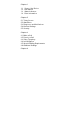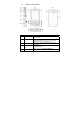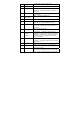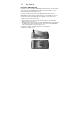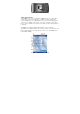User's Manual
No. Description No. Description
1 Tap to open the Start
menu.
9 Displays the current owner
information. Tap to change the
details.
2 Tap to view the
connectivity status.
10 Tap to open the related messages,
tasks and appointments.
3 Indicates the radio signal
strength. Tap to configure
the phone settings.
11 Tap to sign into Windows Live.*
4 Tap to control device/ringer
volume level.
12 Enter the word to search for and
your device will connect to the
internet and search using Microsoft
Live Search.
5 Indicates the battery
status. Tap to open the
Power Settings screen.
13 Tap to lock or unlock the device.
6 Displays the current date
and time. Tap to set up
date, time, alarm, etc.
14 Shows the current function of the
left soft key. Tap to open the
Calendar screen.
7 Tap to open the Wireless
Manager. If the Wi-Fi
(left) and Bluetooth
(right) icons are displayed,
they are available.
15 Shows the current function of the
right soft key. Tap to open the
Contacts screen.
8 Indicates the status of
internet calling. Tap to
change the status.
Note: Not supported on all language versions of Windows Mobile Operating System.*
To power OFF the device completely, press and hold the POWER button for 2
seconds and the system will prompt you to power off the device. In this state,
the device cannot receive calls or text messages. To save battery power, your
device will automatically go into standby mode if not used for a period of time.