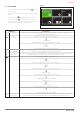User Manual
User menu
12 / EN
– To access the second page, turn the selector and scroll
the cursor past the last icon of the first page.
Page 2
1
Connectivity
Advanced
settings
System info Screen settings
Fig. 17
– Turn the selector
to highlight the desired menu.
– Press the selector
to access the selected menu.
SYMBOLS Description
Connectivity Allows you to enter the settings
of the remote connection service
when a WiFi device is connected
to the bus and allows you to
consult the main diagnostics
information.
System
information
Allows you to consult the main
diagnostics information.
Screen settings Allows you to configure the main
display settings.
Advanced
Settings
Allows you to access the following
functions:
- Heating temperature regulation
- Cooling temperature regulation
- Buffer settings
- Advanced settings of the
connected devices
- Units of measurement
- Type of time scheduling
- Measured temperature
correction
3.1 Zones management
The zone menu allows the user to view general information
and to configure the main settings of the zones.
The system allows the user to view up to 6 zones.
20°
,5
20°
,5
20°
,5
20°
,5
20°
,5
20°
,5
21°
,5
21°
,5
21°
,5
21°
,5
21°
,5
21°
,5
SET
SET
SET
SET
SET
SET
Zone 1
Zone 4
Zone 2
Zone 5
Zone 3
Zone 6
Fig. 18
By selecting the single zone, the following information will be
available:
Zone 1
Operation mode
Time program
Zone name Zone 1
Room T setpoint 16,0°C
Time program
>
Fig. 19
– Turn the selector
to highlight the item to be edited.
– Press the selector
to enter the edit mode (the field
to be edited is highlighted in green).
– Turn the selector
to set the desired value.
– Press the selector
to confirm.