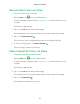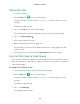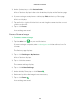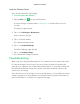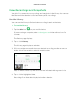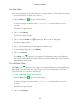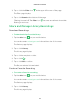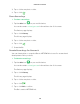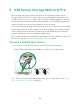User Manual
Table Of Contents
- 1. Set Up Your System
- Insert the Battery Into Your Camera
- Get the Arlo App
- Connect Your Base Station to the Internet
- Arlo Pro Base Station LEDs
- Arlo Pro Camera LED
- Add an Arlo Pro Camera to an Existing Arlo Account
- Sync Your Cameras With the Base Station
- Arlo Pro Firmware Updates
- Place or Mount Your Cameras
- Choose a Good Spot for Your Arlo Pro Camera
- Position Your Camera to Optimize Its Field of View
- Position Mode
- Recharge Your Arlo Pro Battery
- Add a Camera From Another Arlo Account
- 2. View Your Content
- 3. USB Device Storage With Arlo Pro
- Connect a USB Storage Device
- View the USB Storage Device Status
- Safely Eject and Remove a USB Storage Device
- View Video Clips on a USB Storage Device
- Change the USB Storage Device Overwrite Setting
- Format a USB Storage Device
- Turn on Recording for a USB Storage Device
- Stop Recording Onto a USB Storage Device
- 4. Personalize Your System
- 5. Modes, Rules, and Smart Alerts
- Modes
- Rules
- Select a Mode
- Change Motion Sensitivity
- Automatically Stop Recording When Motion Stops
- Change Audio Sensitivity
- Add a Rule That Includes a Siren Trigger
- Manage Alerts
- Set Up Geofencing
- Geofencing With Multipe Mobile Devices
- Geofencing Accuracy
- Geofencing First In, Last Out
- Schedule Your Camera Rules
- Add a Mode
- Add a Mode With Different Rules for Each Camera
- 6. Settings
- 7. Manage Your Subscription Plan
- 8. Arlo Connect
- 9. Use SmartThings With Arlo Cameras
- 10. FAQs and Troubleshooting
- 11. Rechargeable Battery Safety

View Your Content
22
Talk and Listen
¾ To talk and listen:
1. Tap the Arlo icon on your mobile device.
If you are using a computer, enter arlo.netgear.com in the address bar of a
browser.
The Devices page displays.
2. Tap or click Live in the camera feed image.
The camera feed icons display at the bottom of the camera feed image.
3. Tap or click Microphone .
A microphone button displays.
4. Wait for the button to turn bright green.
This can take up to five seconds. When the button is bright green, Talk and
Listen is ready.
5. Press and hold or click and hold the Microphone button and speak.
Control the Camera Feed Image
If you use more than one camera, you can change the order in which the camera
feeds are displayed on the Devices page. You can also zoom, invert, or rotate the
camera feed image.
Change the Camera Order
¾ To change the camera order on the Devices page:
1. Tap the Arlo icon on your mobile device.
If you are using a computer, enter arlo.netgear.com in the address bar of a
browser.
The Devices page displays.
2. Tap or click Settings.
The Settings page displays.