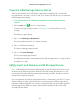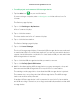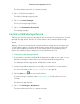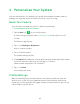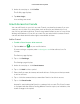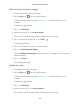User Manual
Table Of Contents
- 1. Set Up Your System
- Insert the Battery Into Your Camera
- Get the Arlo App
- Connect Your Base Station to the Internet
- Arlo Pro Base Station LEDs
- Arlo Pro Camera LED
- Add an Arlo Pro Camera to an Existing Arlo Account
- Sync Your Cameras With the Base Station
- Arlo Pro Firmware Updates
- Place or Mount Your Cameras
- Choose a Good Spot for Your Arlo Pro Camera
- Position Your Camera to Optimize Its Field of View
- Position Mode
- Recharge Your Arlo Pro Battery
- Add a Camera From Another Arlo Account
- 2. View Your Content
- 3. USB Device Storage With Arlo Pro
- Connect a USB Storage Device
- View the USB Storage Device Status
- Safely Eject and Remove a USB Storage Device
- View Video Clips on a USB Storage Device
- Change the USB Storage Device Overwrite Setting
- Format a USB Storage Device
- Turn on Recording for a USB Storage Device
- Stop Recording Onto a USB Storage Device
- 4. Personalize Your System
- 5. Modes, Rules, and Smart Alerts
- Modes
- Rules
- Select a Mode
- Change Motion Sensitivity
- Automatically Stop Recording When Motion Stops
- Change Audio Sensitivity
- Add a Rule That Includes a Siren Trigger
- Manage Alerts
- Set Up Geofencing
- Geofencing With Multipe Mobile Devices
- Geofencing Accuracy
- Geofencing First In, Last Out
- Schedule Your Camera Rules
- Add a Mode
- Add a Mode With Different Rules for Each Camera
- 6. Settings
- 7. Manage Your Subscription Plan
- 8. Arlo Connect
- 9. Use SmartThings With Arlo Cameras
- 10. FAQs and Troubleshooting
- 11. Rechargeable Battery Safety

37
4. Personalize Your System
You can customize Arlo Pro settings such as the camera name to make it easier to
manage. You can grant access to friends and set up cloud recording.
Name Your Camera
You can easily customize your Arlo Pro camera by renaming it.
¾ To rename your Arlo Pro camera:
1. Tap the Arlo icon on your mobile device.
If you are using a computer, enter arlo.netgear.com in the address bar of a
browser.
The Devices page displays.
2. Tap or click Settings > My Devices.
A list of cameras displays.
3. Tap or click the camera.
The camera settings display.
4. In the Name field, delete the current name and enter a new name that reminds
you of the camera’s location, such as Garage or Front Door.
Camera names are limited to 32 characters.
5. Tap or click Save.
Your settings are saved.
Profile Settings
When you use New Setup, the email address and password that you enter are
saved as your profile. You can change the password and the user name. In the
mobile app, you are automatically logged in when you launch the Arlo app, but you
can turn Auto Login o and on.