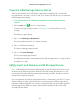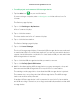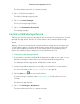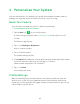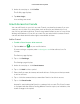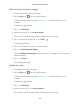User Manual
Table Of Contents
- 1. Set Up Your System
- Insert the Battery Into Your Camera
- Get the Arlo App
- Connect Your Base Station to the Internet
- Arlo Pro Base Station LEDs
- Arlo Pro Camera LED
- Add an Arlo Pro Camera to an Existing Arlo Account
- Sync Your Cameras With the Base Station
- Arlo Pro Firmware Updates
- Place or Mount Your Cameras
- Choose a Good Spot for Your Arlo Pro Camera
- Position Your Camera to Optimize Its Field of View
- Position Mode
- Recharge Your Arlo Pro Battery
- Add a Camera From Another Arlo Account
- 2. View Your Content
- 3. USB Device Storage With Arlo Pro
- Connect a USB Storage Device
- View the USB Storage Device Status
- Safely Eject and Remove a USB Storage Device
- View Video Clips on a USB Storage Device
- Change the USB Storage Device Overwrite Setting
- Format a USB Storage Device
- Turn on Recording for a USB Storage Device
- Stop Recording Onto a USB Storage Device
- 4. Personalize Your System
- 5. Modes, Rules, and Smart Alerts
- Modes
- Rules
- Select a Mode
- Change Motion Sensitivity
- Automatically Stop Recording When Motion Stops
- Change Audio Sensitivity
- Add a Rule That Includes a Siren Trigger
- Manage Alerts
- Set Up Geofencing
- Geofencing With Multipe Mobile Devices
- Geofencing Accuracy
- Geofencing First In, Last Out
- Schedule Your Camera Rules
- Add a Mode
- Add a Mode With Different Rules for Each Camera
- 6. Settings
- 7. Manage Your Subscription Plan
- 8. Arlo Connect
- 9. Use SmartThings With Arlo Cameras
- 10. FAQs and Troubleshooting
- 11. Rechargeable Battery Safety

Personalize Your System
39
3. Under Account, tap or click Profile.
The Profile page displays.
4. Tap Auto Login.
Your settings are saved.
Grant Access to Friends
You can add friends to your Arlo account. Friends can view live streams from your
cameras; record video clips; view, share, mark as favorite, and delete clips from
your library; and take snapshots. Friends are granted limited access to some of the
settings and features of your Arlo account. You can select which cameras friends
can see and what administrative rights are available to them.
Add a Friend
¾ To add a friend to your Arlo account:
1. Tap the Arlo icon on your mobile device.
If you are using a computer, enter arlo.netgear.com in the address bar of a
browser.
The Devices page displays.
2. Tap or click Settings.
The Settings page displays.
3. Under Account, tap or click Grant Access.
4. Tap or click Add or the + symbol.
5. Enter the first name, last name, and email address of the person that you want
to add as a friend.
6. Tap or click the cameras that you want the friend to be able to access.
7. Tap or click Send Invite.
An email is sent inviting the friend to create an Arlo account. This friend’s name
is displayed with the status Pending. When a friend accepts your invitation, the
status changes to Accepted.