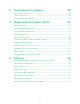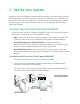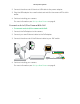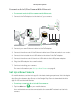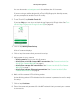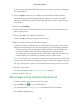User Manual
9
Set Up Your System
You can also enter arlo.netgear.com in the address bar of a browser.
If you are using a mobile device with a Touch ID® fingerprint identity sensor,
you are prompted to enable Touch ID or skip.
2. To use Touch ID, tap Enable Touch ID.
If you tap Skip, you can turn on the Arlo app fingerprint ID login later. See Turn
the Arlo App Fingerprint ID Login On and O on page 48.
3. Click or tap New System Setup.
A list of cameras displays.
4. Click or tap the camera that you want to set up.
5. Apply power to your camera:
• Arlo Q camera. Plug in your Arlo Q camera.
• Arlo Q Plus or Arlo Q camera WiFi connection. See Connect an Arlo Q or
Arlo Q Plus Camera With WiFi on page 6.
• Arlo Q Plus camera PoE connection. See Connect an Arlo Q Plus Camera
With PoE on page 7.
• Arlo Q Plus camera Ethernet connection. See Connect an Arlo Q Plus
Camera With Ethernet on page 8.
6. Wait until the camera LED is blinking amber.
A slow blinking amber LED indicates that the camera is powered on and is ready
for setup.
7. Click or tap Continue.
8. Enter the name and password for the WiFi network that you want your camera
to connect to.