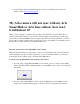Other Content
Note: If the Sync button on the base station is pressed for too long, the LED blinks amber.
If this happens, wait for 15 minutes and then try the sync process again.
3. If using an Arlo Ultra camera, you do not need to press the Sync button. If the blue LED
is blinking rapidly, your camera is syncing with the base station.
4. If you're using a Arlo Wire-Free, Arlo Pro Wire-Free, Arlo Pro 2 Wire-Free, or Arlo Go
camera, press the Sync button on the top of the camera. If the blue LED is blinking
rapidly, your camera is syncing with the base station.
5. Repeat these steps for each camera that you want to sync.
Note: You must sync cameras one at a time.
Check battery status
Low batteries can prevent your camera from syncing to the base station. If the battery is low, the
battery icon is orange.
To check if your camera's battery status:
1. Launch the Arlo app or log in to your account at my.arlo.com.
2. Tap or click the menu icon (…).
3. Tap or click Device Settings.
Your battery status displays on the Device Settings page.
Check SmartHub or base station status
If you do not see the base station, you must add the base station to your system before you can
sync any cameras to it. If your base station is deactivated, cameras cannot sync to it.
To check your SmartHub or base station status:
1. Launch the Arlo app or log in to your account at my.arlo.com.
2. Tap or click Settings > My Devices.
3. Select your base station.
Your base station’s device settings display.
For more information about base station statuses, visit What should I do if the USB LED on my
Arlo base station blinks amber?