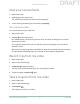User's Manual
11Use Your Essential Indoor Camera
Arlo Essential Indoor Camera
User Manual
Customize your camera feed image
If you use more than one camera, you can change the order in which the camera feeds display
on the Devices page. You can also zoom or rotate the camera feed image 180 degrees.
Change the camera order
1. Open the Arlo app.
2. Tap Settings.
3. Under DEVICE SETTINGS, tap Device Order.
4. If you are using a smartphone or tablet, tap Edit at the top of the page.
A list icon displays.
5. Tap and hold the list icon and drag each device to the correct position on the list.
6. Tap Save.
Rotate a camera feed image 180 degrees
1. Open the Arlo app.
2. Tap Settings > My Devices.
3. Select the camera.
4. Tap Video Settings.
5. Rotate the image.
If you’re using an iOS device, tap Rotate Image 180°.
If you’re using an Android device, tap the slider to OFF and then rotate the image.
Motion detection activity zones
You can designate zones within the camera view where you want the camera to detect and
record motion. An Arlo Smart subscription is required.
Add an activity zone
1. Open the Arlo app.
2. Tap Settings > My Devices.
3. Select the camera.
DRAFT